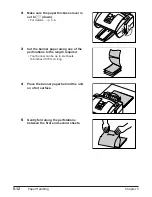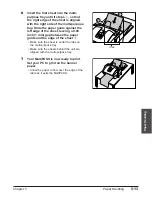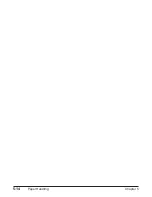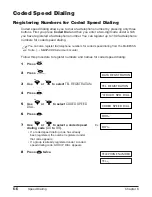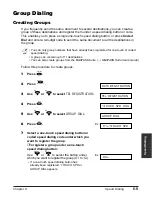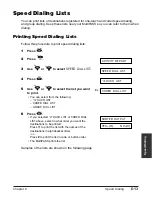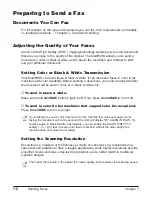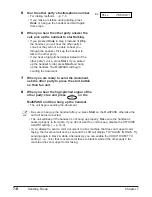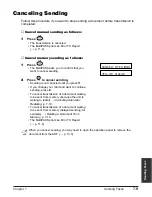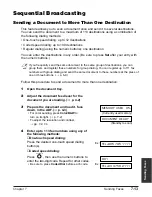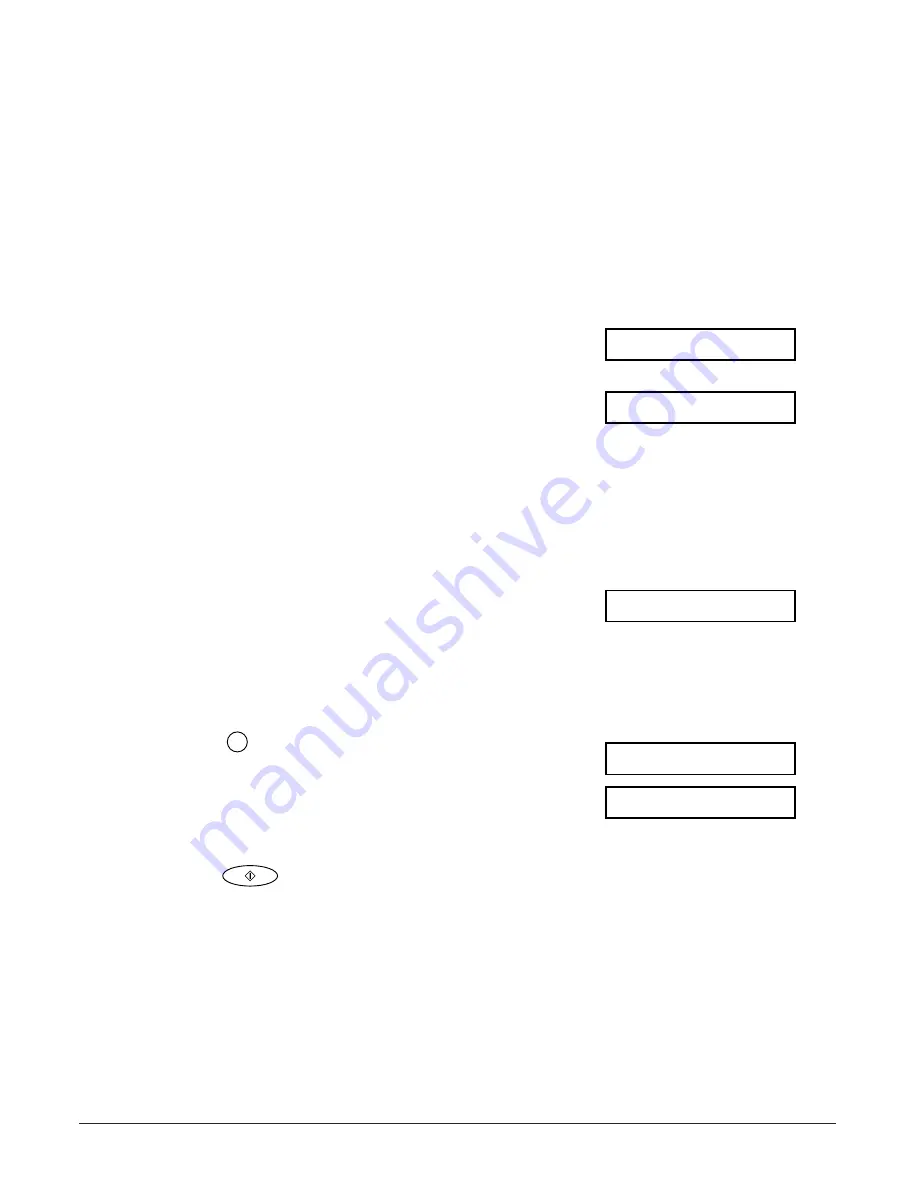
6-12
Speed Dialing
Chapter 6
Using Group Dialing
To use this feature, you must first register a group of fax numbers for one-touch or
coded speed dialing. (
1
p. 6-9)
Follow this procedure to send a document to a group of destinations registered under a
one-touch speed dialing button or coded speed dialing code:
1
Open the document tray.
2
Adjust the document feed lever for the
document you are loading. (
2
p. 4-2)
3
Prepare the document and load it, face
down, in the ADF. (
2
p. 4-3)
• For color sending, press Color/B&W to
(Currently used memory)
turn on its light. (
1
p. 7-2)
• To adjust the resolution and contrast,
1
pp. 7-2, 7-4.
(Standby to scan)
4
Enter the group registered under a one-
touch speed dialing button or coded speed
dialing code.
❚
To enter a group registered under a one-
touch speed dialing button:
Press the one-touch speed dialing button
assigned to the group you wish to fax.
• If you press the wrong button, press Stop,
then press the correct button.
❚
To enter a group registered under a coded
speed dialing code:
Press
, then use the numeric buttons to
Ex:
enter the two-digit code assigned to the group
you wish to fax.
• If you enter the wrong code, press Stop. Then
press Coded Dial and enter the correct code.
5
Press
to begin scanning for sending,
or wait a few seconds for the MultiPASS to
begin scanning automatically.
• If you prefer the MultiPASS never to scan a
document automatically after a few seconds,
disable the
TIME OUT
setting. (
1
p. 14-5)
Start
TEL=GROUP DIAL
A
21=
Coded Dial
TEL=GROUP DIAL
DOCUMENT READY
MEMORY USED 0%
Summary of Contents for MultiPASS C755
Page 1: ...User s Manual ...
Page 52: ...3 10 Registering Information Chapter 3 ...
Page 58: ...4 6 Document Handling Chapter 4 ...
Page 72: ...5 14 Paper Handling Chapter 5 ...
Page 122: ...8 18 Receiving Faxes Chapter 8 ...
Page 136: ...11 6 Reports and Lists Chapter 11 ...
Page 190: ...14 8 Summary of Settings Chapter 14 ...
Page 198: ...A 8 Specifications Appendix ...