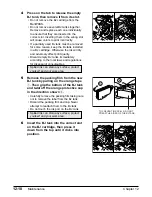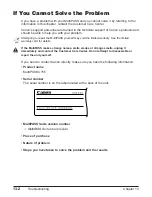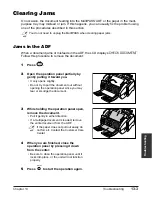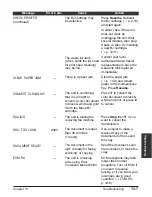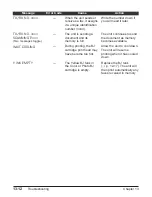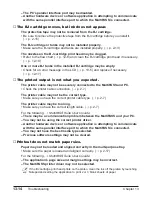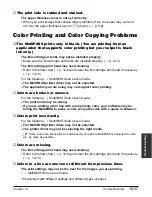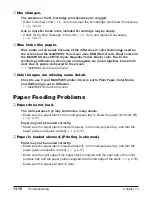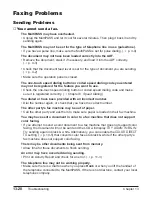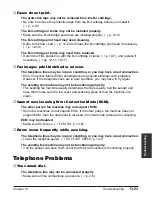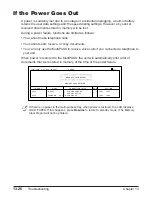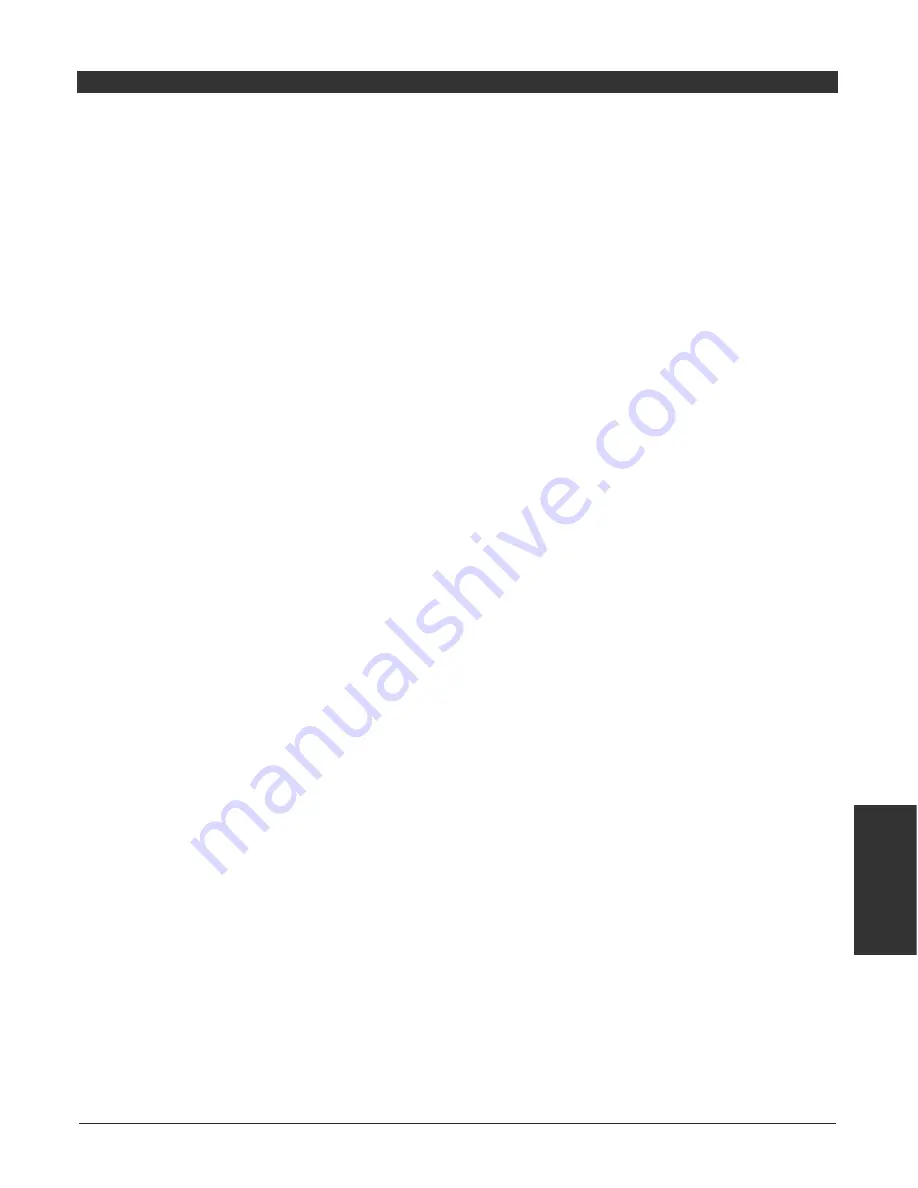
Chapter 13
Troubleshooting
13-11
T
roub
leshooting
Message
Error Code
Cause
Action
PRINT W/ BC-34?
PUT IN CARTRIDGE
REC’D IN MEMORY
RECEIVED IN FILE
START AGAIN
TRY AGAIN IN B&W
TX/RX CANCELLED
—
—
—
—
—
#085
—
You disabled the
PHOTO
INK PRINT
setting
(
1
p. 14-7) and the unit
is confirming that it is all
right to print a color
document in memory
with the installed Photo
BJ cartridge.
The BJ cartridge is not
installed correctly.
The BJ cartridge is not
installed.
The unit received the fax
in memory because
paper or ink ran out, a
paper jam occurred, or
the incorrect BJ cartridge
was installed.
Your PC was off and a
document was received
in the unit’s memory.
The MultiPASS Status
Monitor is not running.
An error has occurred in
the telephone line or in
the system.
You tried sending a color
document to a machine
that does not support
color faxing.
You pressed Stop to
cancel the transmission.
Press
T
to print the color
document with the Photo
BJ cartridge, or press # to
cancel printing.
Alternatively, enable the
PHOTO INK PRINT
setting.
(
1
p. 14-7)
Make sure the BJ cartridge
is installed correctly and
that the blue cartridge lock
lever is down. (
1
p. 2-13)
Install a BJ cartridge.
(
1
p. 2-13)
Load paper in the multi-
purpose tray (
1
p. 2-17),
replace the BJ cartridge or
tank(s) (
1
pp. 12-11,
12-17), clear the paper jam
(
1
p. 13-4), or install the
correct BJ cartridge.
(
1
p. 12-11)
Upload the document to
your PC, or print the
document. (
1
p. 8-15)
On the Windows
®
desktop,
click Start and point to
Programs. On the
Programs menu, point to
MultiPASS Suite, then click
MultiPASS Status Monitor.
Start the procedure again
from the beginning.
Try sending again in black
& white (
1
p. 7-2).
Alternatively, enable the
COLOR DIRECT TX
setting.
(
1
p. 14-5)
If required, try sending
again.
Summary of Contents for MultiPASS C755
Page 1: ...User s Manual ...
Page 52: ...3 10 Registering Information Chapter 3 ...
Page 58: ...4 6 Document Handling Chapter 4 ...
Page 72: ...5 14 Paper Handling Chapter 5 ...
Page 122: ...8 18 Receiving Faxes Chapter 8 ...
Page 136: ...11 6 Reports and Lists Chapter 11 ...
Page 190: ...14 8 Summary of Settings Chapter 14 ...
Page 198: ...A 8 Specifications Appendix ...