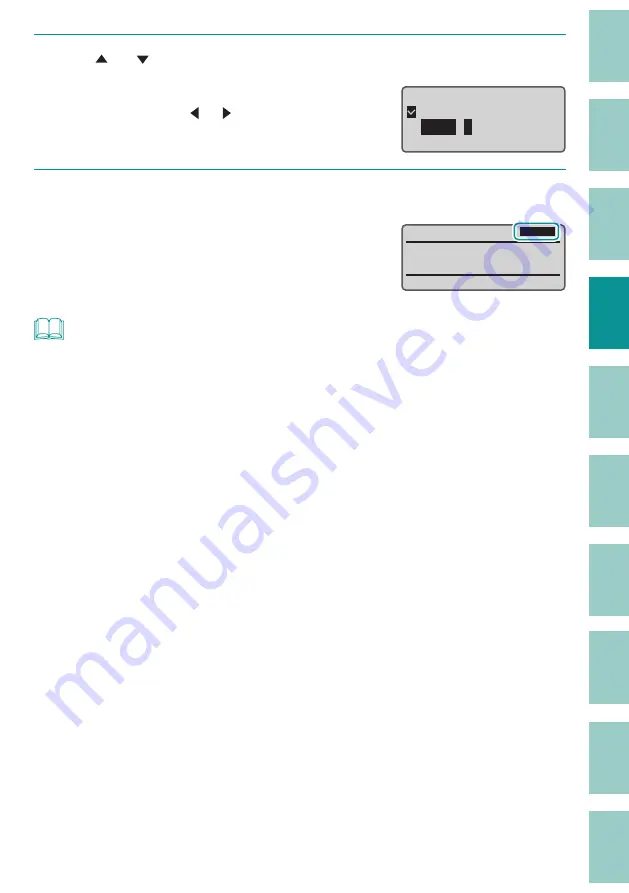
58
6
Use [ ] or [ ] to select "Left" and enter "5" (margin).
The value can be set by entering numbers or
using arrow keys ([ ]/[ ]).
Alignment
ɻɻ
Centered
Left
:
5
㎜
[2 to 5]
Right :
5
㎜
[2 to 5]
7
Press the [Enter] key.
The display returns to the character input
display. Input the characters.
Cut length and alignment can be checked
on the display.
˛
/
NOTE
• The cut length and alignment can be set for each page.
• Depending on the character size, some cut lengths cannot be specifi ed.
• If you want to change the cut length of all pages, use "Batch Setting."
In Batch Setting, the
"Cut Length," and "Alignment," settings are applied to all pages.
• Approximately 60 mm from the print start position, there may be a slight diff erence between the
specifi ed cut length and the print result.
• Depending on your print media and environment, the cut length and margins may diff er from the
settings. If the results are not as expected even after setting the cut length and margins, fi ne-tune the
cut length and print position. For more information on fi ne adjustment of the cut length and print
position, refer to
"Fine Adjustment of Print Position and Cut Length (P.80)"
• When the print media is a label, if the cut length is less than 8.0 mm, the alignment is "Centered" and
the settings cannot be changed.
















































