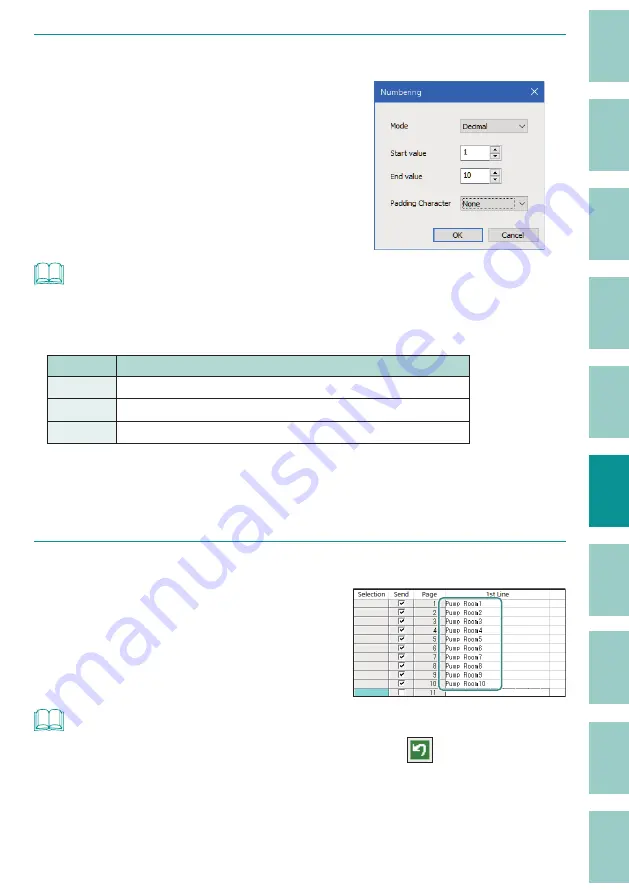
137
3
Set each item.
In this section, we will use the following
settings.
Mode: Decimal
Start value: 1
End value: 10
Padding Character: None
NOTE
• If you want to set numbering in descending order, such as "10 to 1," enter "10" for the "Start value" and
"1" for the "End value."
• The settings for padding characters are as follows.
Setting
Details
None
No padding characters.
Zero
A leading "0" will be entered as a padding character.
Space
A leading space will be entered as a padding character.
• If all the digits of the numbering are the same, or if an alphabetic character is selected for the
numbering, "Padding Character" will be grayed out and cannot be set.
• When the set length is specifi ed, the input of the start and end values may be restricted. If the value
you want to enter cannot be set, change the format setting.
4
Click [OK].
A page with a number entered at the end of
the text is automatically created.
NOTE
• If you want to cancel the operation immediately after numbering, click
(Undo).






























