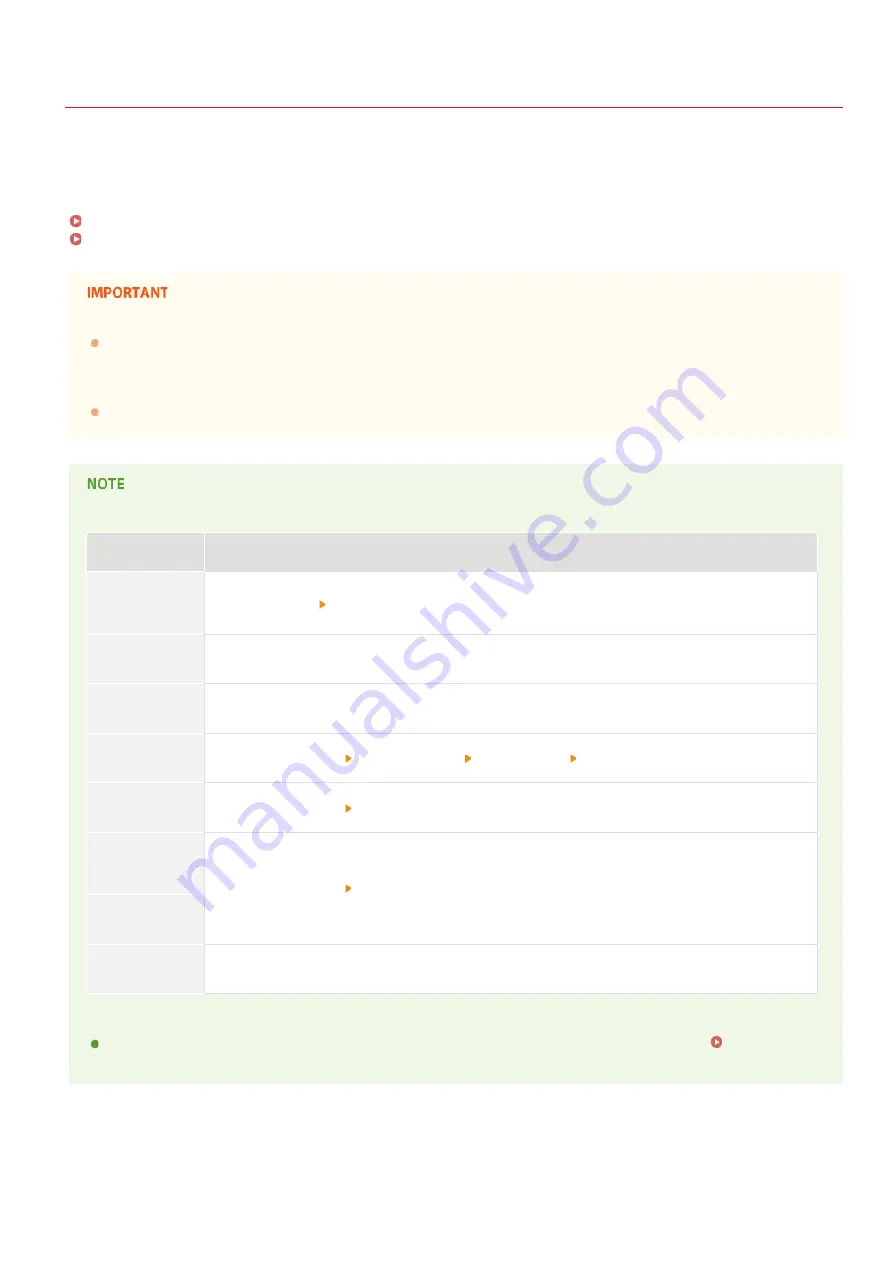
0SCJ-0A1
Saving/Loading Registered Data
Address Book or menu options data that has been registered in the machine can be saved in your computer (export). Data that is saved
on your computer can also be registered in the machine (import). You can easily copy the destinations in the Address Book to multiple
machines. To use these features, it is required that you have logged on in System Manager Mode.
Depending on the model, you cannot import the Address Book that exported from the machine. If using the same model, you can import/export menu
options and other data except the Address Book.
Do not turn OFF the machine until the import or export process is complete
It may take a few minutes to complete the process. If the machine is turned OFF during the process, it may result in damage
to data or the machine.
Do not operate the machine during the export/import process
Before exporting/importing, check that no operation such as printing documents is currently processing.
Settings that cannot be imported/exported
Settings
Location
<Current
Date/Time
Settings>
<Timer Settings> <Date/Time Settings>
<Forwarding
Settings>
<Fax Settings>
<Fax Setup
Guide>
<Fax Settings>
[Context
Settings]
[Settings/Registration] [Network Settings] [SNMP Settings] [SNMPv3 Settings]
[Department ID
Page Total]
[Settings/Registration] [Department ID Management]
[Key and
Certificate
Settings]
[Settings/Registration] [Security Settings]
[CA Certificate
Settings]
<Remote UI
Settings>
<System Management Settings>
Import/export using the operation panel
Using USB memory, settings can be imported and exported from the settings menu on the operation panel.
Memory Device to Export/Import Registered Data
*
*
㻠㻥㻟㻌㻛㻌㻣㻟㻡
Summary of Contents for MF729Cx
Page 35: ...Display 㻟㻡㻌㻛㻌㻣㻟㻡 ...
Page 43: ...LINKS Setting the Department ID Management Setting the System Manager ID 㻠㻟㻌㻛㻌㻣㻟㻡 ...
Page 52: ...LINKS Paper Notify to Check Paper Settings 㻡㻞㻌㻛㻌㻣㻟㻡 ...
Page 89: ...LINKS Basic Copy Operations 㻤㻥㻌㻛㻌㻣㻟㻡 ...
Page 94: ...LINKS Basic Copy Operations Adjusting Color Balance Adjusting Sharpness 㻥㻠㻌㻛㻌㻣㻟㻡 ...
Page 96: ...LINKS Basic Copy Operations Adjusting Density Adjusting Sharpness 㻥㻢㻌㻛㻌㻣㻟㻡 ...
Page 115: ...LINKS Receiving Faxes MF729Cx MF728Cdw MF628Cw 㻝㻝㻡㻌㻛㻌㻣㻟㻡 ...
Page 166: ...5 㻝㻢㻢㻌㻛㻌㻣㻟㻡 ...
Page 191: ...㻝㻥㻝㻌㻛㻌㻣㻟㻡 ...
Page 201: ...LINKS Printing a Document 㻞㻜㻝㻌㻛㻌㻣㻟㻡 ...
Page 208: ...LINKS Printing a Document 㻞㻜㻤㻌㻛㻌㻣㻟㻡 ...
Page 212: ...LINKS Printing a Document Printing Borders Printing Dates and Page Numbers 㻞㻝㻞㻌㻛㻌㻣㻟㻡 ...
Page 263: ...LINKS Configuring Scan Settings in Simple Mode Scanning Using an Application 㻞㻢㻟㻌㻛㻌㻣㻟㻡 ...
Page 308: ...㻟㻜㻤㻌㻛㻌㻣㻟㻡 ...
Page 348: ...LINKS Setting IPv6 Addresses Viewing Network Settings Configuring WINS 㻟㻠㻤㻌㻛㻌㻣㻟㻡 ...
Page 354: ...Configuring DNS 㻟㻡㻠㻌㻛㻌㻣㻟㻡 ...
Page 362: ...LINKS Setting Up Print Server 㻟㻢㻞㻌㻛㻌㻣㻟㻡 ...
Page 483: ...Portal Page main page will be displayed Remote UI Screens 4 㻠㻤㻟㻌㻛㻌㻣㻟㻡 ...
Page 490: ...LINKS Remote UI Screens 㻠㻥㻜㻌㻛㻌㻣㻟㻡 ...
Page 533: ...Initial Settings for Fax Functions MF729Cx MF728Cdw MF628Cw 㻡㻟㻟㻌㻛㻌㻣㻟㻡 ...
Page 707: ...When replacing toner cartridges see How to Replace Toner Cartridges 㻣㻜㻣㻌㻛㻌㻣㻟㻡 ...
Page 717: ...Click Back Exit 6 㻣㻝㻣㻌㻛㻌㻣㻟㻡 ...
Page 736: ...㻝㻌㻛㻌㻠㻣 ...
Page 768: ...㻟㻟㻌㻛㻌㻠㻣 ...
















































