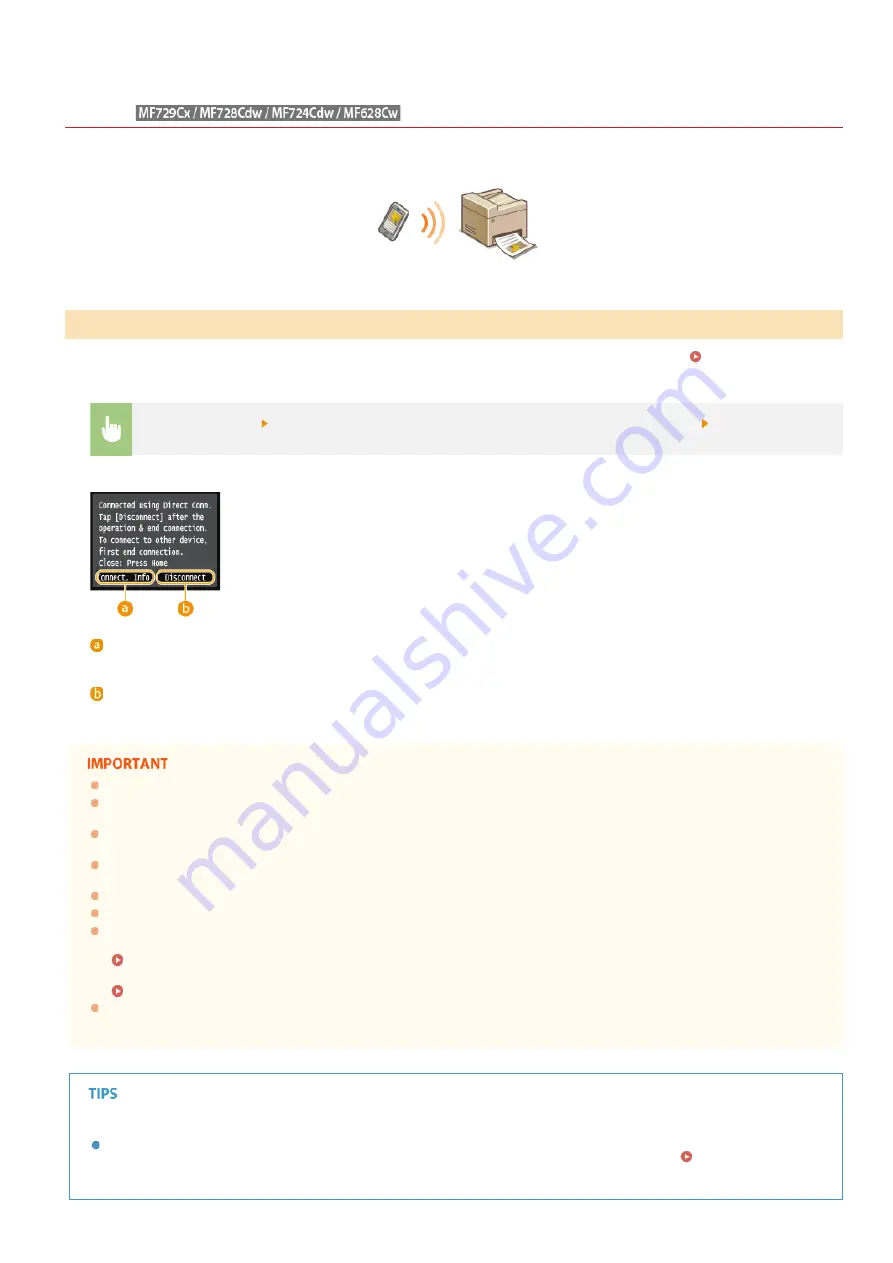
0SCJ-0HH
Making a Simple Wireless Connection Using Direct Connection (Access Point
Mode)
Even in an environment with no access points or wireless LAN routers, you can connect to the machine directly from your mobile device.
This enables you to print from your mobile device whenever you want to, without difficult connection settings.
You can use this machine as an access point. To do so, set <Enable Direct Connection> to <On> beforehand.
Settings for Direct Connection (Access Point Mode) (MF729Cx / MF728Cdw / MF724Cdw / MF628Cw)
<Direct Connection>
Connect from the mobile device using the displayed SSID and network key.
The Direct Connection
screen is displayed.
<Connect. Info.>
You can view the information on the Direct Connection being proceeding.
<Disconnect>
Stops the Direct Connection procedure.
While in Direct Connection, you may not be able to connect to the Internet depending on your mobile device.
Direct Connection is only possible as a one-to-one connection between the machine and a single mobile device. You cannot
connect 2 or more mobile devices to the machine at a time.
If wireless connection from the mobile device is not performed within 5 minutes while the SSID and network key are
displayed, the connection waiting state terminates.
If while in communication by Direct Connection, a duration when there is no data transmission between the machine and the
mobile device lasts for some time, the communication may terminate.
The machine's SSID and network key are changed each time the Direct Connection procedure is started.
While in Direct Connection, sleep mode is not as effective at saving power.
When both <Enable Direct Connection> and <Enable NFC> are set to <On>, sleep mode is not as effective at saving power
even if not in Direct Connection.
If you use the direct connection, do not set the IP address manually on the mobile device. Doing so may prevent proper
communication after using the direct connection.
Using NFC together with Access Point Mode
You can use NFC and Access Point Mode in combination. By simply touching your mobile device to the NFC mark on the
operation panel of the machine, you can read out the machine's SSID and network key automatically.
Touching a Mobile Device to the Machine (NFC) (MF729Cx)
Using the Machine in Direct Connection (in Access Point Mode)
㻟㻝㻝㻌㻛㻌㻣㻟㻡
Summary of Contents for MF729Cx
Page 35: ...Display 㻟㻡㻌㻛㻌㻣㻟㻡 ...
Page 43: ...LINKS Setting the Department ID Management Setting the System Manager ID 㻠㻟㻌㻛㻌㻣㻟㻡 ...
Page 52: ...LINKS Paper Notify to Check Paper Settings 㻡㻞㻌㻛㻌㻣㻟㻡 ...
Page 89: ...LINKS Basic Copy Operations 㻤㻥㻌㻛㻌㻣㻟㻡 ...
Page 94: ...LINKS Basic Copy Operations Adjusting Color Balance Adjusting Sharpness 㻥㻠㻌㻛㻌㻣㻟㻡 ...
Page 96: ...LINKS Basic Copy Operations Adjusting Density Adjusting Sharpness 㻥㻢㻌㻛㻌㻣㻟㻡 ...
Page 115: ...LINKS Receiving Faxes MF729Cx MF728Cdw MF628Cw 㻝㻝㻡㻌㻛㻌㻣㻟㻡 ...
Page 166: ...5 㻝㻢㻢㻌㻛㻌㻣㻟㻡 ...
Page 191: ...㻝㻥㻝㻌㻛㻌㻣㻟㻡 ...
Page 201: ...LINKS Printing a Document 㻞㻜㻝㻌㻛㻌㻣㻟㻡 ...
Page 208: ...LINKS Printing a Document 㻞㻜㻤㻌㻛㻌㻣㻟㻡 ...
Page 212: ...LINKS Printing a Document Printing Borders Printing Dates and Page Numbers 㻞㻝㻞㻌㻛㻌㻣㻟㻡 ...
Page 263: ...LINKS Configuring Scan Settings in Simple Mode Scanning Using an Application 㻞㻢㻟㻌㻛㻌㻣㻟㻡 ...
Page 308: ...㻟㻜㻤㻌㻛㻌㻣㻟㻡 ...
Page 348: ...LINKS Setting IPv6 Addresses Viewing Network Settings Configuring WINS 㻟㻠㻤㻌㻛㻌㻣㻟㻡 ...
Page 354: ...Configuring DNS 㻟㻡㻠㻌㻛㻌㻣㻟㻡 ...
Page 362: ...LINKS Setting Up Print Server 㻟㻢㻞㻌㻛㻌㻣㻟㻡 ...
Page 483: ...Portal Page main page will be displayed Remote UI Screens 4 㻠㻤㻟㻌㻛㻌㻣㻟㻡 ...
Page 490: ...LINKS Remote UI Screens 㻠㻥㻜㻌㻛㻌㻣㻟㻡 ...
Page 533: ...Initial Settings for Fax Functions MF729Cx MF728Cdw MF628Cw 㻡㻟㻟㻌㻛㻌㻣㻟㻡 ...
Page 707: ...When replacing toner cartridges see How to Replace Toner Cartridges 㻣㻜㻣㻌㻛㻌㻣㻟㻡 ...
Page 717: ...Click Back Exit 6 㻣㻝㻣㻌㻛㻌㻣㻟㻡 ...
Page 736: ...㻝㻌㻛㻌㻠㻣 ...
Page 768: ...㻟㻟㻌㻛㻌㻠㻣 ...






























