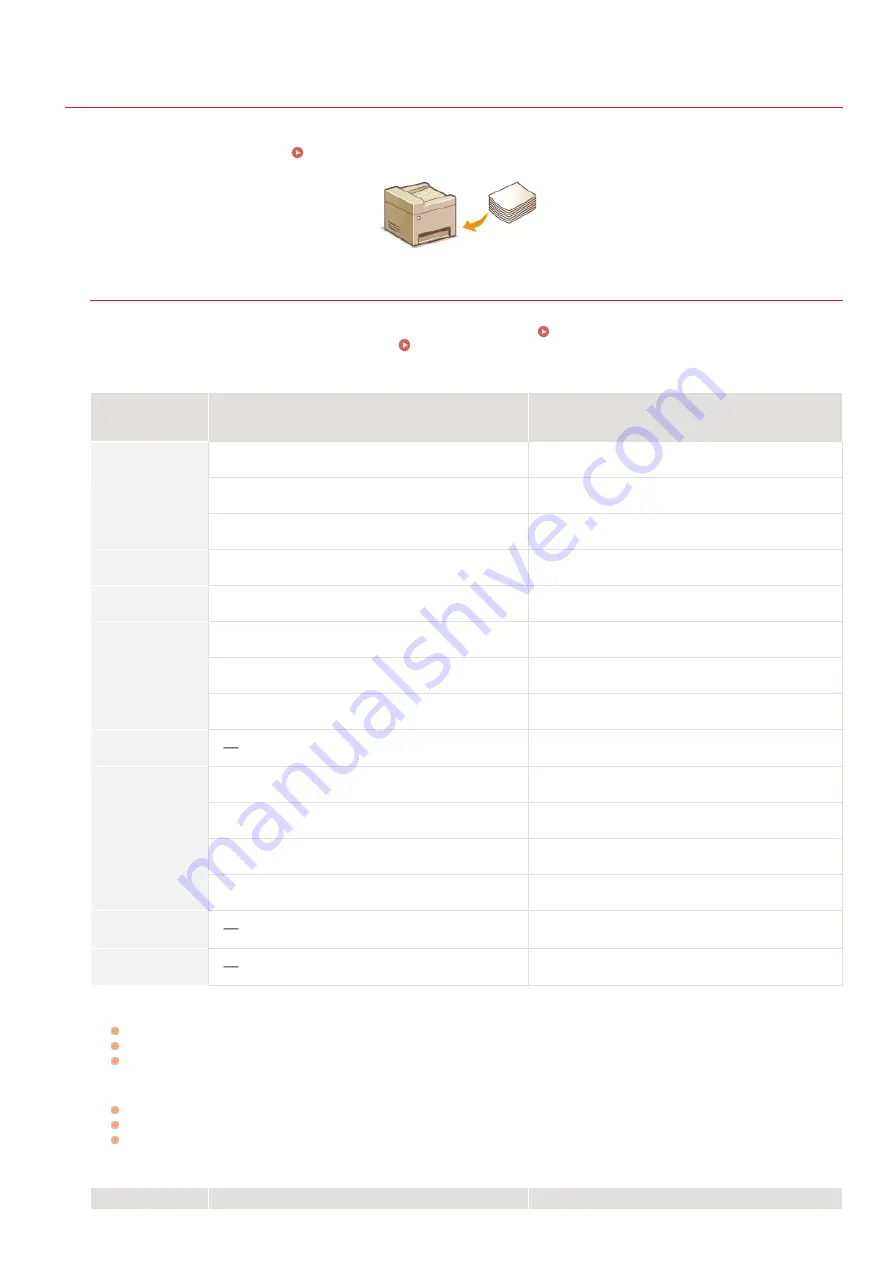
0SCJ-00U
Loading Paper
You can load the paper into the paper drawer or manual feed slot. Load the paper you usually use into the paper drawer. The paper
drawer is convenient when using large amounts of paper. Use the manual feed slot when you temporarily use size or type of paper that
is not loaded in the paper drawer. See
for available paper sizes.
Paper Type and Setting for the Machine
See the table below to specify the paper settings according to the type and weight of the paper to load into the paper source. For
more information about how to specify the paper settings on the machine, see
Specifying Paper Size and Type
. For the amount
of paper that can be loaded in each paper source, see
MF729Cx / MF728Cdw / MF724Cdw
Paper Type
Paper Weight
Paper Setting
on the Machine
Plain paper
60 to 74 g/m²
<Plain 1>
70 to 84 g/m²
<Plain 2>
75 to 90 g/m²
<Plain 3>
Recycled paper
60 to 74 g/m²
<Recycled>
Color paper
60 to 74 g/m²
<Color>
Heavy paper
86 to 119 g/m²
<Heavy 1>
120 to 128 g/m²
<Heavy 2>
129 to 163 g/m²
<Heavy 3>
Envelope
<Envelope>
Coated paper
100 to 110 g/m²
<Coated 1>
120 to 130 g/m²
<Coated 2>
155 to 165 g/m²
<Coated 3>
210 to 220 g/m²
<Coated 4>
Transparency
<Transparency>
Label
<Labels>
You can specify either <Plain 1> or <Plain 2> as the paper type for 70 to 74 g/m² paper. If you experience any of the following problems after
specifying either of these two settings, specify the other setting.
Paper that is output curls.
Afterimages appear on the blank area.
Toner is not fully fixed and the printouts are faded.
You can specify either <Plain 2> or <Plain 3> as the paper type for 75 to 84 g/m² paper. If you experience any of the following problems after
specifying either of these two settings, specify the other setting.
Paper that is output curls.
Afterimages appear on the blank area.
Toner is not fully fixed and the printouts are faded.
MF628Cw / MF623Cn
*1
*1 *2
*2
*1
*2
㻠㻣㻌㻛㻌㻣㻟㻡
Summary of Contents for MF729Cx
Page 35: ...Display 㻟㻡㻌㻛㻌㻣㻟㻡 ...
Page 43: ...LINKS Setting the Department ID Management Setting the System Manager ID 㻠㻟㻌㻛㻌㻣㻟㻡 ...
Page 52: ...LINKS Paper Notify to Check Paper Settings 㻡㻞㻌㻛㻌㻣㻟㻡 ...
Page 89: ...LINKS Basic Copy Operations 㻤㻥㻌㻛㻌㻣㻟㻡 ...
Page 94: ...LINKS Basic Copy Operations Adjusting Color Balance Adjusting Sharpness 㻥㻠㻌㻛㻌㻣㻟㻡 ...
Page 96: ...LINKS Basic Copy Operations Adjusting Density Adjusting Sharpness 㻥㻢㻌㻛㻌㻣㻟㻡 ...
Page 115: ...LINKS Receiving Faxes MF729Cx MF728Cdw MF628Cw 㻝㻝㻡㻌㻛㻌㻣㻟㻡 ...
Page 166: ...5 㻝㻢㻢㻌㻛㻌㻣㻟㻡 ...
Page 191: ...㻝㻥㻝㻌㻛㻌㻣㻟㻡 ...
Page 201: ...LINKS Printing a Document 㻞㻜㻝㻌㻛㻌㻣㻟㻡 ...
Page 208: ...LINKS Printing a Document 㻞㻜㻤㻌㻛㻌㻣㻟㻡 ...
Page 212: ...LINKS Printing a Document Printing Borders Printing Dates and Page Numbers 㻞㻝㻞㻌㻛㻌㻣㻟㻡 ...
Page 263: ...LINKS Configuring Scan Settings in Simple Mode Scanning Using an Application 㻞㻢㻟㻌㻛㻌㻣㻟㻡 ...
Page 308: ...㻟㻜㻤㻌㻛㻌㻣㻟㻡 ...
Page 348: ...LINKS Setting IPv6 Addresses Viewing Network Settings Configuring WINS 㻟㻠㻤㻌㻛㻌㻣㻟㻡 ...
Page 354: ...Configuring DNS 㻟㻡㻠㻌㻛㻌㻣㻟㻡 ...
Page 362: ...LINKS Setting Up Print Server 㻟㻢㻞㻌㻛㻌㻣㻟㻡 ...
Page 483: ...Portal Page main page will be displayed Remote UI Screens 4 㻠㻤㻟㻌㻛㻌㻣㻟㻡 ...
Page 490: ...LINKS Remote UI Screens 㻠㻥㻜㻌㻛㻌㻣㻟㻡 ...
Page 533: ...Initial Settings for Fax Functions MF729Cx MF728Cdw MF628Cw 㻡㻟㻟㻌㻛㻌㻣㻟㻡 ...
Page 707: ...When replacing toner cartridges see How to Replace Toner Cartridges 㻣㻜㻣㻌㻛㻌㻣㻟㻡 ...
Page 717: ...Click Back Exit 6 㻣㻝㻣㻌㻛㻌㻣㻟㻡 ...
Page 736: ...㻝㻌㻛㻌㻠㻣 ...
Page 768: ...㻟㻟㻌㻛㻌㻠㻣 ...
















































