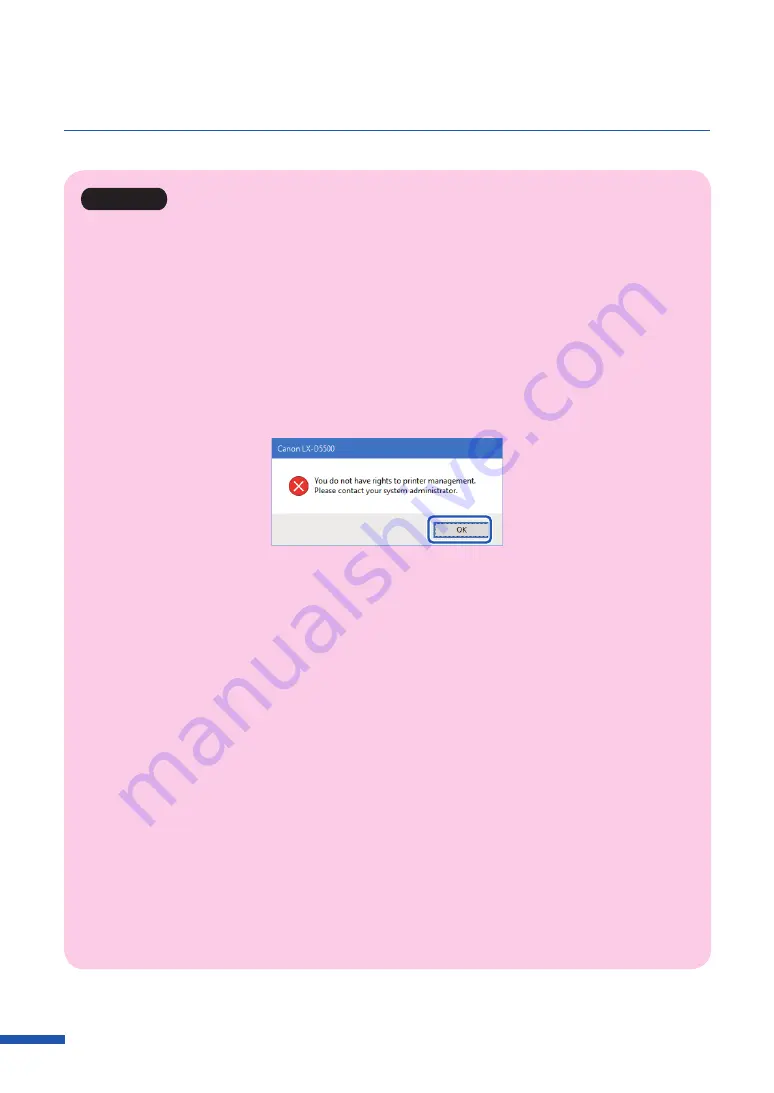
96
Chapter 3 How to Use the Printer Driver
Important
• The settings that can be configured on the [Utility] tab of the printer properties window are different
from those that can be configured on the [Utility] tab of the printing preferences window.
• When configuring settings in the [Utility] tab, the printer must be powered and connected to the
computer.
• Administrative privileges required for certain features
Administrative privileges over this printer are required when configuring settings (marked with *) on
the [Utility] tab of the printer properties window.
If a user without administrative privileges over this printer attempts to configure settings, the
following message appears.
If this message appears, contact the administrator of the computer and proceed with operation
following the procedure below.
1. Select as described below:
Windows 10:
Right-click on start and then select Control Panel -> Hardware and Sound -> Devices and printers.
Windows 8.1:
From the Desktop charms, select Settings -> Control Panel -> Hardware and Sound -> Devices and
Printers.
Windows 7:
Select the Start menu -> Devices and Printers.
2. Right-click on the Printer icon, and then select [Printer Properties].
The printer properties window appears.
3. Click [Change Properties] in the [General] tab.
If the [User Account Control] screen appears, enter the password of the administrator of this
printer.
















































