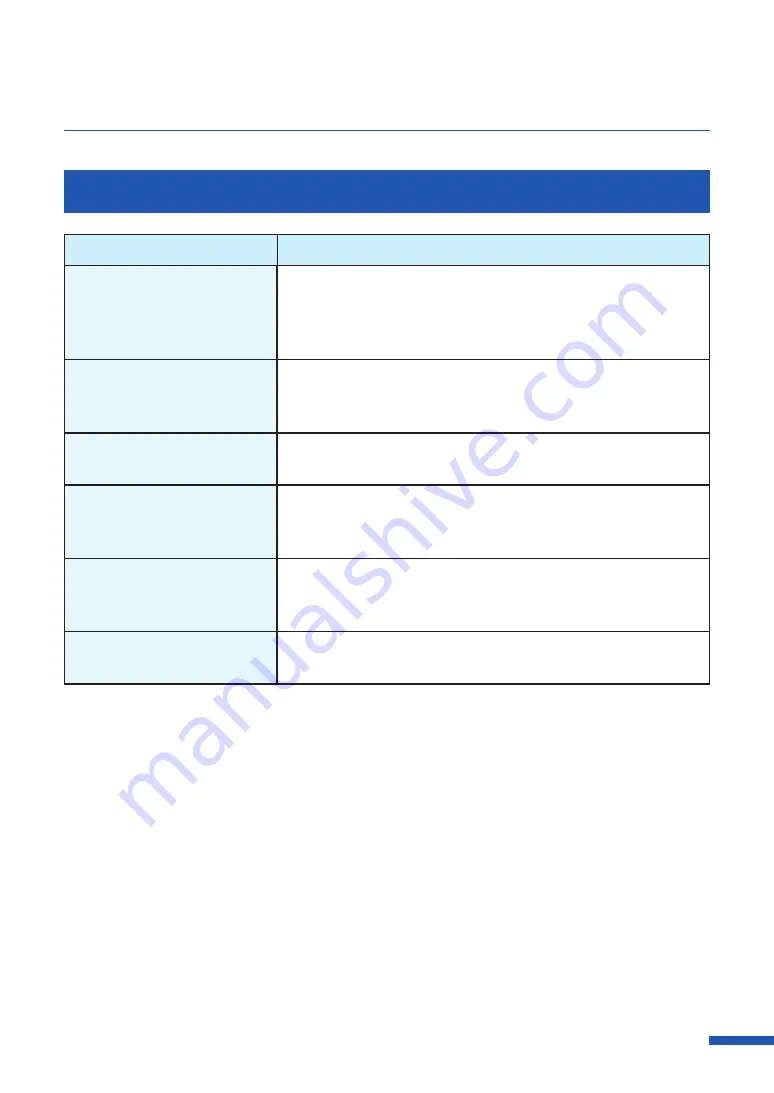
173
For Troubleshooting Operations
Paper is Not Feeding Correctly
Check Point
Solution
Check whether the paper used
conforms to the setting on
[Special Settings] tab.
Click [Special Settings] in the [Utility] tab of the printer driver, and
then check the setting of [Fanfold paper mode] check box.
- Do not check this check box when using roll paper.
- Check this check box only when using fanfold paper.
Is the dedicated paper being
used?
Use dedicated paper.
Using paper other than dedicated paper can cause paper jams
and malfunctions.
Is the paper leading edge
folded or is the paper curled?
If the paper leading edge is folded or curled, the paper will not
feed properly. Also, it can cause paper jams and malfunctions.
Check whether the label
is likely to come off due to
deteriorated adhesive.
Never use paper having labels which are likely to come off.
Machine troubles can result.
Check whether the paper
guide is set in accordance with
the paper width.
Set the transport guide in accordance with the paper width, and
then set the paper guide such that it clicks.
Is the transport area stained?
If the transport area is stained with paper dust or ink, paper jams
are more likely to occur. Clean the transport area regularly.















































