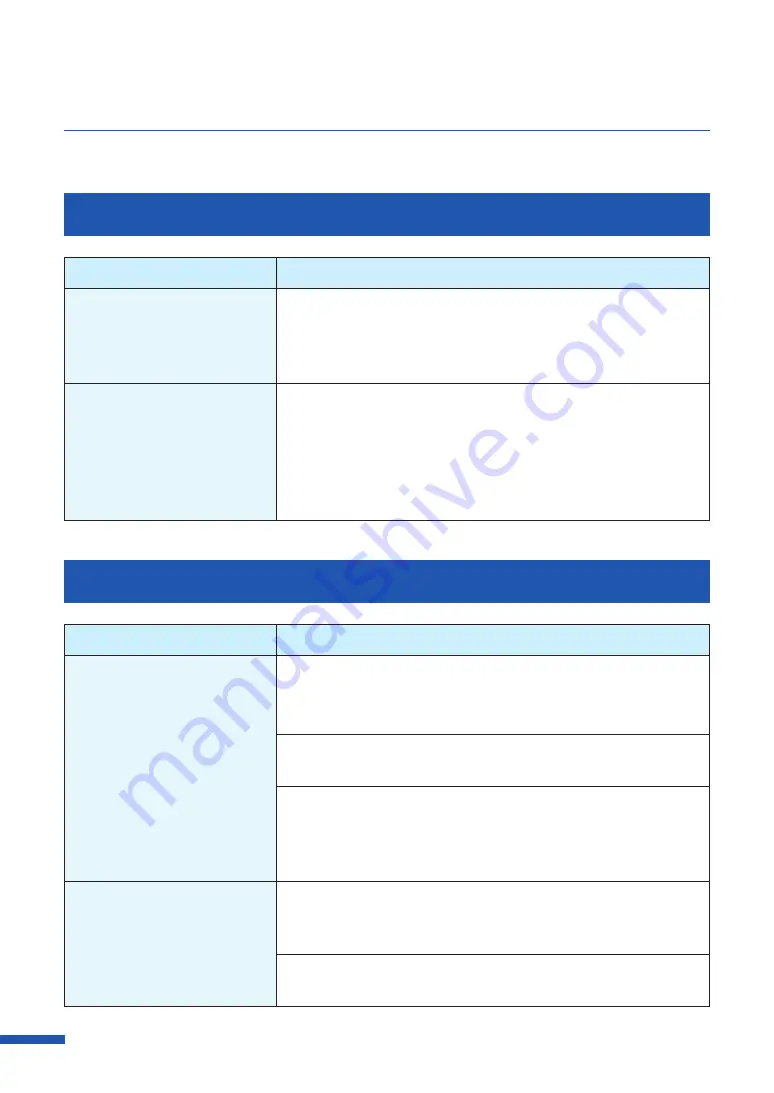
174
Chapter 6 Troubleshooting
Status Monitor Does Not Start
Check Point
Solution
The Status Monitor setting is
incorrect.
With some Status Monitor settings, printer errors will not be
displayed and the Status Monitor will not start. Open the [Utility]
tab of the printer driver, and click [Start Status Monitor]. Set the
details after the Status Monitor starts.
Check whether the printer and
computer can communicate
interactively.
If the printer and computer cannot communicate interactively, the
Status Monitor will not start even if printing starts.
Open [Properties] of the printer driver, click [Port] tab, and then
verify that [Enable bidirectional support] check box is checked.
If the problem persists after taking the above action, uninstall the
printer driver, and then reinstall the printer driver.
Improving the Print Quality
Condition
Solution
Streaks appear on the print.
Confirm that the paper set (size, shape, and type) matches the
paper (size, shape, and type) configured by the application
software or printer driver.
Set the resolution to [Input resolution 1200dpi] (prioritize image
quality) and then print.
If you are using the printer at low temperature
(
Room temperature
is 14 degrees Celsius (57 degrees Fahrenheit), or lower) :
Open the [Utility] tab in the printer driver and then select the [Low
Temperature Print Mode] in the [Special Settings].
Areas aren't being printed on
completely.
Confirm that the paper set (size, shape, and type) matches the
paper (size, shape, and type) configured by the application
software or printer driver.
Clean the print head.
The print head may become
dried or clogged if the printer has not been used for a long time.






























