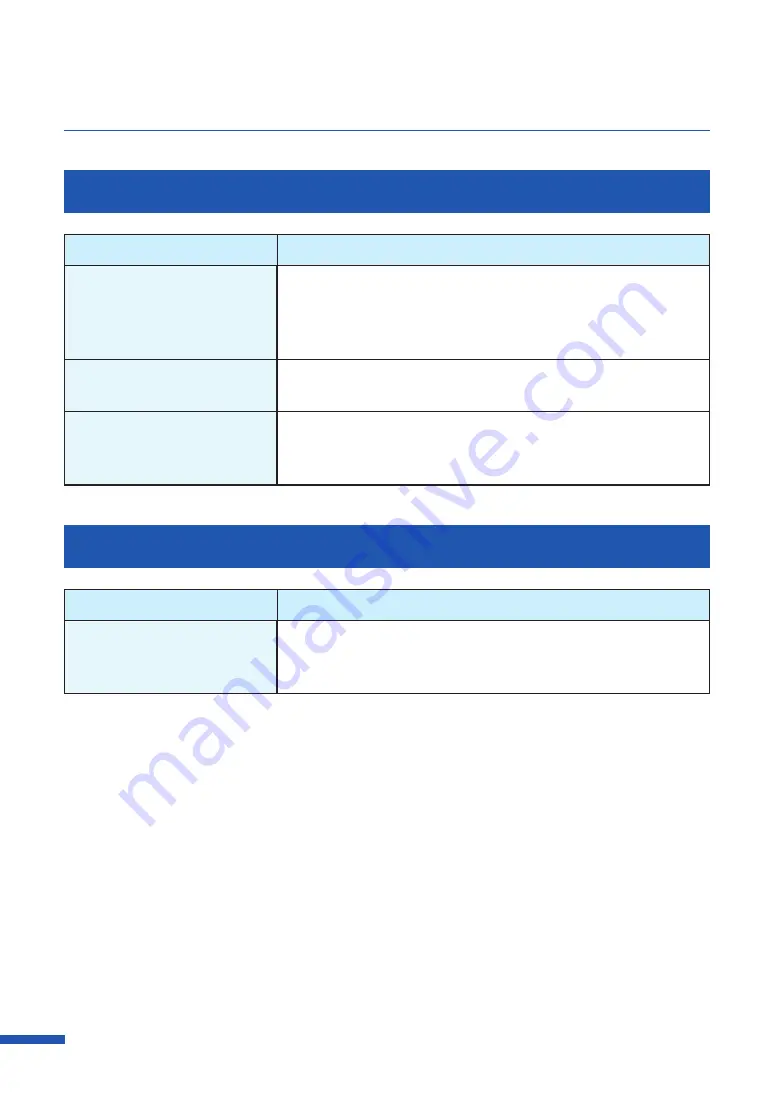
172
Chapter 6 Troubleshooting
Slow to Print
Check Point
Solution
Did you set the number
of prints in the application
software?
In such a case, specify the number of copies on the printer driver
side. Depending on the application software, it may take more
time than usual to print if you have set the number of prints in the
application software.
Check whether the print speed
is set.
Open the [Advanced Settings] tab of the printer driver, and then
check whether the settings in [Print Speed].
Check whether the Special
Settings is set.
Open the [Utility] tab of the printer driver, and then check whether
the settings in [Special Settings]. Printing may be slower than
normal depending on settings.
Printing Does Not Stop/Data is Not Sent/Settings are Not Sent from Utility
Check Point
Solution
Check whether Print Queue
window (in which print data
order is registered) remains.
Stop the printer temporarily to cancel printing from the Status
Monitor, or delete the Print Queue window data. Next, reboot the
computer.






























