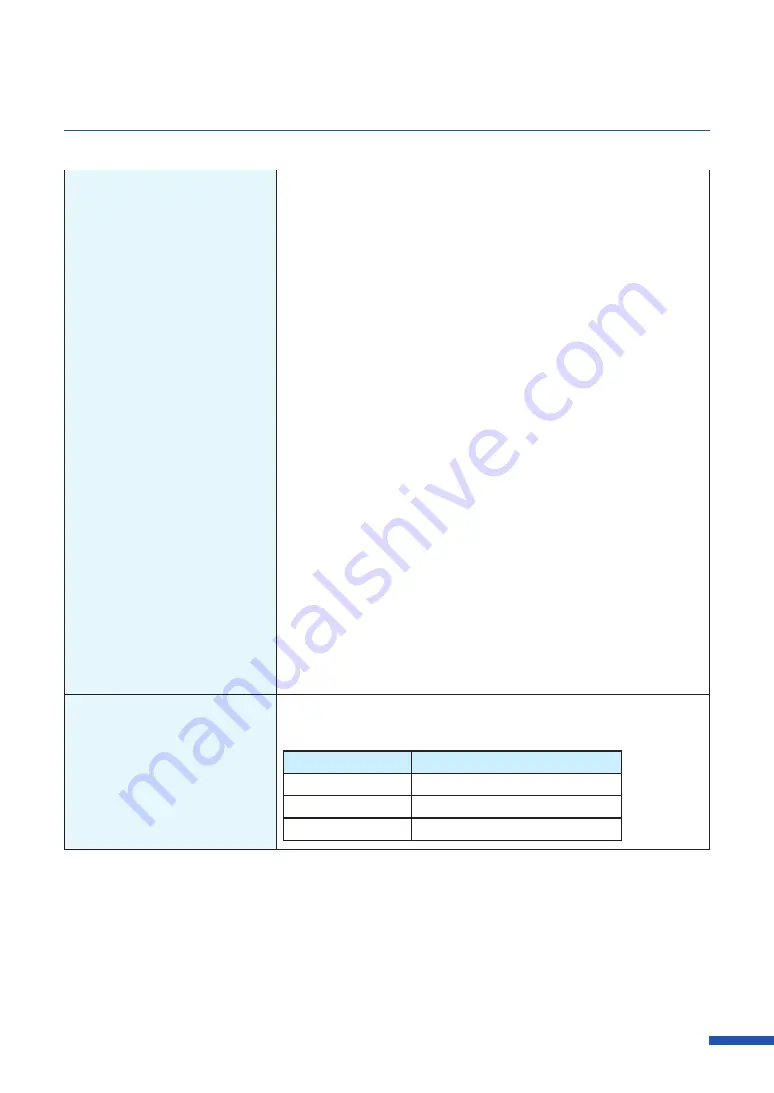
171
For Troubleshooting Operations
(Adding a new port)
1. Select as described below:
・
For Windows 10
Right-click on start and then select Control Panel -> Hardware
and Sound -> Devices and printers.
・
For Windows 8.1
From the Desktop charms, select Settings -> Control Panel ->
Hardware and Sound -> Devices and Printers.
・
For Windows 7
Select the Start menu -> Devices and Printers.
2. Right-click the printer icon and select [Printer Properties].
The properties window will appear.
3. Click on the [Ports] tab and click [Add port].
4. Select [CNUS Network Port] and click [New Port...].
The [CNUS Network Port] dialog box will be displayed.
5. Click [Detect Printers].
This printer will appear in [List of Printers].
If this printer is not displayed, click [Limit detect area] and search
for the IP address.
6. Enter the new port name in the [Output].
7. Click [OK].
(When you are connected
within a network environment)
Is communication with the
printer enabled?
The port number and protocol that the printer uses for
communication are set as follows. Use these settings as references.
Port number
Protocol
50000
TCP
50001
TCP/UDP
50002
UDP






























