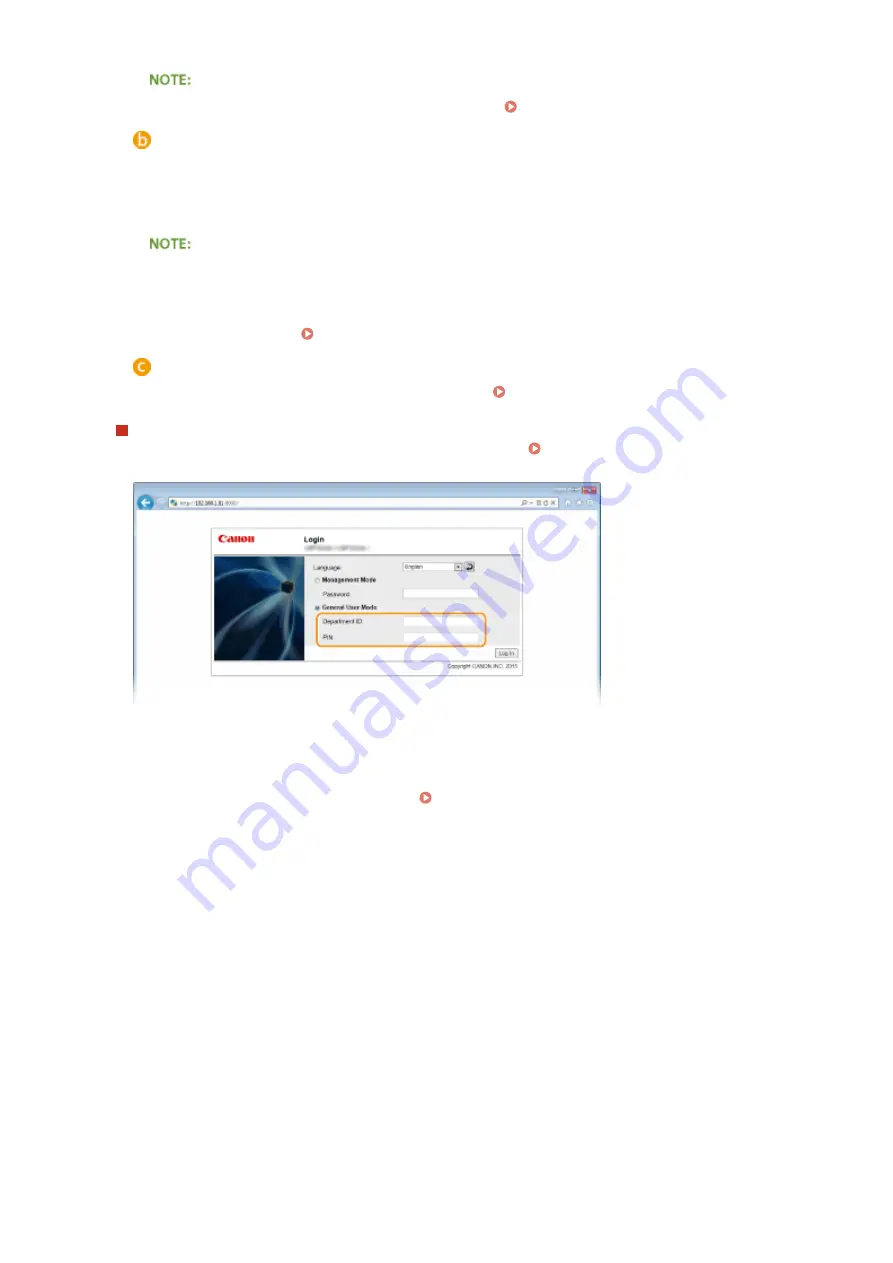
●
The default System Manager password is "7654321." Setting the System Manager Password(P. 253)
[General User Mode]
You can check the status of documents or the machine, and you can also change some of the settings. If
you wish to delete your print documents, enter the user name of the documents in [User Name]. The user
name is automatically set to print documents based on information such as your computer name or
computer logon name.
About [User Name]
●
By default, [User Name] is not displayed to disable general users to operate documents. If you want to
operate documents in General User Mode, log on in Management Mode and enable [Allow General
User Job Operation]. Enabling End Users to Operate Documents(P. 348)
[Remote UI Access PIN]
If [Remote UI Access PIN] is displayed, enter the PIN ( Setting a Remote UI PIN(P. 263) ).
When the Department ID Management is enabled
Enter the appropriate ID in [Department ID] and PIN in [PIN] ( Setting the Department ID
4
Click [Log In].
➠
Portal Page (main page) will be displayed. Remote UI Screens(P. 336)
Using Remote UI
334
Summary of Contents for LBP352
Page 1: ...LBP352x LBP351x User s Guide USRMA 0699 00 2016 05 en Copyright CANON INC 2016...
Page 7: ...Notice 629 Office Locations 633 VI...
Page 84: ...Printing a Document 77...
Page 99: ...LINKS Basic Printing Operations P 78 Printing a Document 92...
Page 111: ...LINKS Basic Printing Operations P 78 Printing a Document 104...
Page 142: ...LINKS Using the Encrypted Print P 136 Installing an SD Card P 583 Printing a Document 135...
Page 163: ...LINKS Printing without Opening a File Direct Print P 146 Printing a Document 156...
Page 175: ...Can Be Used Conveniently with a Mobile Device 168...
Page 248: ...LINKS Entering Sleep Mode P 68 Network 241...
Page 288: ...Printing a Document Stored in the Machine Stored Job Print P 137 Security 281...
Page 294: ...Functions of the Keys Operation Panel P 24 Security 287...
Page 332: ...Using TLS for Encrypted Communications P 294 Configuring IPSec Settings P 298 Security 325...
Page 342: ...Using Remote UI 335...
Page 357: ...LINKS Remote UI Screens P 336 Using Remote UI 350...
Page 381: ...Paper Source 0X7U 058 See Select Feeder Menu P 453 Setting Menu List 374...
Page 469: ...Troubleshooting 462...
Page 533: ...8 Close the top cover Maintenance 526...
Page 551: ...LINKS Utility Menu P 445 Job Menu P 449 Maintenance 544...
Page 562: ...Third Party Software 0X7U 08U Appendix 555...
Page 607: ...Manual Display Settings 0X7U 08W Appendix 600...
Page 632: ...Scalable Fonts PCL Appendix 625...
Page 633: ...Appendix 626...
Page 634: ...Appendix 627...
Page 635: ...OCR Code Scalable Fonts PCL Bitmapped Fonts PCL Appendix 628...
















































