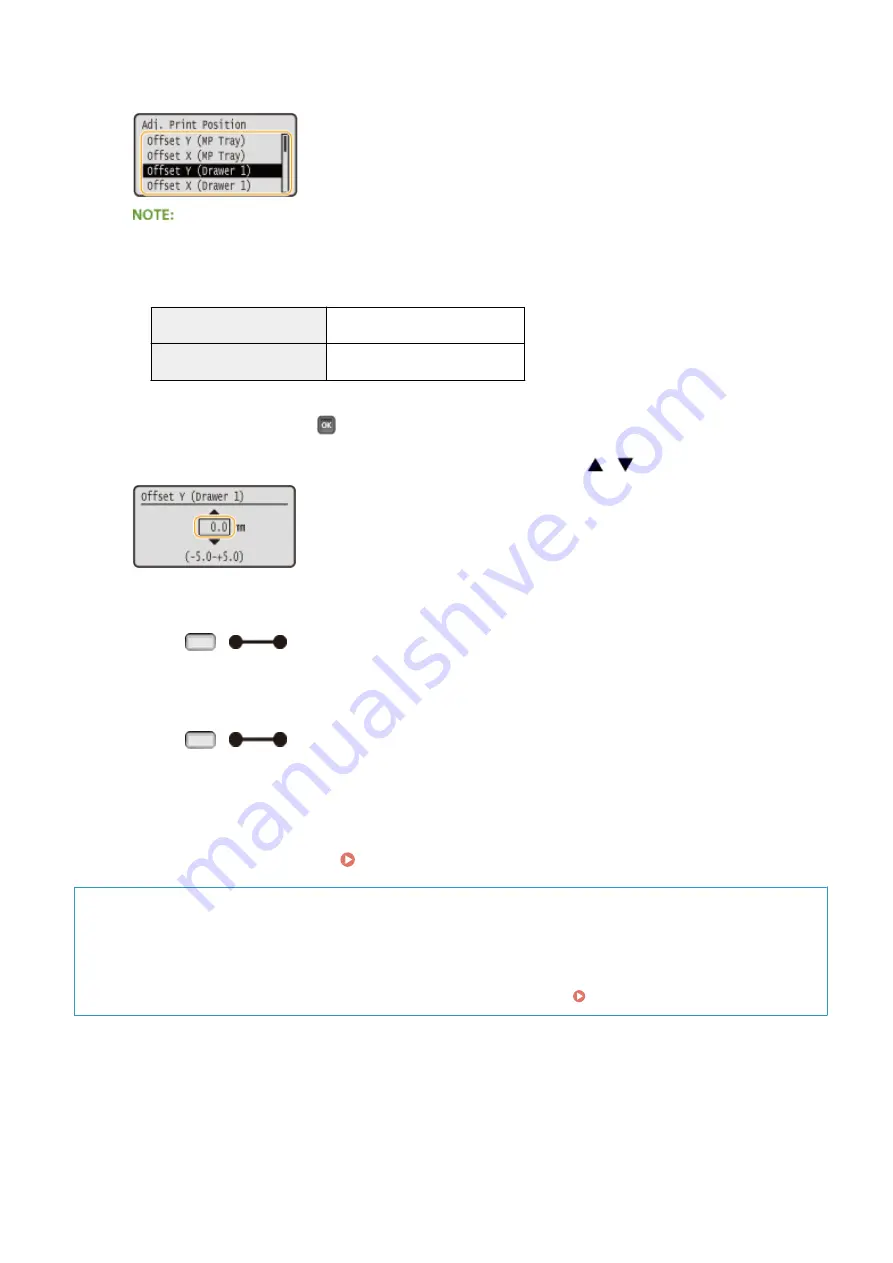
●
You can use <Offset Y (2-Sided)> and <Offset X (2-Sided)> to adjust the print position on the first page (front
side) in 2-sided printing mode regardless of the paper source.
●
The print position on the second page (back side) in 2-sided printing mode follows the settings for the
available paper source. For example, the vertical print position for 2-sided printing from the multi-purpose
tray is adjusted as shown below.
First page (front side)
<Offset Y (2-Sided)> setting value
Second page (back side)
<Offset Y (MP Tray)> setting value
6
Set a value, and press
.
●
Based on the printout made by Printing Position Adjustment Print, use
/
to enter a value.
●
To adjust another position or paper source, repeat steps 5 and 6.
7
Press
(
).
➠
The screen returns to the main screen.
8
Press
(
) again.
➠
The machine becomes online.
9
Perform the Printing Position Adjustment Print, and check the adjusted print
position on the printout. Step 1: Printing the Current Print Position(P. 532)
Adjusting all print positions
You can use <Offset Y> and <Offset X> in the setting menu of the operation panel to adjust the print positions
for all types of printing regardless of the paper source. You can adjust the print position in the range of -50.0 to
+50.0 mm in 0.5 mm increments in either direction: vertical and horizontal. Offset Y/Offset X(P. 395)
Maintenance
535
Summary of Contents for LBP352
Page 1: ...LBP352x LBP351x User s Guide USRMA 0699 00 2016 05 en Copyright CANON INC 2016...
Page 7: ...Notice 629 Office Locations 633 VI...
Page 84: ...Printing a Document 77...
Page 99: ...LINKS Basic Printing Operations P 78 Printing a Document 92...
Page 111: ...LINKS Basic Printing Operations P 78 Printing a Document 104...
Page 142: ...LINKS Using the Encrypted Print P 136 Installing an SD Card P 583 Printing a Document 135...
Page 163: ...LINKS Printing without Opening a File Direct Print P 146 Printing a Document 156...
Page 175: ...Can Be Used Conveniently with a Mobile Device 168...
Page 248: ...LINKS Entering Sleep Mode P 68 Network 241...
Page 288: ...Printing a Document Stored in the Machine Stored Job Print P 137 Security 281...
Page 294: ...Functions of the Keys Operation Panel P 24 Security 287...
Page 332: ...Using TLS for Encrypted Communications P 294 Configuring IPSec Settings P 298 Security 325...
Page 342: ...Using Remote UI 335...
Page 357: ...LINKS Remote UI Screens P 336 Using Remote UI 350...
Page 381: ...Paper Source 0X7U 058 See Select Feeder Menu P 453 Setting Menu List 374...
Page 469: ...Troubleshooting 462...
Page 533: ...8 Close the top cover Maintenance 526...
Page 551: ...LINKS Utility Menu P 445 Job Menu P 449 Maintenance 544...
Page 562: ...Third Party Software 0X7U 08U Appendix 555...
Page 607: ...Manual Display Settings 0X7U 08W Appendix 600...
Page 632: ...Scalable Fonts PCL Appendix 625...
Page 633: ...Appendix 626...
Page 634: ...Appendix 627...
Page 635: ...OCR Code Scalable Fonts PCL Bitmapped Fonts PCL Appendix 628...






























