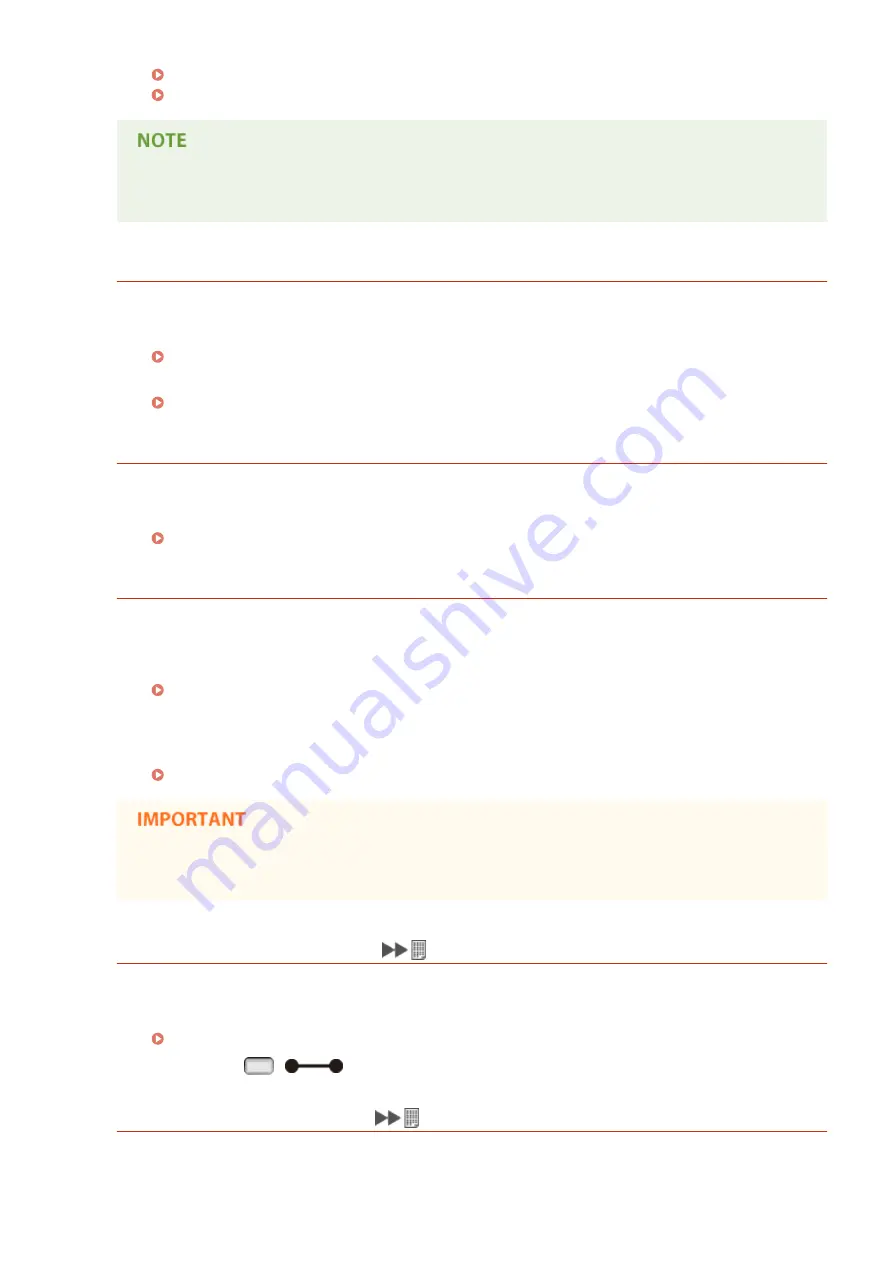
Specifying the TLS Encrypted Communication (P. 251)
Configuring Settings for Key Pairs and Digital Certificates(P. 315)
●
While this error message is displayed, the machine cannot be connected from the Remote UI until it is
restarted.
Load paper.
The paper of the size specified to print is not loaded in the paper source.
●
Load the appropriate paper in the selected paper source.
●
Select the paper source loaded with the paper of the size specified to print or of a size larger than that.
No Paper: Drawer N (N=1 to 5)
Paper is not loaded in the paper drawer.
●
As the specified paper size and type are displayed, load appropriate paper.
Loading Paper in the Paper Drawer(P. 39)
Non-Canon cart. not covered by warranty.
A toner cartridge may be set that cannot guarantee print quality because it has reached the end of its
lifetime or for other reasons.
●
Replacing the toner cartridge with a new one is recommended.
Replacing Toner Cartridges(P. 521)
The toner cartridge used may not be a genuine Canon product.
●
Only genuine Canon toner cartridges should be used as replacement toner cartridges.
●
You can continue printing when this message is displayed, but the print quality may deteriorate.
Doing so may result in damage to the machine.
Not enough display list memory.
The available memory space is insufficient for the processing and an overflow has occurred.
●
Perform a hard reset, and print the file again.
Performing a Hard Reset(P. 451)
●
You can press
(
) to continue printing. However, the data that overflowed is not registered.
Not enough download memory.
Memory for registering the overlay form and external characters is insufficient and has overflowed.
●
Perform a hard reset, and print the file again.
Troubleshooting
491
Summary of Contents for LBP352
Page 1: ...LBP352x LBP351x User s Guide USRMA 0699 00 2016 05 en Copyright CANON INC 2016...
Page 7: ...Notice 629 Office Locations 633 VI...
Page 84: ...Printing a Document 77...
Page 99: ...LINKS Basic Printing Operations P 78 Printing a Document 92...
Page 111: ...LINKS Basic Printing Operations P 78 Printing a Document 104...
Page 142: ...LINKS Using the Encrypted Print P 136 Installing an SD Card P 583 Printing a Document 135...
Page 163: ...LINKS Printing without Opening a File Direct Print P 146 Printing a Document 156...
Page 175: ...Can Be Used Conveniently with a Mobile Device 168...
Page 248: ...LINKS Entering Sleep Mode P 68 Network 241...
Page 288: ...Printing a Document Stored in the Machine Stored Job Print P 137 Security 281...
Page 294: ...Functions of the Keys Operation Panel P 24 Security 287...
Page 332: ...Using TLS for Encrypted Communications P 294 Configuring IPSec Settings P 298 Security 325...
Page 342: ...Using Remote UI 335...
Page 357: ...LINKS Remote UI Screens P 336 Using Remote UI 350...
Page 381: ...Paper Source 0X7U 058 See Select Feeder Menu P 453 Setting Menu List 374...
Page 469: ...Troubleshooting 462...
Page 533: ...8 Close the top cover Maintenance 526...
Page 551: ...LINKS Utility Menu P 445 Job Menu P 449 Maintenance 544...
Page 562: ...Third Party Software 0X7U 08U Appendix 555...
Page 607: ...Manual Display Settings 0X7U 08W Appendix 600...
Page 632: ...Scalable Fonts PCL Appendix 625...
Page 633: ...Appendix 626...
Page 634: ...Appendix 627...
Page 635: ...OCR Code Scalable Fonts PCL Bitmapped Fonts PCL Appendix 628...






























