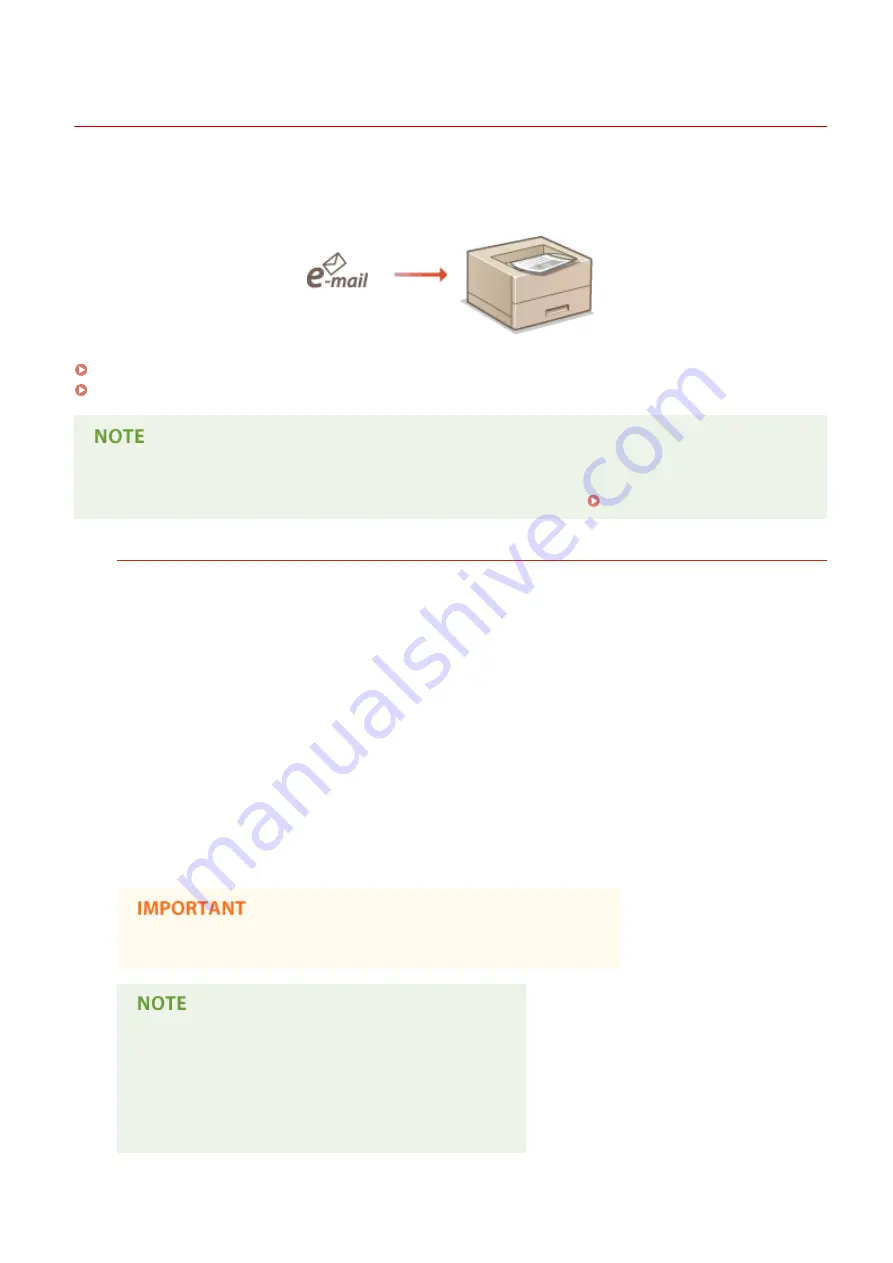
Printing Received E-mail (E-Mail Print)
0X7U-02K
E-Mail Print allows you to print the message and attached JPEG or TIFF image files of an e-mail received from the POP3
mail server without using a computer. E-mails can be manually received as well as being automatically received at
regular intervals. When the SMTP protocol is used, e-mails directly sent to the machine via no mail server are printed.
Configuring E-Mail Print Settings(P. 158)
Manually Receiving E-Mails(P. 162)
●
When you set <TIFF Spooler> in the Setup menu to <On>, the received data is temporarily stored in the
machine or SD card before printed. This reduces the occurrence of errors. TIFF Spooler(P. 427)
Outline of E-Mail Print
General
●
An e-mail message is printed with e-mail header information.
●
An HTML e-mail message is printed as a plain text.
●
If a line (without line feed) in an e-mail message contains more than 1,000 characters, excessive characters
are placed on a new line and may not be correctly printed.
●
An e-mail message cannot be printed on paper loaded in the optional envelope feeder.
When <TIFF Spooler> is set to <On>
●
If the e-mail message size exceeds 25 MB or the e-mail size exceeds 1.5 GB, the e-mail message is not
printed.
●
If the e-mail header data exceeds 20 KB, the excessive data is not printed.
●
If no SD card is installed, TIFF files exceeding 40 MB in size may not be printed.
●
If the SD card has no sufficient free space, E-Mail Print is not available.
●
When the toner cartridge is nearly empty, no e-mails can be received.
Supported e-mail encoding formats
●
7bit
●
8bit
●
binary
●
uuencode
●
x-uuencode
●
base64
●
quoted-printable
Printing a Document
157
Summary of Contents for LBP352
Page 1: ...LBP352x LBP351x User s Guide USRMA 0699 00 2016 05 en Copyright CANON INC 2016...
Page 7: ...Notice 629 Office Locations 633 VI...
Page 84: ...Printing a Document 77...
Page 99: ...LINKS Basic Printing Operations P 78 Printing a Document 92...
Page 111: ...LINKS Basic Printing Operations P 78 Printing a Document 104...
Page 142: ...LINKS Using the Encrypted Print P 136 Installing an SD Card P 583 Printing a Document 135...
Page 163: ...LINKS Printing without Opening a File Direct Print P 146 Printing a Document 156...
Page 175: ...Can Be Used Conveniently with a Mobile Device 168...
Page 248: ...LINKS Entering Sleep Mode P 68 Network 241...
Page 288: ...Printing a Document Stored in the Machine Stored Job Print P 137 Security 281...
Page 294: ...Functions of the Keys Operation Panel P 24 Security 287...
Page 332: ...Using TLS for Encrypted Communications P 294 Configuring IPSec Settings P 298 Security 325...
Page 342: ...Using Remote UI 335...
Page 357: ...LINKS Remote UI Screens P 336 Using Remote UI 350...
Page 381: ...Paper Source 0X7U 058 See Select Feeder Menu P 453 Setting Menu List 374...
Page 469: ...Troubleshooting 462...
Page 533: ...8 Close the top cover Maintenance 526...
Page 551: ...LINKS Utility Menu P 445 Job Menu P 449 Maintenance 544...
Page 562: ...Third Party Software 0X7U 08U Appendix 555...
Page 607: ...Manual Display Settings 0X7U 08W Appendix 600...
Page 632: ...Scalable Fonts PCL Appendix 625...
Page 633: ...Appendix 626...
Page 634: ...Appendix 627...
Page 635: ...OCR Code Scalable Fonts PCL Bitmapped Fonts PCL Appendix 628...






























