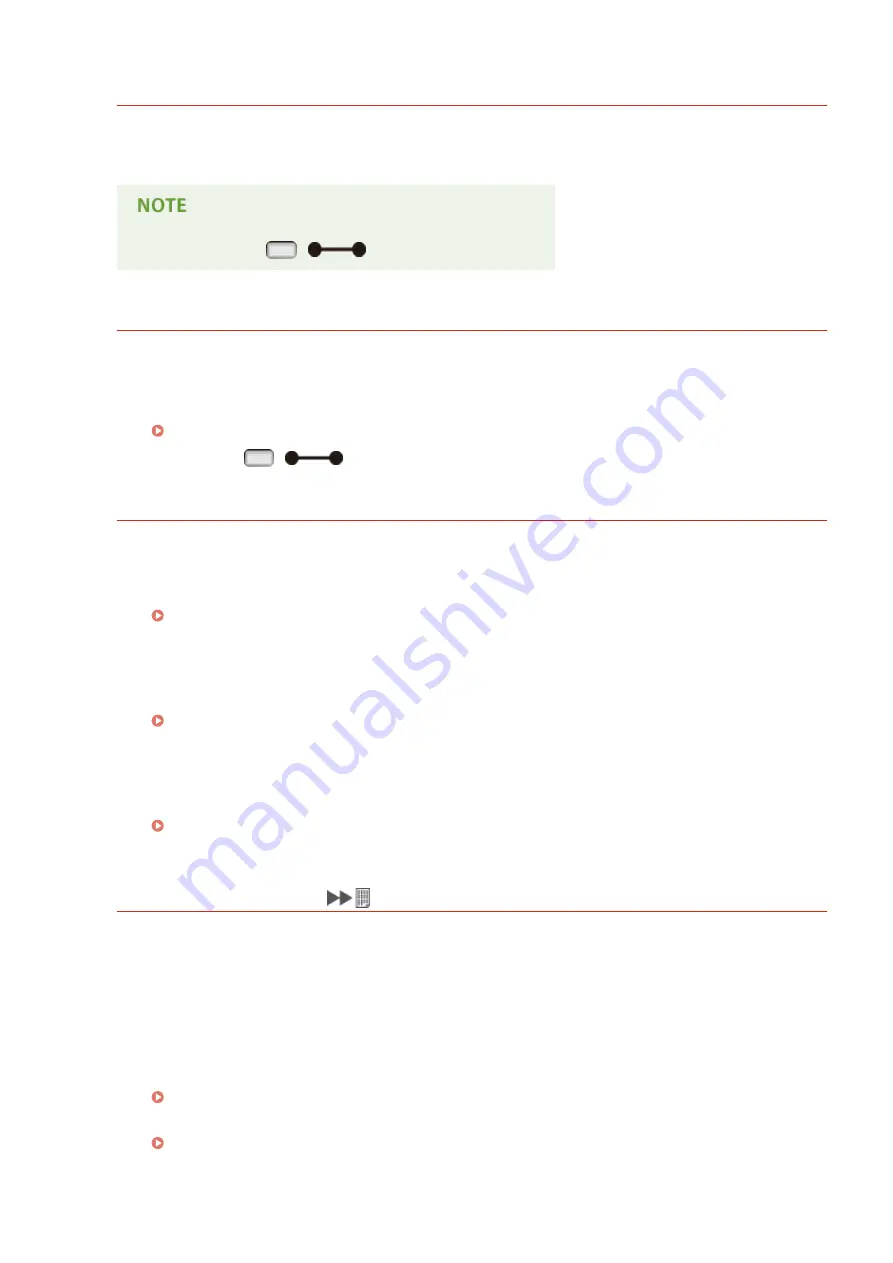
Syntax error.
Invalid data has been sent during printing with the UFR II printer driver.
●
Change the printer driver settings or the format of print data, and print the file again.
●
When you press
(
), the print job is canceled.
Toner cartridge will soon reach end of lifetime.
The replacement time for the toner cartridge is near.
●
Make sure that you have a replacement toner cartridge ready.
●
Replace the toner cartridge if you see this message before you start to print a large job.
Replacing Toner Cartridges(P. 521)
●
You can press
(
) to continue printing.
Turn OFF main power. Check options.
The duplex unit or an optional accessory
*
is not properly installed.
●
Shut down the machine, properly install the duplex unit or optional accessory, and then turn ON the
power.
Turning ON/OFF the Power(P. 33)
The duplex unit or an optional accessory
*
has been detached when the machine is ON.
●
Shut down the machine, properly install the duplex unit or optional accessory, and then turn ON the
power.
Turning ON/OFF the Power(P. 33)
The connection part of the duplex unit or an optional accessory
*
has a contact failure.
●
Shut down the machine, unplug the power plug from the AC power outlet, and then contact your local
authorized Canon dealer.
Turning OFF the Power (Performing a Shutdown)(P. 33)
*
Paper Feeder, Paper Deck, Envelope Feeder
XPS document data error.
XPS data is damaged.
●
Check that XPS data is not damaged and that the XPS data format is supported by the machine, and then
try printing the document again.
A large file has been sent by Direct Print.
●
Optimize the XPS file to reduce its size or retry printing after dividing the file.
●
Install the SD card, and then resend the data to the machine.
●
Send the data from the USB memory device to the machine.
Printing from USB Memory (USB Direct Print)(P. 120)
Troubleshooting
495
Summary of Contents for LBP352
Page 1: ...LBP352x LBP351x User s Guide USRMA 0699 00 2016 05 en Copyright CANON INC 2016...
Page 7: ...Notice 629 Office Locations 633 VI...
Page 84: ...Printing a Document 77...
Page 99: ...LINKS Basic Printing Operations P 78 Printing a Document 92...
Page 111: ...LINKS Basic Printing Operations P 78 Printing a Document 104...
Page 142: ...LINKS Using the Encrypted Print P 136 Installing an SD Card P 583 Printing a Document 135...
Page 163: ...LINKS Printing without Opening a File Direct Print P 146 Printing a Document 156...
Page 175: ...Can Be Used Conveniently with a Mobile Device 168...
Page 248: ...LINKS Entering Sleep Mode P 68 Network 241...
Page 288: ...Printing a Document Stored in the Machine Stored Job Print P 137 Security 281...
Page 294: ...Functions of the Keys Operation Panel P 24 Security 287...
Page 332: ...Using TLS for Encrypted Communications P 294 Configuring IPSec Settings P 298 Security 325...
Page 342: ...Using Remote UI 335...
Page 357: ...LINKS Remote UI Screens P 336 Using Remote UI 350...
Page 381: ...Paper Source 0X7U 058 See Select Feeder Menu P 453 Setting Menu List 374...
Page 469: ...Troubleshooting 462...
Page 533: ...8 Close the top cover Maintenance 526...
Page 551: ...LINKS Utility Menu P 445 Job Menu P 449 Maintenance 544...
Page 562: ...Third Party Software 0X7U 08U Appendix 555...
Page 607: ...Manual Display Settings 0X7U 08W Appendix 600...
Page 632: ...Scalable Fonts PCL Appendix 625...
Page 633: ...Appendix 626...
Page 634: ...Appendix 627...
Page 635: ...OCR Code Scalable Fonts PCL Bitmapped Fonts PCL Appendix 628...






























