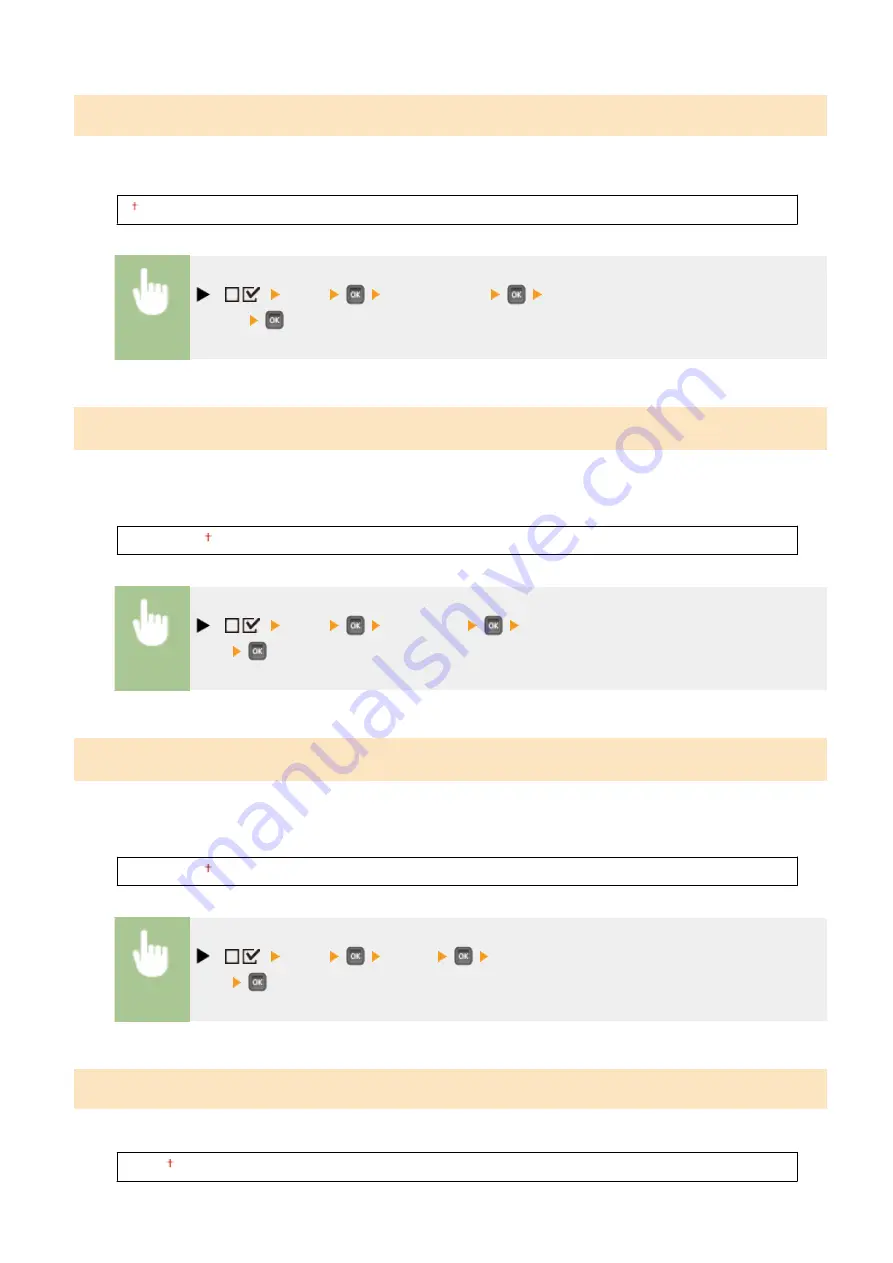
Font Number
Enables you to set the default font for this machine function using the corresponding font numbers. Valid font
numbers are from 0 to 104.
0 to 104
(
) <PCL>
<Font Number>
Use the numeric keys to enter the port
number
Point Size
*
If the number selected in <Font Number> is that of a proportionally spaced scalable font, this option appears in the
<PCL> options. It enables you to specify a point size for the default font. The point size can be adjusted in increments
of 0.25 pts.
4.00 to 12.00 to 999.75 point
(
) <PCL>
<Point Size>
Use the numeric keys to enter the setting
value
Pitch
*
If the number selected in <Font Number> is that of a fixed pitch scalable font, <Pitch> appears in the <PCL> options. It
enables you to specify the pitch for the default font. The pitch can be adjusted in increments of 0.01 cpi (characters per
inch).
0.44 to 10.00 to 99.99 cpi
(
) <PCL>
<Pitch>
Use the numeric keys to enter the setting
value
Form Lines
Enables you to specify the number of lines to be printed on a page. You can specify from 5 to 128 lines.
5 to 64 to 128 lines
Setting Menu List
420
Summary of Contents for LBP352
Page 1: ...LBP352x LBP351x User s Guide USRMA 0699 00 2016 05 en Copyright CANON INC 2016...
Page 7: ...Notice 629 Office Locations 633 VI...
Page 84: ...Printing a Document 77...
Page 99: ...LINKS Basic Printing Operations P 78 Printing a Document 92...
Page 111: ...LINKS Basic Printing Operations P 78 Printing a Document 104...
Page 142: ...LINKS Using the Encrypted Print P 136 Installing an SD Card P 583 Printing a Document 135...
Page 163: ...LINKS Printing without Opening a File Direct Print P 146 Printing a Document 156...
Page 175: ...Can Be Used Conveniently with a Mobile Device 168...
Page 248: ...LINKS Entering Sleep Mode P 68 Network 241...
Page 288: ...Printing a Document Stored in the Machine Stored Job Print P 137 Security 281...
Page 294: ...Functions of the Keys Operation Panel P 24 Security 287...
Page 332: ...Using TLS for Encrypted Communications P 294 Configuring IPSec Settings P 298 Security 325...
Page 342: ...Using Remote UI 335...
Page 357: ...LINKS Remote UI Screens P 336 Using Remote UI 350...
Page 381: ...Paper Source 0X7U 058 See Select Feeder Menu P 453 Setting Menu List 374...
Page 469: ...Troubleshooting 462...
Page 533: ...8 Close the top cover Maintenance 526...
Page 551: ...LINKS Utility Menu P 445 Job Menu P 449 Maintenance 544...
Page 562: ...Third Party Software 0X7U 08U Appendix 555...
Page 607: ...Manual Display Settings 0X7U 08W Appendix 600...
Page 632: ...Scalable Fonts PCL Appendix 625...
Page 633: ...Appendix 626...
Page 634: ...Appendix 627...
Page 635: ...OCR Code Scalable Fonts PCL Bitmapped Fonts PCL Appendix 628...






























