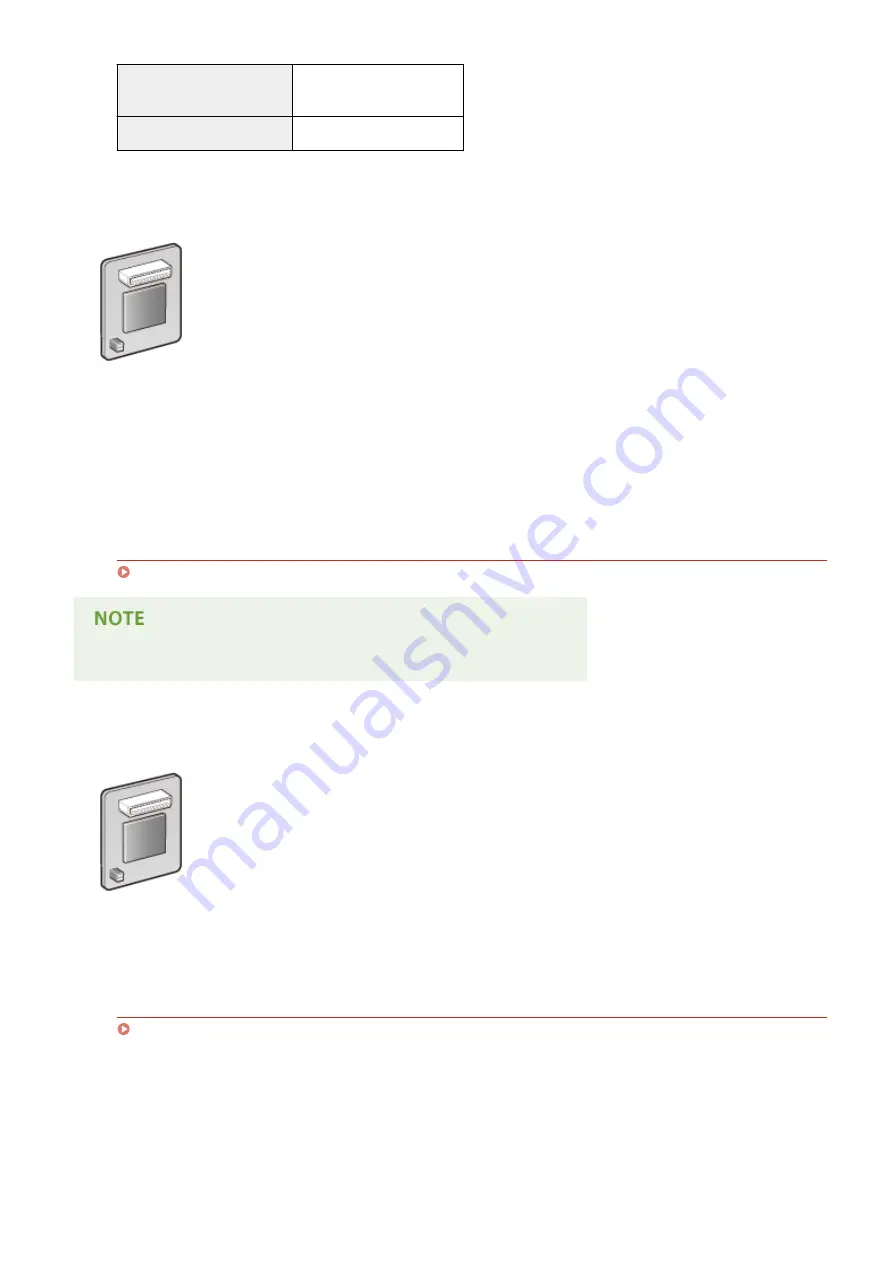
Paper Capacity
Approx. 500 sheets (64 g/m²)
Approx. 450 sheets (80 g/m²)
Available Paper
A5
◼
Barcode Printing Kit-F1
If the Barcode Printing Kit-F1 is installed on the machine, barcode printing mode is added,
enabling barcodes to be printed from your computer.
The Barcode Printing Kit-F1 contains the following barcode fonts.
●
OCR-B
●
Symb. FontInform
●
Symbole stethos
●
BarDIMM ©1997
●
USPS ZEBRA+4Stat
This option enables you to generate barcodes in various formats. Note that if you want to print
barcodes, PCL must be enabled. For information on using the Barcode Printing Kit, see the
Barcode Printing Guide (PDF manual). The Barcode Printing Guide is stored in the following
folder on the Instruction Manual DVD-ROM.
[LBP351_352 Manual_eng]-[pdfs]-[Barcode Printing Guide]
Installation Method
●
You can install only one unit of Barcode Printing Kit-F1 on the machine.
◼
PCL International Font Set-C1
If the PCL International Font Set-C1 is installed on the machine, the following fonts are added
for a PCL printer. As a result, you can output using multiple languages in a SAP Unicode
environment.
●
Andale
®
and WorldType
®
Collection J (Japanese Version)
●
Andale
®
and WorldType
®
Collection K (Korean Version)
●
Andale
®
and WorldType
®
Collection S (Simplified Chinese Version)
●
Andale
®
and WorldType
®
Collection T (Traditional Chinese Version)
In order to support differences in character design depending on the region, four font versions
are enabled.
Installation Method
Appendix
577
Summary of Contents for LBP352
Page 1: ...LBP352x LBP351x User s Guide USRMA 0699 00 2016 05 en Copyright CANON INC 2016...
Page 7: ...Notice 629 Office Locations 633 VI...
Page 84: ...Printing a Document 77...
Page 99: ...LINKS Basic Printing Operations P 78 Printing a Document 92...
Page 111: ...LINKS Basic Printing Operations P 78 Printing a Document 104...
Page 142: ...LINKS Using the Encrypted Print P 136 Installing an SD Card P 583 Printing a Document 135...
Page 163: ...LINKS Printing without Opening a File Direct Print P 146 Printing a Document 156...
Page 175: ...Can Be Used Conveniently with a Mobile Device 168...
Page 248: ...LINKS Entering Sleep Mode P 68 Network 241...
Page 288: ...Printing a Document Stored in the Machine Stored Job Print P 137 Security 281...
Page 294: ...Functions of the Keys Operation Panel P 24 Security 287...
Page 332: ...Using TLS for Encrypted Communications P 294 Configuring IPSec Settings P 298 Security 325...
Page 342: ...Using Remote UI 335...
Page 357: ...LINKS Remote UI Screens P 336 Using Remote UI 350...
Page 381: ...Paper Source 0X7U 058 See Select Feeder Menu P 453 Setting Menu List 374...
Page 469: ...Troubleshooting 462...
Page 533: ...8 Close the top cover Maintenance 526...
Page 551: ...LINKS Utility Menu P 445 Job Menu P 449 Maintenance 544...
Page 562: ...Third Party Software 0X7U 08U Appendix 555...
Page 607: ...Manual Display Settings 0X7U 08W Appendix 600...
Page 632: ...Scalable Fonts PCL Appendix 625...
Page 633: ...Appendix 626...
Page 634: ...Appendix 627...
Page 635: ...OCR Code Scalable Fonts PCL Bitmapped Fonts PCL Appendix 628...






























