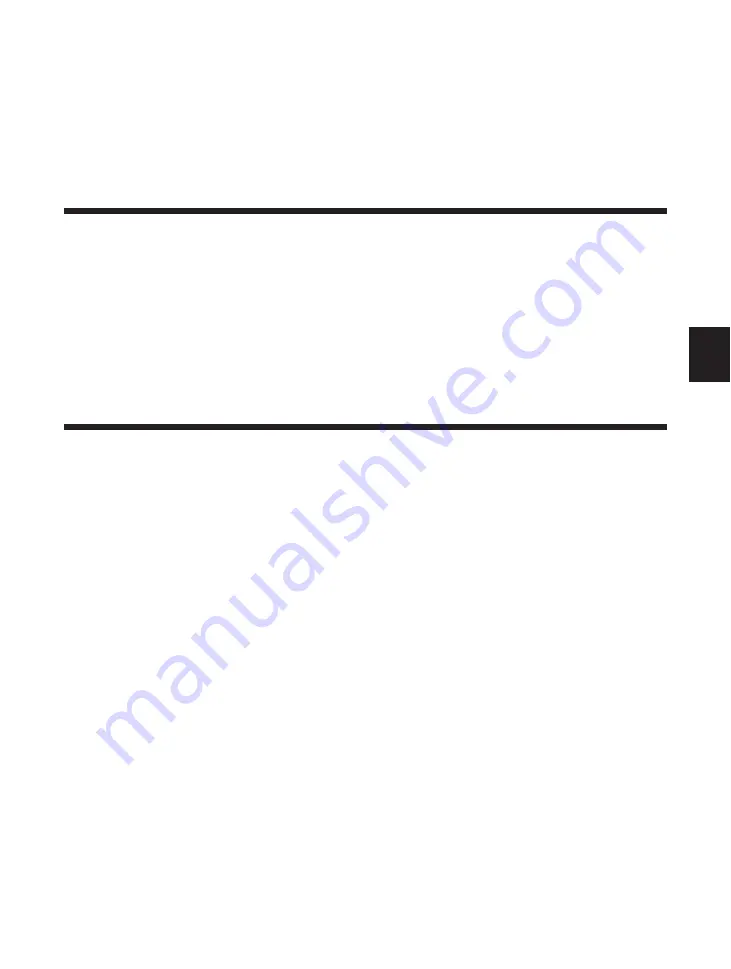
105
5
Setting PostScript Printing Options
This section describes personality switching, setting up the PostScript environment,
and the PostScript menu.
Automatic personality switching
After successful installation of the PostScript module, the printer is set by factory
default for automatic personality switching on all the active ports. This means the
printer automatically selects the correct personality for the print job based on the type
of data it receives from the host computer. If you leave the printer set for automatic
personality switching, the printer will select the PostScript personality for a print
stream that contains PostScript data.
Dedicating the printer to the PostScript language
Follow the procedure below to dedicate your printer to the PostScript personality.
1
Press
Go
to take the printer off-line. The
On Line
indicator should go off. PAUSED
will appear in the display.
2
Press
Menu
to display the first menu name (PCL MENU) in the top line.
3
Press
Menu
until you see PARALLEL MENU in the top line.
4
Press
Item
until you see PERSONALITY=AUTO in the bottom line.
5
Press
Value
until you see PERSONALITY=PS (PostScript).
6
To select PS, press
Enter
.
7
Press
Go
to put the printer back on-line. The printer is now dedicated to the PostScript
Personality.
Setting PostScript Printing Options
Summary of Contents for LBP-1760
Page 24: ...MEMO 16...
Page 62: ...54 MEMO...
Page 103: ...95 4 Printing a Test Print Test print sample q e r y t u i 1 0 2 o w...
Page 107: ...99 4 Printing the Font Lists PCL font list sample q w e r t y u i o 0 1...
Page 110: ...102 MEMO...
Page 118: ...110 More About Using PostScript Demo print start page t r e w q...
Page 120: ...112 More About Using PostScript PS font list...
Page 122: ...114 MEMO...
Page 171: ...163 Reference Appendix 1 Typeface Samples Resident scalable font samples MicroType samples...
Page 173: ...165 PostScript option font samples Appendix 1 Typeface Samples...
Page 174: ...166 Appendix 1 Typeface Samples...
Page 188: ...180 Appendix 2 Symbol Sets Supported Fig A 21 PiFont Fig A 22 Legal...
Page 192: ...184 Appendix 2 Symbol Sets Supported Fig A 29 PC 8 Greek Fig A 30 OCR A PC 8GR PC 8L...
Page 193: ...185 Appendix 2 Symbol Sets Supported Fig A 31 OCR B Fig A 32 3 of 9 Barcode...
Page 194: ...186 Appendix 2 Symbol Sets Supported Fig A 33 UPC EAN Barcode Fig A 34 Code 128 Barcode...
Page 195: ...187 Appendix 2 Symbol Sets Supported Fig A 35 Interleaved 2 of 5 Barcode...
Page 232: ...Menu Operation Flow...
Page 234: ...PUB R IE 485AA CANON INC 1998 PRINTED IN JAPAN...
















































