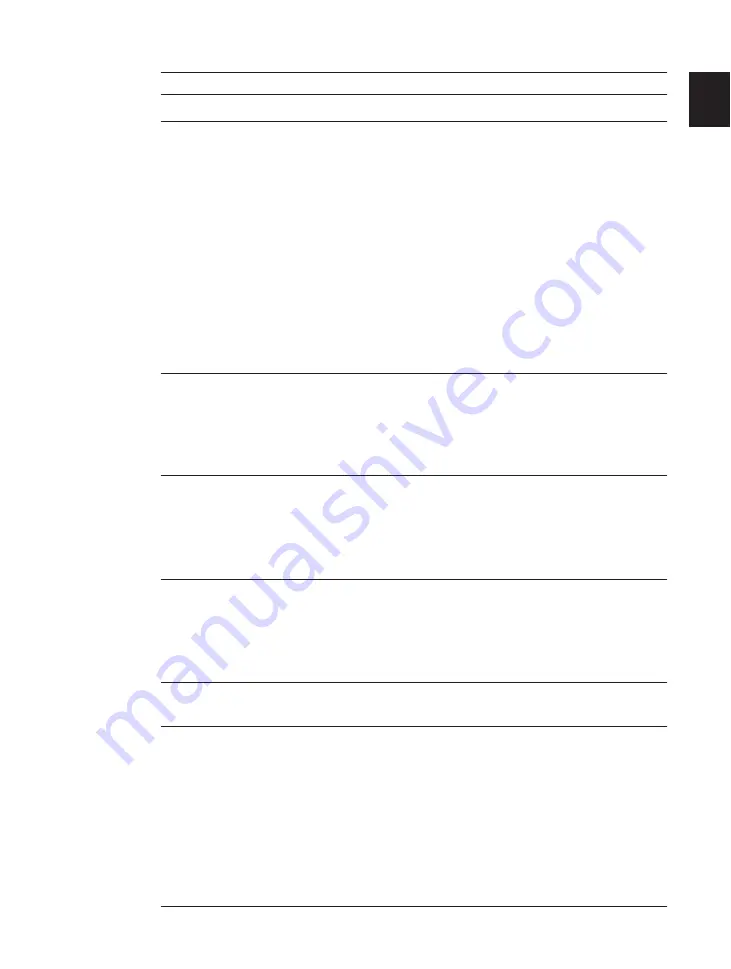
13
1
Introduction
Printer control panel button summary
Buttons
Function
q
Go
Takes the printer off-line and back on-line. When the On Line
indicator is on, the printer is ready to receive data and print. When
the On Line indicator is off, the printer is off-line and you can use
the other buttons on the printer control panel to view and change
settings.
Resumes printing after the printer stopped printing and displayed a
message. For most situations, after you press Go the message
clears and printing resumes (see page 134). When the Multi-
Purpose tray is being used as a manual feed station (MANUAL=ON
in the FEEDER MENU), you have to press Go every time you feed
a single sheet of paper.
To perform a form feed and print any data remaining in the printer,
press Go twice in succession.
To reset the printer settings to their default values, press and hold
this button while turning on the printer. This resets all settings
except the PAGE COUNT field on the TEST PRINT page.
w
Menu
When the printer is off-line, press Menu to cycle through the menu
names and return to the first menu name. To step back through
menu names in the opposite direction, press Shift and Menu.
Depending on what options you have installed, some menu names
may not appear. (See the Menu Operation Flow table at the end of
this guide.)
e
Item
With a menu name displayed, press Item to cycle through all the
items on a menu and return to the first item. To step back through
the items in the opposite direction, press Shift and Item.
Depending on what options you have installed, some items may not
appear. (See the Menu Operation Flow table at the end of this
guide.)
r
Value
With an item name displayed, press Value to step through the
item's values. Press Shift and Value to step through the values in
reverse order. Some items have a large range of numbers from
which to choose a value. For example, for COPIES you can set a
value from 1 to 999. In this case, to quickly scroll through the
values, press and hold down Value.
t
Enter
Saves a value you selected for an item in the menu. An asterisk (*)
marks the current default setting.
y
Cancel
Press Shift and Enter/Cancel to cancel the current operation.
• If a cancel operation is performed while the printer is receiving
data, this will cause the input data to be flushed from the printer's
memory. In this case, READY/FLUSHING will appear on the
display while the data is being flushed. READY appears after the
data has been flushed from memory.
• To cancel a job while the printer is off-line and PAUSED message
is displayed, press Enter while holding down Shift.
If you do not take care to stop the flow of data from the host
computer, the printer will continue to print out any data it receives
after READY has appeared.
Summary of Contents for LBP-1760
Page 24: ...MEMO 16...
Page 62: ...54 MEMO...
Page 103: ...95 4 Printing a Test Print Test print sample q e r y t u i 1 0 2 o w...
Page 107: ...99 4 Printing the Font Lists PCL font list sample q w e r t y u i o 0 1...
Page 110: ...102 MEMO...
Page 118: ...110 More About Using PostScript Demo print start page t r e w q...
Page 120: ...112 More About Using PostScript PS font list...
Page 122: ...114 MEMO...
Page 171: ...163 Reference Appendix 1 Typeface Samples Resident scalable font samples MicroType samples...
Page 173: ...165 PostScript option font samples Appendix 1 Typeface Samples...
Page 174: ...166 Appendix 1 Typeface Samples...
Page 188: ...180 Appendix 2 Symbol Sets Supported Fig A 21 PiFont Fig A 22 Legal...
Page 192: ...184 Appendix 2 Symbol Sets Supported Fig A 29 PC 8 Greek Fig A 30 OCR A PC 8GR PC 8L...
Page 193: ...185 Appendix 2 Symbol Sets Supported Fig A 31 OCR B Fig A 32 3 of 9 Barcode...
Page 194: ...186 Appendix 2 Symbol Sets Supported Fig A 33 UPC EAN Barcode Fig A 34 Code 128 Barcode...
Page 195: ...187 Appendix 2 Symbol Sets Supported Fig A 35 Interleaved 2 of 5 Barcode...
Page 232: ...Menu Operation Flow...
Page 234: ...PUB R IE 485AA CANON INC 1998 PRINTED IN JAPAN...






























