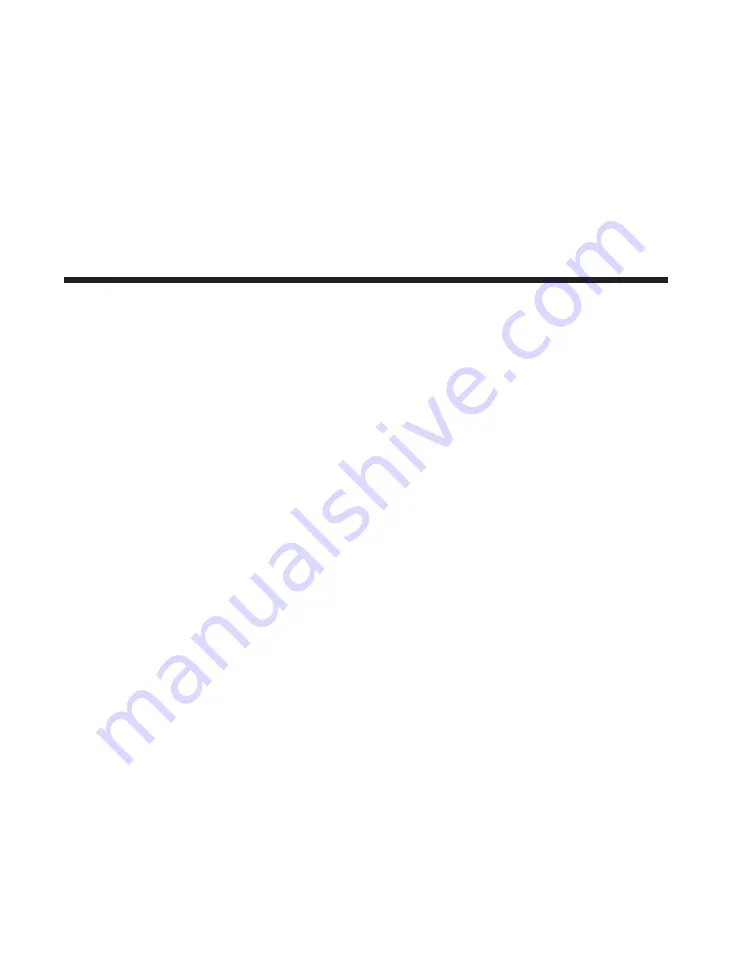
104
Testing the PostScript Installation
The Adobe PostScript 3 personality is available as an option for the printer. The
descriptions in this section assume that you have already purchased and installed the
optional A5 module for the Adobe PostScript 3 printing.
For more information about how to install the A5 module on the printer, refer to the
instructions in the Getting Started Guide.
Checking the menus
Open the page at the back of this guide so you can see the Menu Operation Flow. With
the PostScript module installed, you should now be able to display and select items
from the shaded menus in the chart.
1
Press
Go
to take the printer off-line. The
On Line
indicator should go off. PAUSED
will appear in the display.
2
Press
Menu
to display the first menu name (PCL MENU) in the top line.
3
Press
Menu
to display each of the menus listed below to check their settings.
Refer to the Menu Operation Flow chart at the end of this manual for details of the
menu items.
■
The PS MENU is now enabled and ready to use.
■
The MEMCONFIG MENU is also displayed if at least 8 MB of additional memory
has been installed on the printer for context saving and simplex (one-sided) printing.
■
The PERSONALITY item under the PARALLEL MENU is now ready to use.
■
Under the TEST MENU, you can now select and print the PS font list and PS demo
page.
Testing the PostScript Installation
Summary of Contents for LBP-1760
Page 24: ...MEMO 16...
Page 62: ...54 MEMO...
Page 103: ...95 4 Printing a Test Print Test print sample q e r y t u i 1 0 2 o w...
Page 107: ...99 4 Printing the Font Lists PCL font list sample q w e r t y u i o 0 1...
Page 110: ...102 MEMO...
Page 118: ...110 More About Using PostScript Demo print start page t r e w q...
Page 120: ...112 More About Using PostScript PS font list...
Page 122: ...114 MEMO...
Page 171: ...163 Reference Appendix 1 Typeface Samples Resident scalable font samples MicroType samples...
Page 173: ...165 PostScript option font samples Appendix 1 Typeface Samples...
Page 174: ...166 Appendix 1 Typeface Samples...
Page 188: ...180 Appendix 2 Symbol Sets Supported Fig A 21 PiFont Fig A 22 Legal...
Page 192: ...184 Appendix 2 Symbol Sets Supported Fig A 29 PC 8 Greek Fig A 30 OCR A PC 8GR PC 8L...
Page 193: ...185 Appendix 2 Symbol Sets Supported Fig A 31 OCR B Fig A 32 3 of 9 Barcode...
Page 194: ...186 Appendix 2 Symbol Sets Supported Fig A 33 UPC EAN Barcode Fig A 34 Code 128 Barcode...
Page 195: ...187 Appendix 2 Symbol Sets Supported Fig A 35 Interleaved 2 of 5 Barcode...
Page 232: ...Menu Operation Flow...
Page 234: ...PUB R IE 485AA CANON INC 1998 PRINTED IN JAPAN...






























