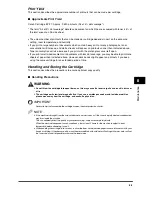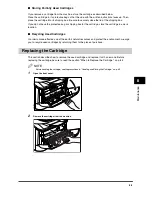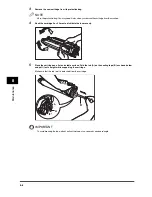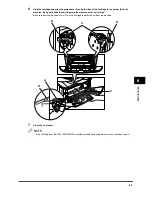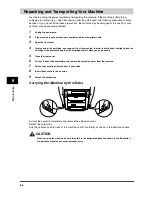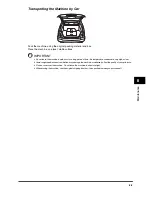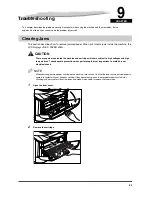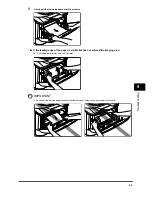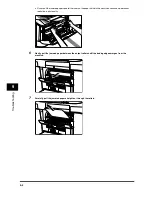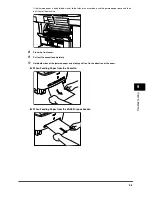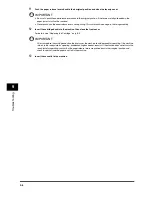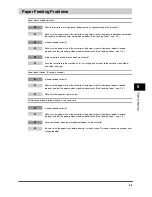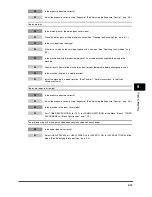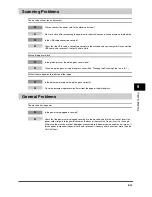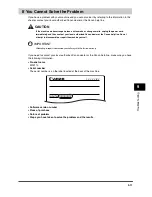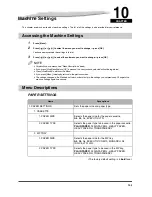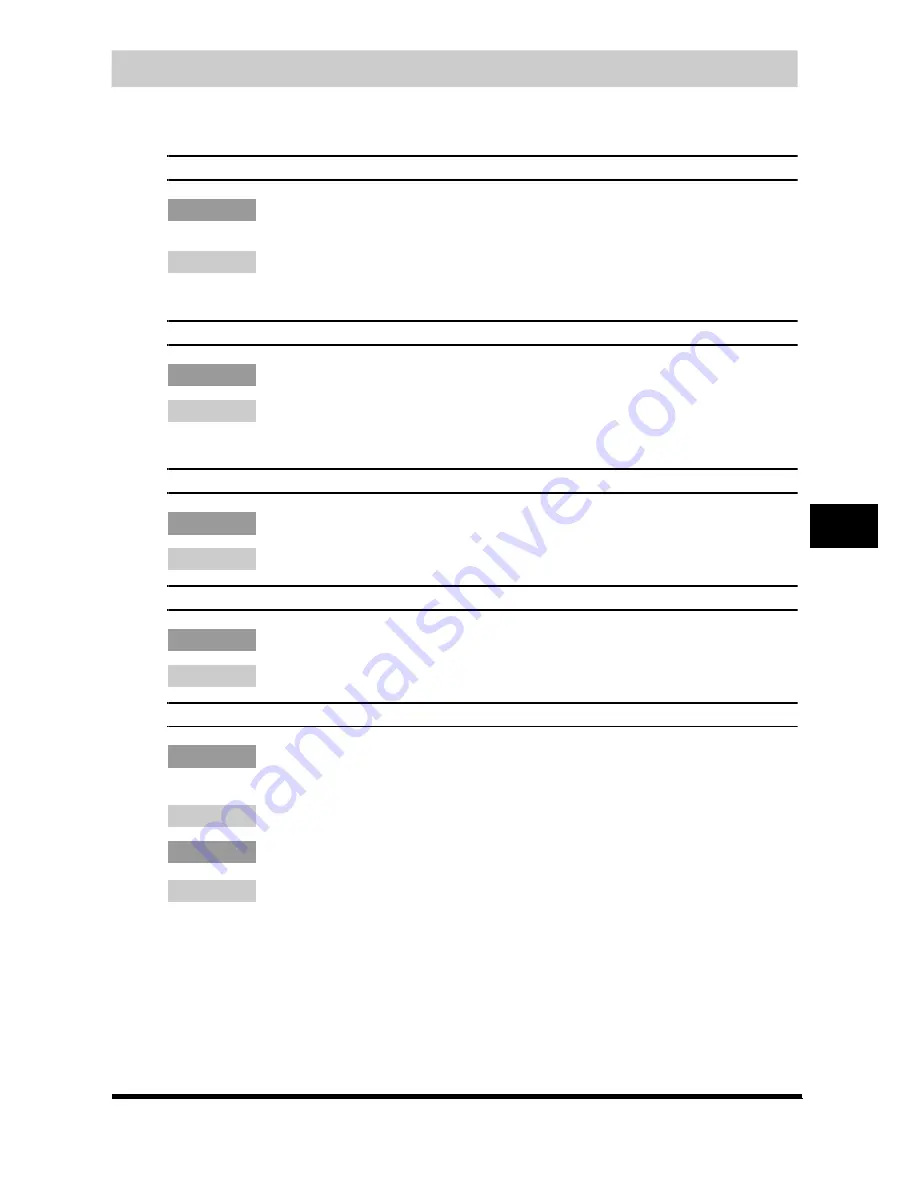
9-7
T
ro
u
b
lesh
oot
ing
9
LCD Messages
The following messages are displayed in the LCD when the machine performs a function or if it
encounters an error.
CHECK PAPER SIZE
Cause
The size of the paper in the cassette or multi-purpose feeder is different from that of the paper
specified in <PAPER SETTINGS> of the Menu.
Remedy
Load the correct paper size or change <PAPER SIZE> in <PAPER SETTINGS> of the Menu. (See
"Loading Paper," on p. 2-3, or "Specifying the Paper Size," on p. 2-8.)
Then reset the machine by opening the front cover and then closing it.
CHECK PRINTER
Cause
A problem has occurred in the printer.
Remedy
Reset the machine by opening the front cover and then closing it. If the message persists, unplug the
machine from the power supply and contact your local authorized Canon dealer or the Canon help
line.
CHECK PRINTER COVER
Cause
The front cover is not closed completely.
Remedy
Check the front cover, and make sure that it is completely closed.
INSTALL CARTRIDGE
Cause
The cartridge is not installed or not installed correctly.
Remedy
Install the cartridge correctly. (See "Replacing the Cartridge," on p. 8-5.)
MEMORY FULL
Cause 1
The machine's memory is full because the collate copy or 2 on 1 copy function was set when a large
document is loaded.
Remedy
Divide the document and copy each part separately.
Cause 2
You tried to reserve more than 11 copy jobs.
Remedy
The machine can store up to 10 copy jobs in memory. Wait until the current copy job completes, or
use [Status Monitor] to delete the reserved copy jobs in memory.