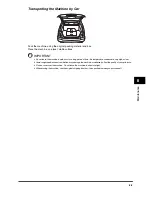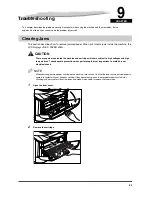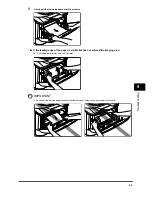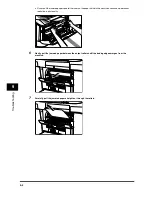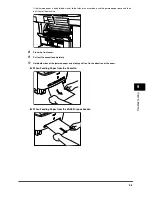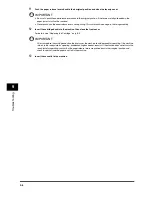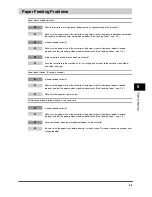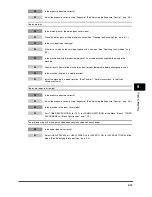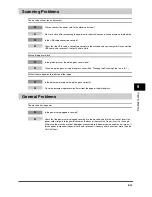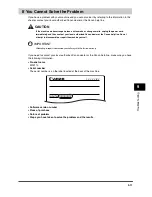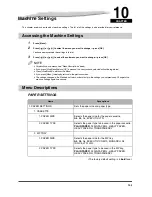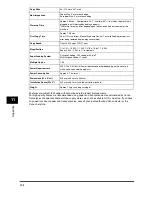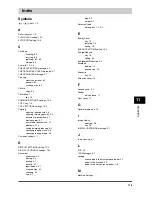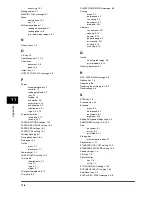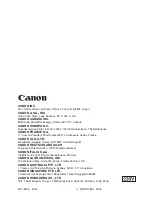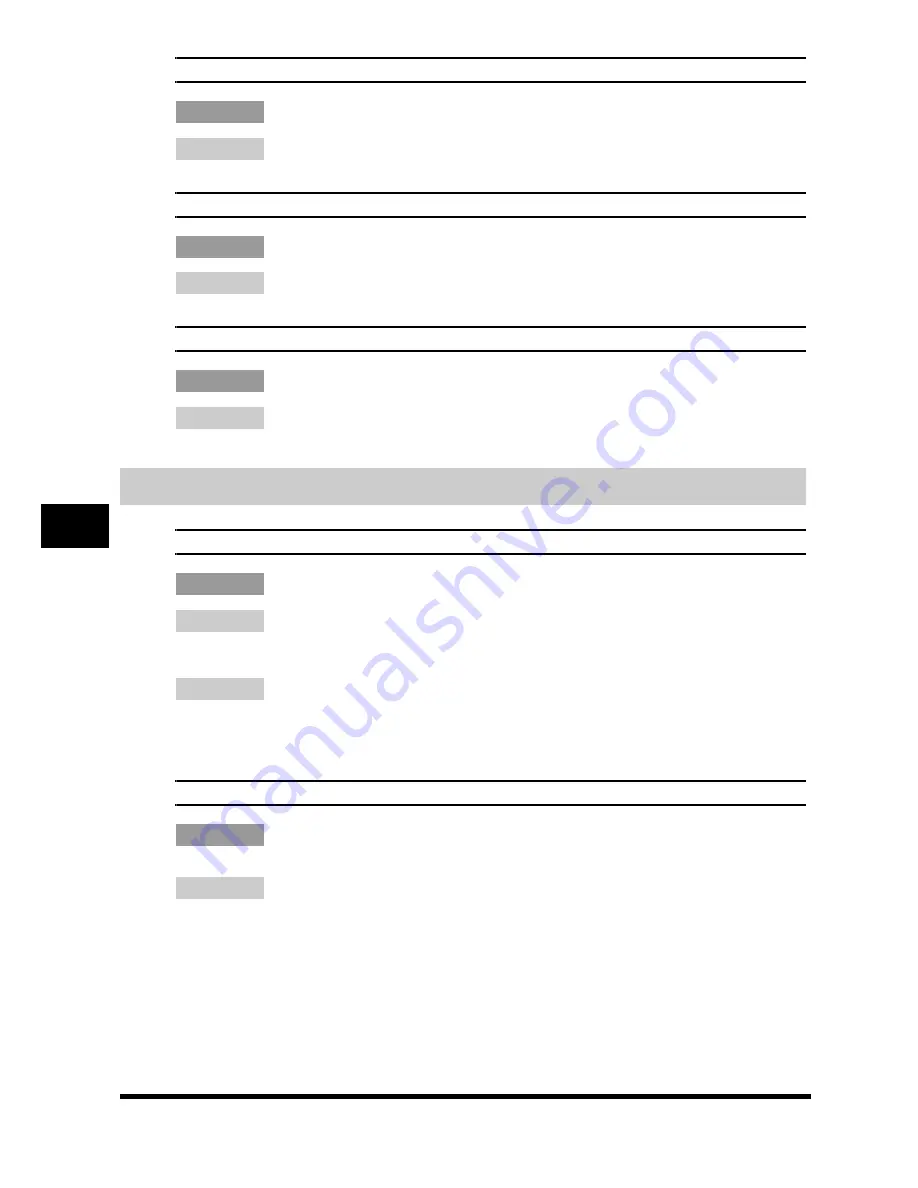
9-14
T
ro
u
b
lesh
oot
ing
9
The printouts are missing when you make copies on rough paper.
Q
Is the paper type set correctly?
A
Select <TRANSPARENCY> in <PAPER TYPE> in <PAPER SETTINGS> of the Menu.
(See "Specifying the Paper Type," on p. 2-9.)
The printouts are missing when you make copies using the 2 on 1 copy function.
Q
Are the documents A4-size or LTR-size?
A
Be sure to use two sheets of A4-size or LTR-size documents when you make copies using the 2 on 1
copy function.
The edges of copies are dirty when you make copies.
Q
Is the paper size set correctly?
A
Specify the appropriate paper size in <PAPER SIZE> in <PAPER SETTINGS> of the Menu.
(See "Specifying the Paper Size," on p. 2-8.)
Printing Problems
The Alarm indicator comes on.
Q
Does the machine feed paper correctly, or is there paper in the cassette or multi-purpose feeder?
A
Clear the paper jam, or load paper in the cassette or multi-purpose feeder. (For instructions on
clearing paper jam, see "Clearing Jams," on p. 9-1. For instructions on loading paper, see "Loading
Paper," on p. 2-3.)
A
If the machine has no paper jam, or paper is loaded in the cassette or multi-purpose feeder, unplug
the machine and wait approximately 3 minutes to 5 minutes, then plug it in again. If the problem is
fixed, the Alarm indicator will turn off, and the LCD will return to the standby mode. If the Alarm
indicator remains flash, unplug the machine, and contact your local authorized Canon dealer or the
Canon help line.
Printout does not match paper size.
Q
Is the paper stack loaded and aligned correctly in the cassette, or is paper loaded in the
multi-purpose feeder correctly?
A
Make sure the paper is loaded and aligned correctly in the cassette or the paper is loaded correctly
in the multi-purpose feeder. (See "Loading Paper," on p. 2-3.)