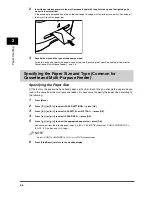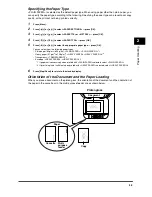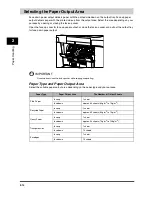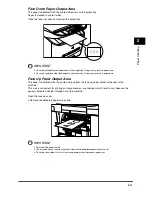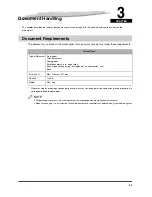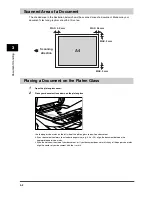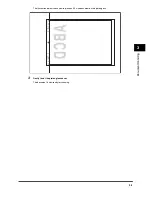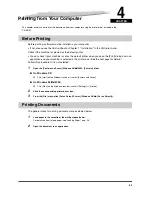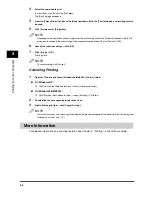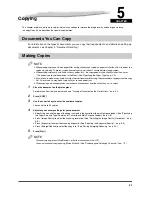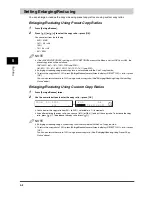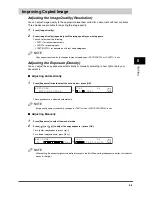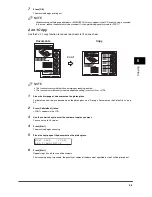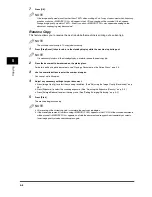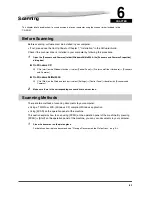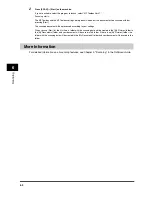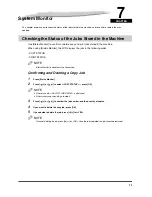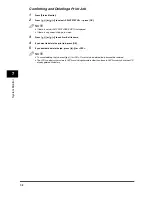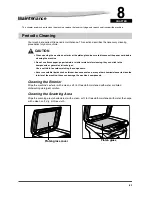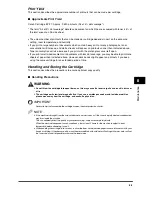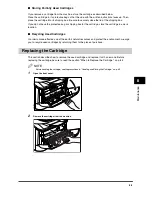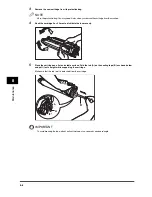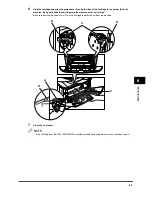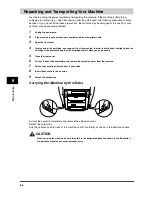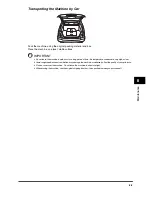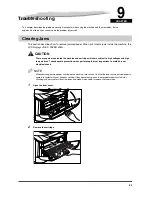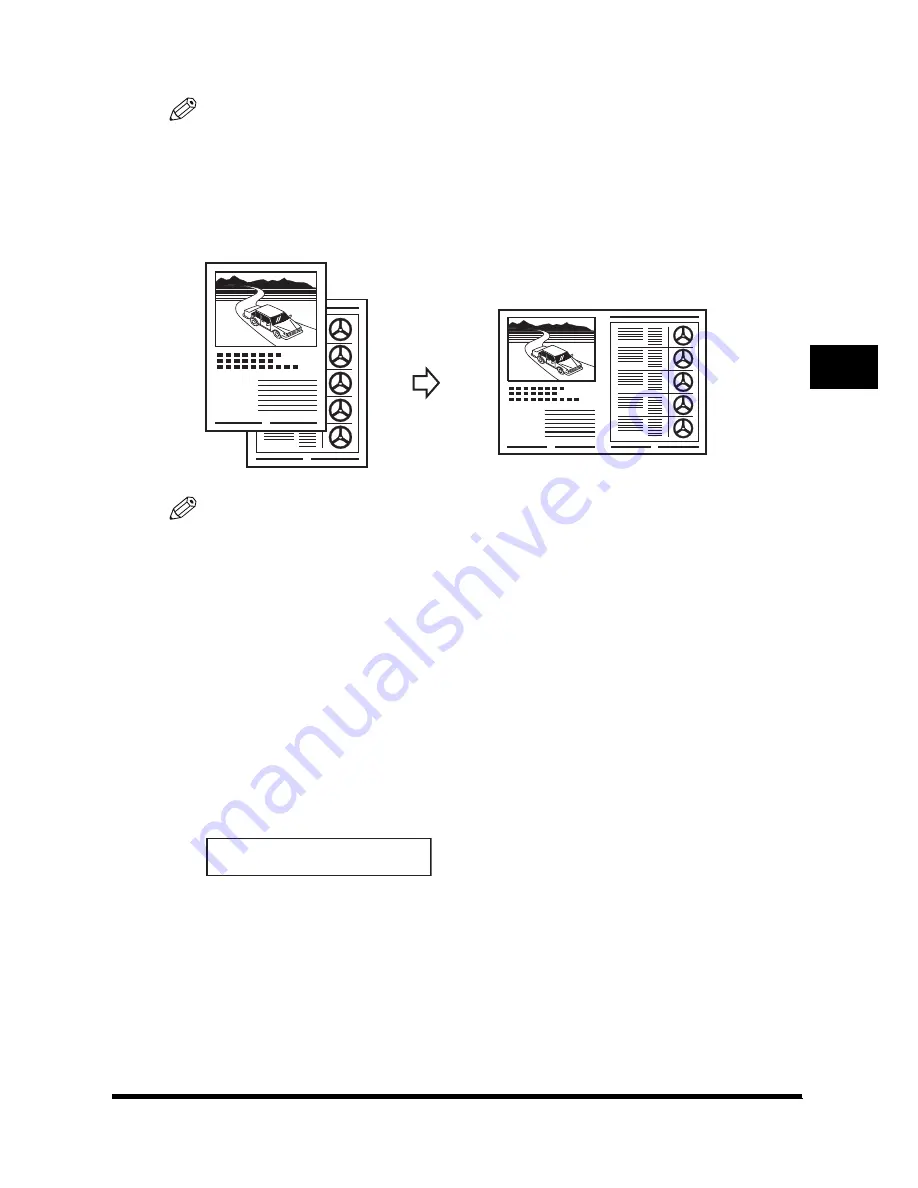
5-5
Cop
y
in
g
5
7
Press [OK].
The machine begins printing out.
NOTE
When scanning multiple page documents, <MEMORY FULL> may appear in the LCD and scanning is canceled.
In this case, reduce the documents to be scanned. Or, change the image quality mode to <TEXT>.
2 on 1 Copy
Use the 2 on 1 copy function to reduce two sheets to fit on one sheet.
2
NOTE
•
This function is not available with an enlarging or reducing function.
•
This function is available only when the paper size setting is set to <A4> or <LTR>.
1
Place the first page of a document on the platen glass.
For details on how to place documents on the platen glass, see "Placing a Document on the Platen Glass," on p.
3-2.
2
Press [Collate/2on1] twice.
<2ON1> appears in the LCD.
3
Use the numeric keys to enter the number of copies you want.
You can set up to 99 copies.
4
Press [Start].
The machine begins scanning.
5
Place the next page of the document on the platen glass.
6
Press [Start].
Repeat steps 5 and 6 to scan all documents.
After scanning every two sheets, the quantity of copies of the document specified in step 2 will be printed out.
2
1
1
2
Documents
Copy
2 on 1
N E X T P A G E | S T A R T
E N D S C A N N I N G | O K