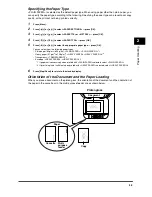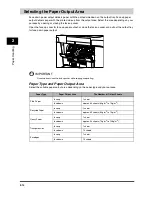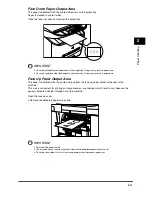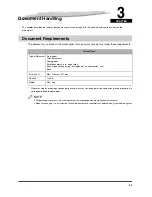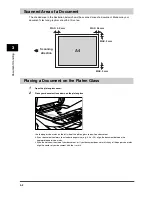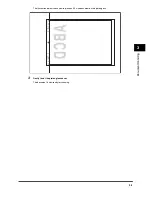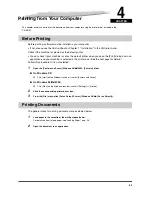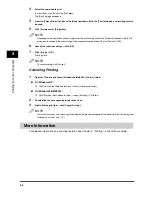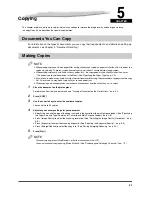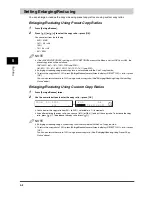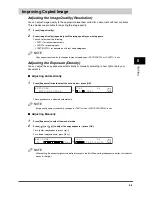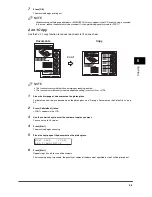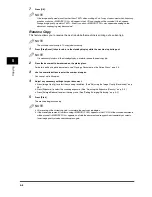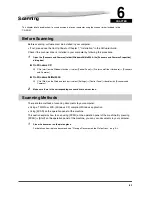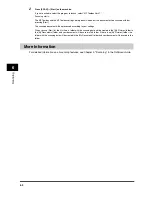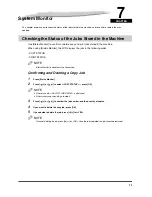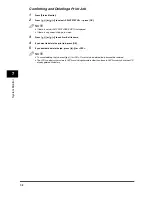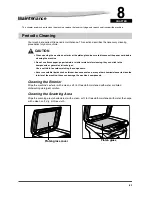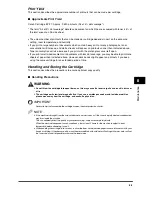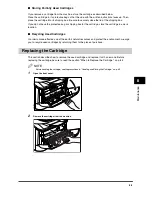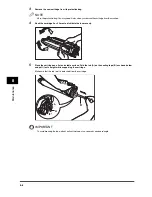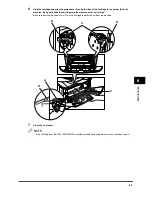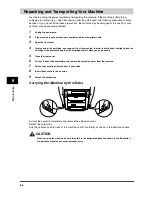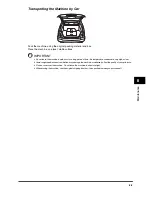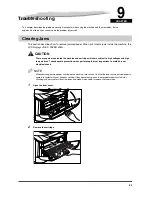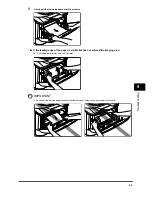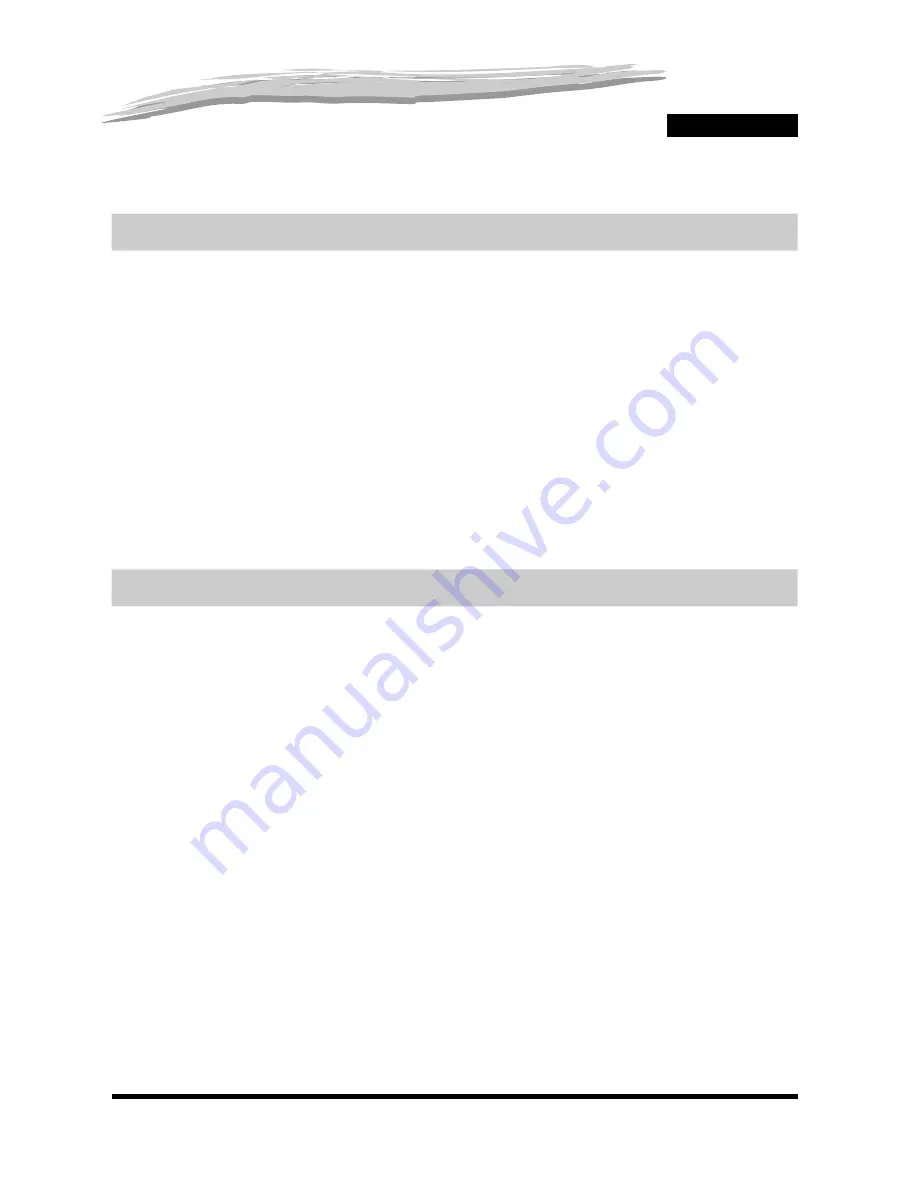
6-1
CHAPTER
6
Scanning
This chapter briefly explains how to scan documents into your computer using the scanner driver included in the
CD-ROM.
Before Scanning
Before scanning, software must be installed in your computer.
•
If not, please see the
Set-Up Sheet
or Chapter 1, "Installation," in the
Software Guide
.
Check if the scanner driver is installed in your computer by following this procedure.
1
Open the [Scanners and Cameras] folder (Windows 98/Me/2000: the [Scanners and Cameras Properties]
dialog box).
●
On Windows XP:
❑
Click [start] on the Windows task bar
➞
select [Control Panel]
➞
[Printers and Other Hardware]
➞
[Scanners
and Cameras].
●
On Windows 98/Me/2000:
❑
Click [Start] on the Windows task bar
➞
select [Settings]
➞
[Control Panel]
➞
double click [Scanners and
Cameras].
2
Make sure there is the corresponding scanner driver name or icon.
Scanning Methods
There are two methods of scanning documents to your computer:
•
Using a TWAIN- or WIA- (Windows XP) compliant Windows application
•
Using [SCAN] on the operation panel of the machine
This section explains how to scan using [SCAN] on the operation panel of the machine. By pressing
[SCAN]
➞
[Start] on the operation panel of the machine, you can scan documents to your computer.
1
Place the document on the platen glass.
For details on how to place documents, see "Placing a Document on the Platen Glass," on p. 3-2.