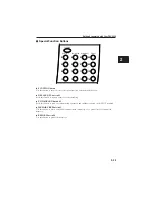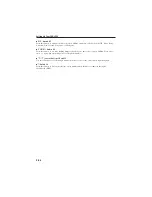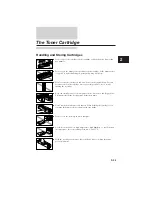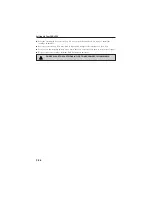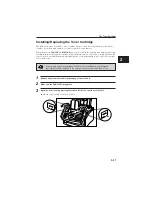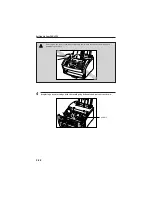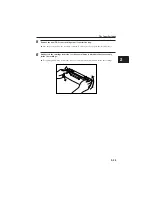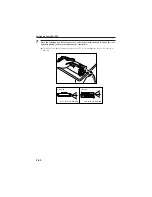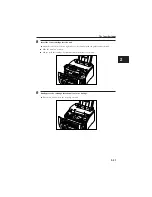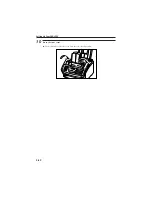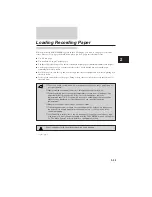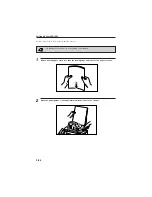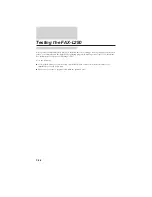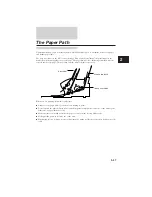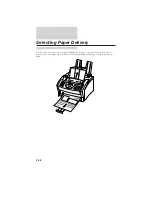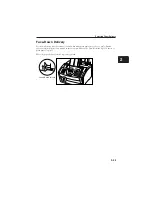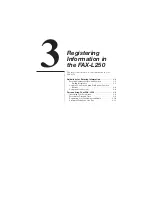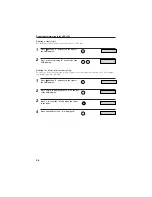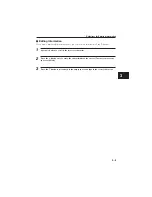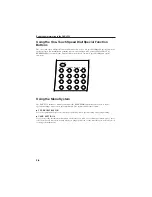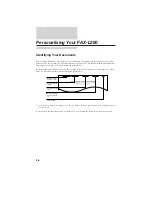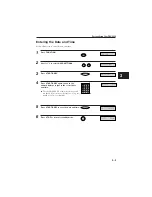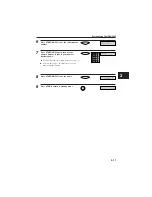Testing the FAX-L250
After you have assembled your FAX-L250, installed the toner cartridge, loaded plain paper in the sheet
feeder, you can make sure the FAX-L250 is printing properly by making several copies of a document.
For instructions, see Chapter 8
″
Making Copies
″
.
Note the following:
¶
If the printed sheets are curled as they exit the FAX-L250, remove them from the output slot
immediately to avoid paper jams.
¶
Make sure your text or graphics fall within the printable area.
2-36
Summary of Contents for L250
Page 1: ...FAX L250 User s Guide...
Page 14: ...This page is intentionally blank...
Page 26: ...This page is intentionally blank...
Page 102: ...This page is intentionally blank...
Page 146: ...This page is intentionally blank...
Page 166: ...This page is intentionally blank...
Page 180: ...This page is intentionally blank...
Page 181: ...8 Making Copies This chapter describes how to make copies with your FAX L250 Making Copies 8 2...
Page 196: ...This page is intentionally blank...
Page 240: ...This page is intentionally blank...
Page 256: ...This page is intentionally blank...
Page 282: ......