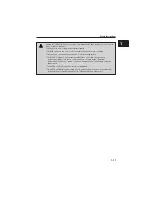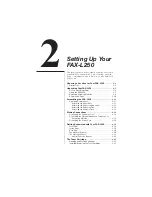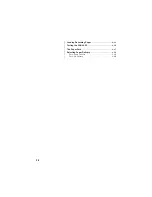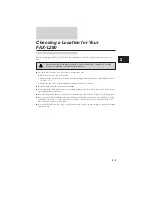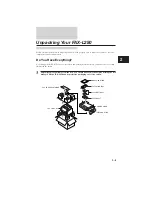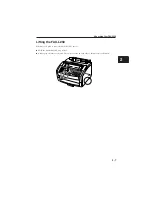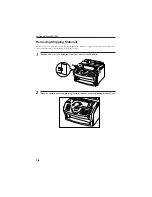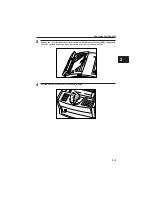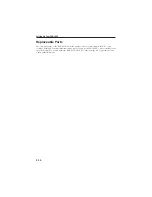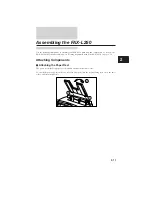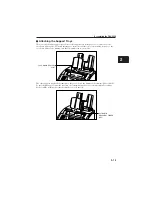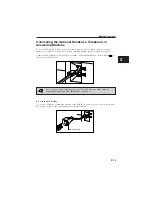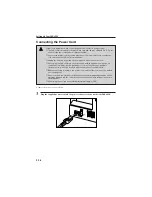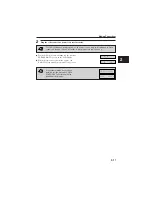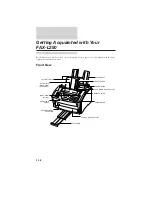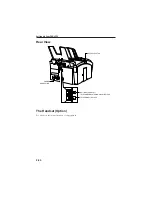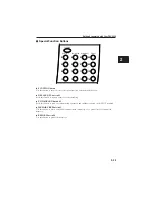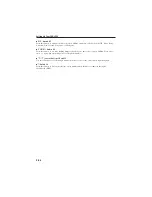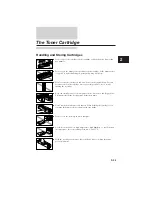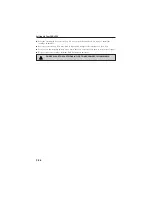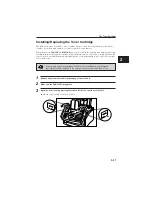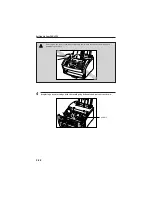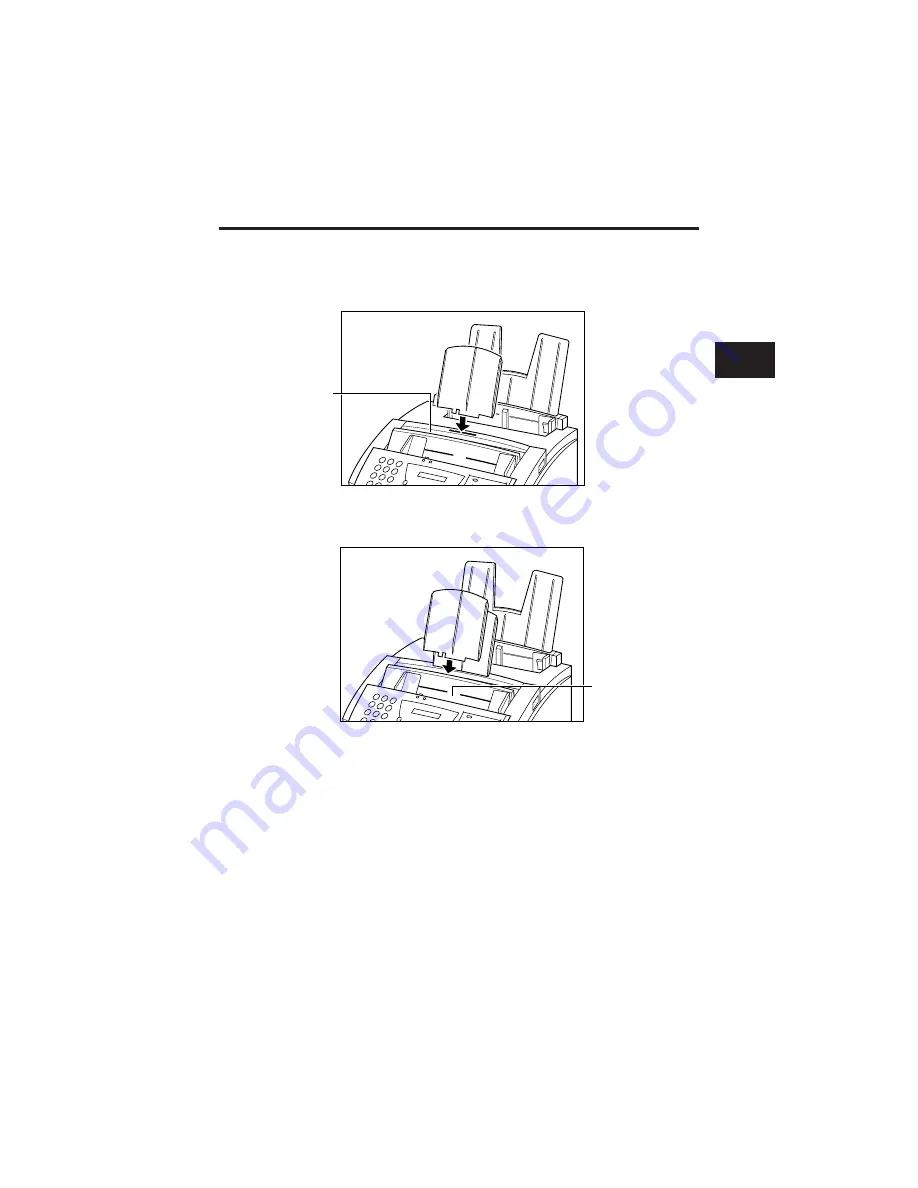
j
Attaching the Support Trays
There are two identical support trays. One of the support trays holds paper as it comes out of the
face-down delivery slot. To install this support, insert the tabs into the corresponding slots above the
face-down delivery slot, making sure that the smaller tab is on the left.
The other support tray holds documents as they are fed into the Automatic Document Feeder (ADF).
To install this support, insert the tabs into the corresponding slots above the Automatic Document
Feeder (ADF), making sure that the smaller tab is on the left.
FACE-DOWN DELIVERY
SLOT
AUTOMATIC
DOCUMENT FEEDER
(ADF)
Assembling the FAX-L250
2
2
2
2
2
2
2
2
2
2-13
Summary of Contents for L250
Page 1: ...FAX L250 User s Guide...
Page 14: ...This page is intentionally blank...
Page 26: ...This page is intentionally blank...
Page 102: ...This page is intentionally blank...
Page 146: ...This page is intentionally blank...
Page 166: ...This page is intentionally blank...
Page 180: ...This page is intentionally blank...
Page 181: ...8 Making Copies This chapter describes how to make copies with your FAX L250 Making Copies 8 2...
Page 196: ...This page is intentionally blank...
Page 240: ...This page is intentionally blank...
Page 256: ...This page is intentionally blank...
Page 282: ......