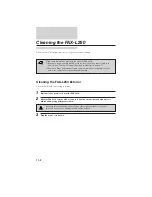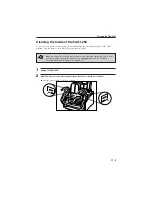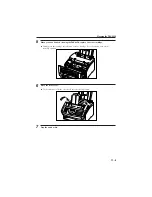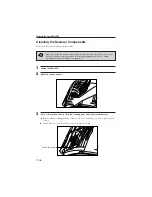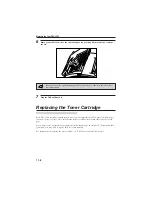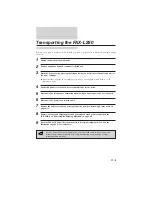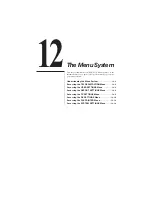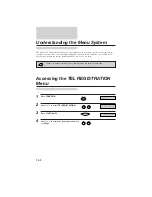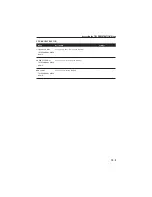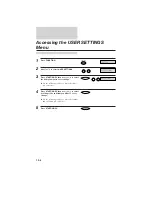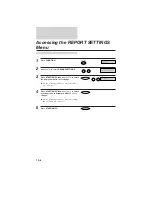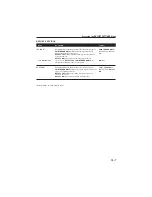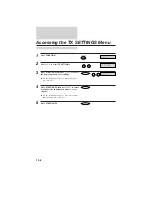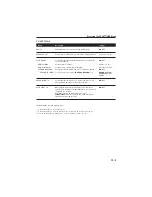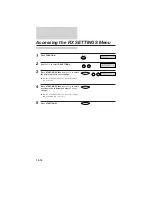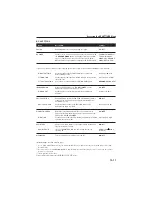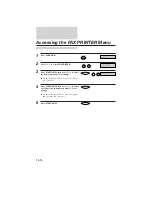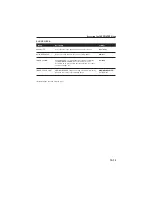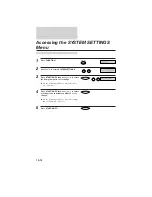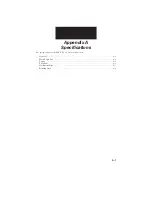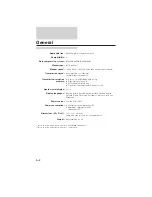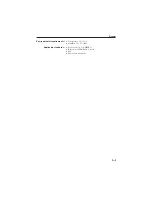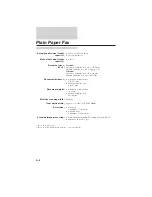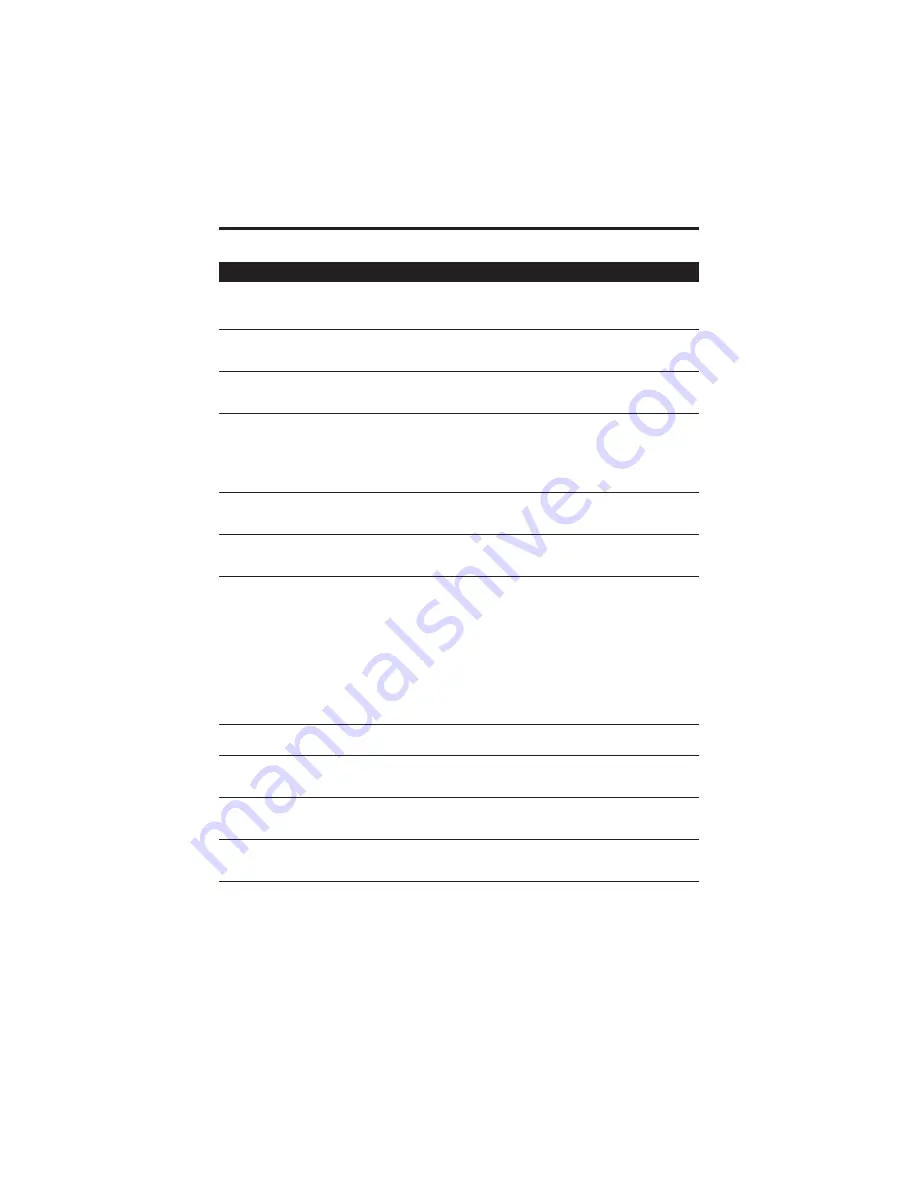
USER SETTINGS
Name
Description
Settings
DATE & TIME
Set the date using the numeric buttons. Set the time (24-hour
clock) using the numeric buttons.
–
UNIT TELEPHONE #
Enter your fax number using the numeric buttons. (Up to 20
digits.)
–
UNIT NAME
This is the name that appears at the top of each fax page you
send. See page 3-10. (Up to 24 characters.)
–
TX TERMINAL ID
This option sets the parametres for the identification header
that appears on every page you send. (TTI)
ON/OFF
TTI POSITION
Select the position of the TTI.OUTSIDE IMAGE: Position the
TTI outside the image area. INSIDE IMAGE: Position the TTI
inside the image area.
OUTSIDE IMAGE/
INSIDE IMAGE
SCAN CONTRAST
Set the density of the reproduction. Set to DARKER for light
originals and LIGHTER for dark originals.
DARKER/STANDARD/
LIGHTER
OFFHOOK ALARM
Enable/disable the off hook alarm. The alarm alerts you that
the handset is off its hook.
ON/OFF
VOLUME CONTROL
Set the audio level of the calling signal alarm and buttons on
the operation panel.
–
CALLING VOLUME
Set the volume of the ring produced when the FAX-L250
detects a voice call during FAX/TEL switchover.
VOL MIN/VOL MID/VOL
MAX
KEYPAD VOLUME
Set the volume of keypad touch beep
OFF/VOL MIN/VOL MID/
VOL MAX
ALARM VOLUME
Set the volume of the error alarm sound.
OFF/VOL MIN/VOL MID/
VOL MAX
LINE MONITOR VOL
Set the volume of the line monitor (sound during dialling).
OFF/VOL MIN/VOL MID/
VOL MAX
RX CALL LEVEL
Adjust the volume of incoming calls.
STANDARD/HIGH
TEL LINE TYPE
Set the dialling method the FAX-L250 uses to match the type
of phone line you have.
TOUCH TONE/ ROTARY
PULSE*
R-KEY SETTING
Set the PBX type through which your unit is connected. See
page 7-2 for more details.
PSTN/PBX
M-KEY SETTING (UK only) Set an access and ID code for the 2300 service of Mercury
Communications Limited. See page 7-9 for more details.
132, 131P
(Default settings are shown in bold type)
*
The default setting for the UK and Singapore is TOUCH TONE.
Accessing the USER SETTINGS Menu
12-5
Summary of Contents for L250
Page 1: ...FAX L250 User s Guide...
Page 14: ...This page is intentionally blank...
Page 26: ...This page is intentionally blank...
Page 102: ...This page is intentionally blank...
Page 146: ...This page is intentionally blank...
Page 166: ...This page is intentionally blank...
Page 180: ...This page is intentionally blank...
Page 181: ...8 Making Copies This chapter describes how to make copies with your FAX L250 Making Copies 8 2...
Page 196: ...This page is intentionally blank...
Page 240: ...This page is intentionally blank...
Page 256: ...This page is intentionally blank...
Page 282: ......