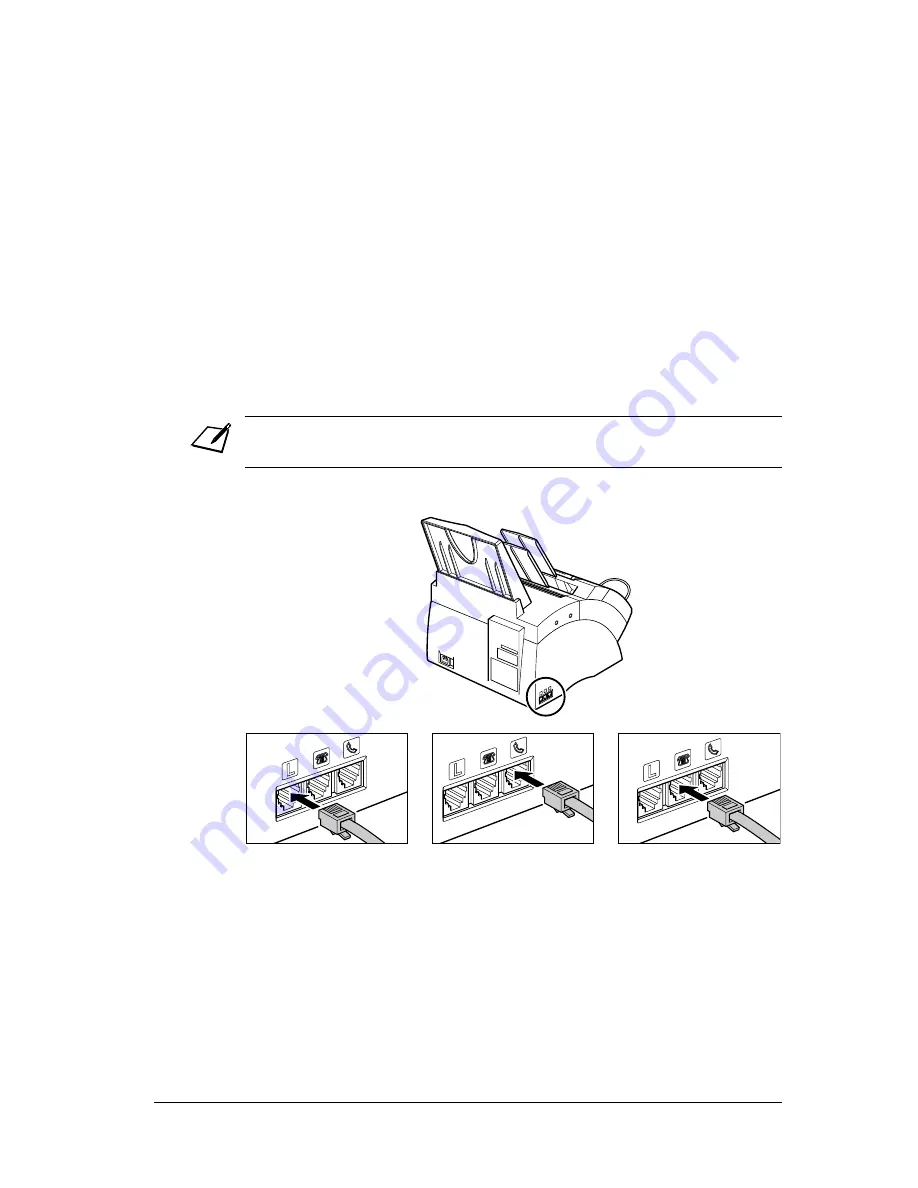
2-6
Setting Up
Chapter 2
Making Connections
Connecting the Telephone Line Cord and External
Devices
Your FAX has three jacks on the side for connection of the following:
•
Telephone line cord
•
Optional handset or telephone
•
Additional telephone, answering machine, or data modem
If you only have one telephone line and plan to use your FAX for receiving both faxes
and voice calls, you will need to connect the optional handset, a telephone, or an
answering machine to your unit.
Follow this procedure to connect the telephone line cord and external device(s):
Note
•
Be sure to connect any external device before using your FAX.
1
Connect the supplied
telephone line cord to
the
L jack, then the
other end to the
telephone line jack on
your wall.
2
Connect the optional
handset or telephone
cord to the
h jack.
3
Connect the additional
telephone, answering
machine, or data modem
cord to the
t jack.
Summary of Contents for L240
Page 1: ...FAX L240 L290 User s Guide ...
Page 46: ...3 14 Registering Information Chapter 3 ...
Page 60: ...5 10 Paper Handling Chapter 5 ...
Page 82: ...6 22 Speed Dialling Chapter 6 ...
Page 100: ...7 18 Sending Faxes Chapter 7 ...
Page 112: ...8 12 Receiving Faxes Chapter 8 ...
Page 134: ...9 22 Special Features Chapter 9 ...
Page 138: ...10 4 Copying Chapter 10 ...
Page 144: ...11 6 Reports and Lists Chapter 11 ...
Page 154: ...12 10 Maintenance Chapter 12 ...
Page 188: ...14 12 Summary of Settings Chapter 14 ...
Page 192: ...A 4 Specifications Appendix A ...
Page 200: ...B 8 FAX L290 Instructions Appendix B ...
Page 212: ...I 8 ...






























