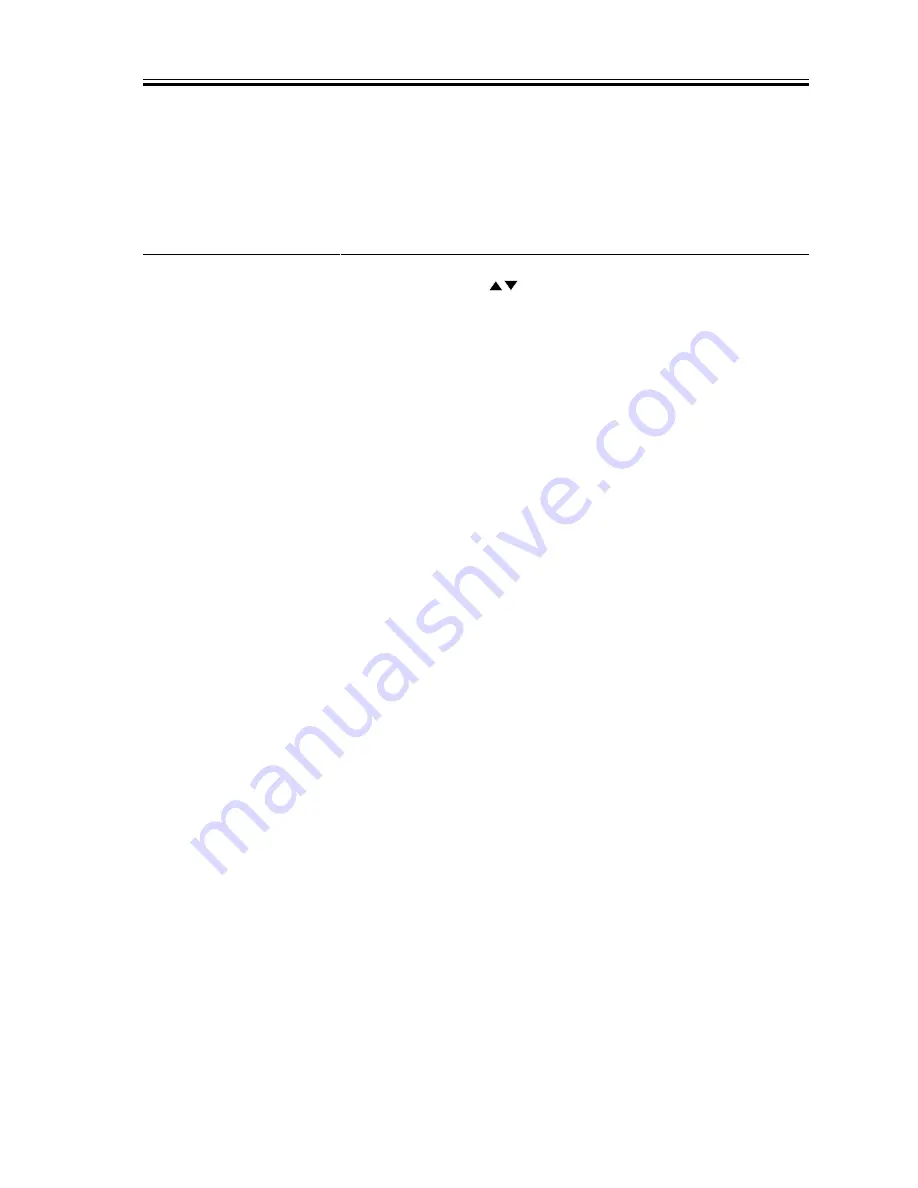
CHAPTER 13 TROUBLESHOOTING
COPYRIGHT© 2002 CANON INC.
2000
CANON iR1600/iR2000/iR1610/iR2010 SERIES REV.0 MAR. 2002
13-161
5.6 Report
5.6.1 User Report
a.Manually Generated Reports
The following reports are generated by the user:
Type of report
1-TOUCH LIST1
*1
CODED DIAL LIST1
*1
1-TOUCH LIST2
*1
CODED DIAL LIST2
*1
GROUP DIAL LIST
*1
ACCESS CODE LIST
*1
DEPT. INFO LIST
USER DATA
ACTIVITY REPORT
*1
ADDRESS LIST
*1
DOC. MEMORY LIST
*1
CONF. MAILBOX LIST
*1
Operation
Start user mode, and select ‘08 PRINT LISTS’.
Using the cursor keys
, select ‘02 ADDRESS LIST’; then, select
the report to print, and press the OK key.
Start user mode, and select ‘08 PRINT LISTS’; then, select the report
to print, and press the OK key.
Press the Report key while the machine is in fax mode; then, select the
report to print, and press the OK key.
*1 : Only if the machine is equipped with fax functions.
Summary of Contents for iR2000 Series
Page 24: ......
Page 26: ......
Page 96: ......
Page 110: ......
Page 112: ......
Page 144: ......
Page 146: ......
Page 158: ......
Page 160: ......
Page 182: ......
Page 216: ......
Page 218: ......
Page 248: ......
Page 250: ......
Page 284: ......
Page 298: ......
Page 300: ......
Page 312: ......
Page 314: ......
Page 366: ......
Page 368: ......
Page 378: ......
Page 604: ......
Page 606: ......
Page 648: ......
Page 650: ......
Page 652: ......
Page 656: ......
Page 660: ......
Page 665: ...COPYRIGHT 2002 CANON INC CANON FAX BOARD REV 0 MAR 2002 CHAPTER 1 INTRODUCTION ...
Page 666: ......
Page 671: ...COPYRIGHT 2002 CANON INC CANON FAX BOARD REV 0 MAR 2002 CHAPTER 2 BASIC OPERATION ...
Page 672: ......
Page 679: ...COPYRIGHT 2002 CANON INC CANON FAX BOARD REV 0 MAR 2002 CHAPTER 3 TROUBLESHOOTING ...
Page 680: ......
Page 688: ......
Page 694: ......
Page 696: ......
Page 702: ......
Page 704: ......
Page 712: ......
Page 722: ......
Page 732: ......
Page 734: ......
Page 736: ......






























