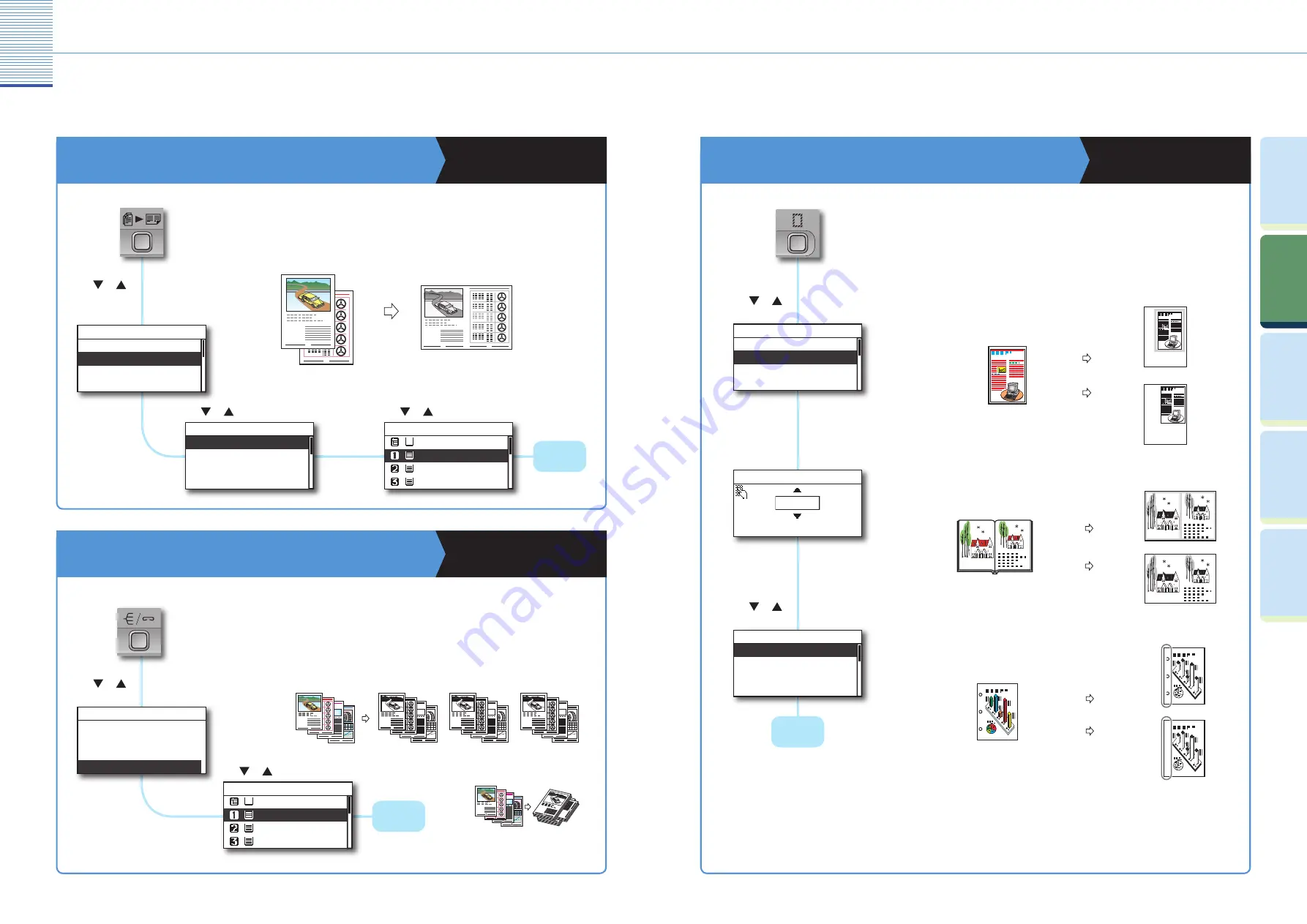
Copying Function
11
Basic Copying Functions
12
Prin
ting
Func
tion
Pr
efac
e
Cop
ying
Func
tion
U
seful
Func
tions and
Settings
O
ther U
seful
Func
tions
Basic Copying Functions
Copy Two or Four Originals onto One Sheet of Paper
Copying Guide Chapter 2
Press [OK].
(Image Combination)
This mode enables you to automatically reduce two or four originals to fi t onto one
side of a selected paper size. This is useful for arranging a variety of originals on one
sheet of paper for easy viewing and for saving paper and space when storing
printouts.
Off
2 On 1
4 On 1
ID Card Copy
Image Combination
Use
or
to select the original size.
A4
A4R
A3
A5
Original Size
2
1
2
1
Original
Copy
2 on 1
Press [OK].
Stack Bypass
A4
A4R
A3
Output Size
Use
or
to select the output size
If the Collate mode is set, the copies are automatically collated into sets arranged in page order. If the copies
are of the same size and the Rotate mode is set, the sheets are output in alternating directions.
Sort Copies by Set
Copying Guide Chapter 2
If the Collate mode is set, the copies are automatically collated into sets arranged in
page order. If the copies are of the same size and the Rotate mode is set, the sheets are
output in alternating directions.
Use
or
to select a Finishing
mode you want to use.
(Finishing)
* The Rotate mode is not available if the optional Funisher-U2 is attached.
Original
Copy 1
Copy 2
Copy 3
4
3
2
1
4
3
2
1
4
3
2
1
4
3
2
1
Collate
33
Original
Copies
Rotate
Use
or
to select the paper size.
Use
or
to select a Image
Combination mode you want to use.
Press [OK].
Erase Shadows and Lines
Copying Guide Chapter 2
This mode enables you to erase shadows and lines that appear when copying
various types of originals. The following three Frame Erase modes are available:
Original Frame Erase, Book Frame Erase, and Binding Erase.
Press [OK].
Press [OK].
Set the erase width
Press [OK].
(Frame Erase)
Off
Org. Frame Erase
Book Frame Erase
Binding Erase
Frame Erase
4 mm
(1-50)
Erase Width
A4
A4R
A3
A5
Original Size
Book Frame Erase mode
not selected
Book Frame Erase mode
selected
Copy
Original
Copy
Copy (A4)
Original (A3) Original Frame Erase mode
not selected
Original Frame Erase mode
selected
Copy (A4)
Binding Erase mode
not selected
Binding Erase mode
selected
Copy
Original
Copy
* The procedure shown here is for the Original Frame Erase mode.
Group
Collate
Group
Collate
Finishing
Stack Bypass
A4
A4R
A3
Paper Select
Press [OK].
Press [OK].
Use
or
to select a Frame
Erase mode you want to use.
Use
or
to select the
original size.







































