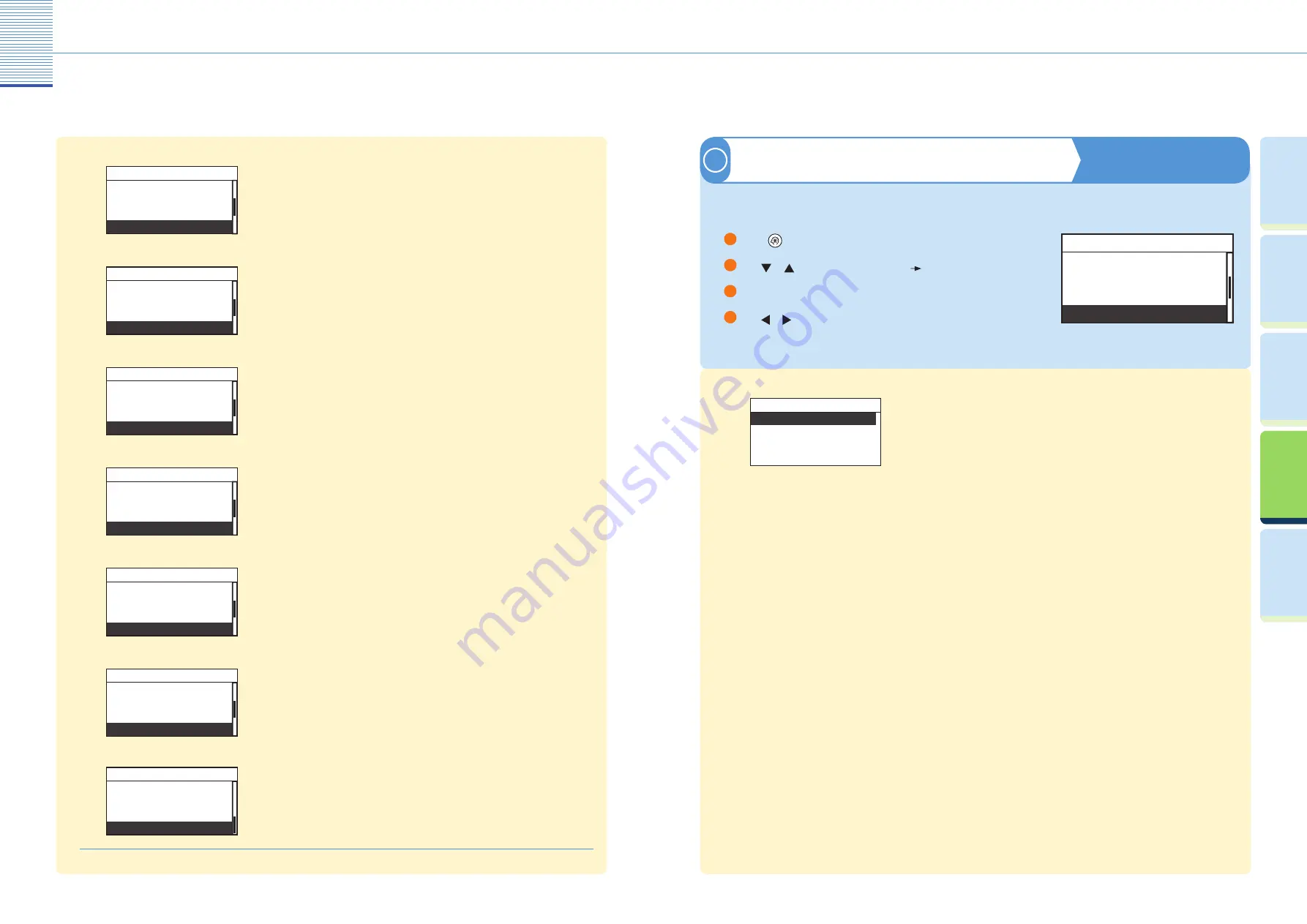
29
Useful Functions and Settings
30
Useful Functions and Settings
Pr
efac
e
U
seful
Func
tions and
Settings
O
ther U
seful
Func
tions
Cop
ying
Func
tion
Prin
ting
Func
tion
Special Mode M
●
Fixing Unit Cleaning
Feeder Cleaning
Bond Sp. Processing
Special Mode M
Adjustment/Cleaning
Enables you to improve the print quality or irregular print density.
Special Mode N
●
Feeder Cleaning
Bond Sp. Processing
Special Mode M
Special Mode N
Adjustment/Cleaning
Enables you to prevent paper from curling or jamming if the machine is used
in a high-humidity environment.
Special Mode O
●
Bond Sp. Processing
Special Mode M
Special Mode N
Special Mode O
Adjustment/Cleaning
Enables you to prevent paper jams when printing on the back of a printed
paper.
Special Mode P
●
Special Mode M
Special Mode N
Special Mode O
Special Mode P
Adjustment/Cleaning
Enables you to prevent curling when using paper such as lightweight paper or
recycled paper, which curls easily regardless of humidity.
Special Mode S
●
Special Mode N
Special Mode O
Special Mode P
Special Mode S
Adjustment/Cleaning
Enables you to reduce the time to wait for the next job.
Rotate Collate Adjustment*
●
Special Mode O
Special Mode P
Special Mode S
Rotate Collate Adj.
Adjustment/Cleaning
Enables you to select whether to give priority to the speed or image quality
when you print with the Collate mode.
Dirty Feeder Adjustment**
●
Special Mode P
Special Mode S
Rotate Collate Adj.
Dirty Feeder Adj.
Adjustment/Cleaning
Enables you to clean the scanning area when the machine detects streaks or
stains.
* Displayed only if the optional Finisher-U2 is not attached to the machine.
** Displayed only if the optional Feeder (DADF-P2) is attached to the machine.
Useful Functions and Settings
Enables you to print the User’s Data List.
●
Printer Settings
Timer Settings
Adjustment/Cleaning
Report Settings
Additional Functions
Reference Guide Chapter 3
Report Settings
7
Press
(Additional Functions).
Use
or
to select <Report Settings>
press [OK].
Press [OK] on the selected <User’s Data List>.
Use or to select <Yes>.
The machine starts printing the User’s Data List.
1
2
3
4
User’s Data List
●
User's Data List
Print List
User’s Data List enables you to check the current setting of the machine.






































