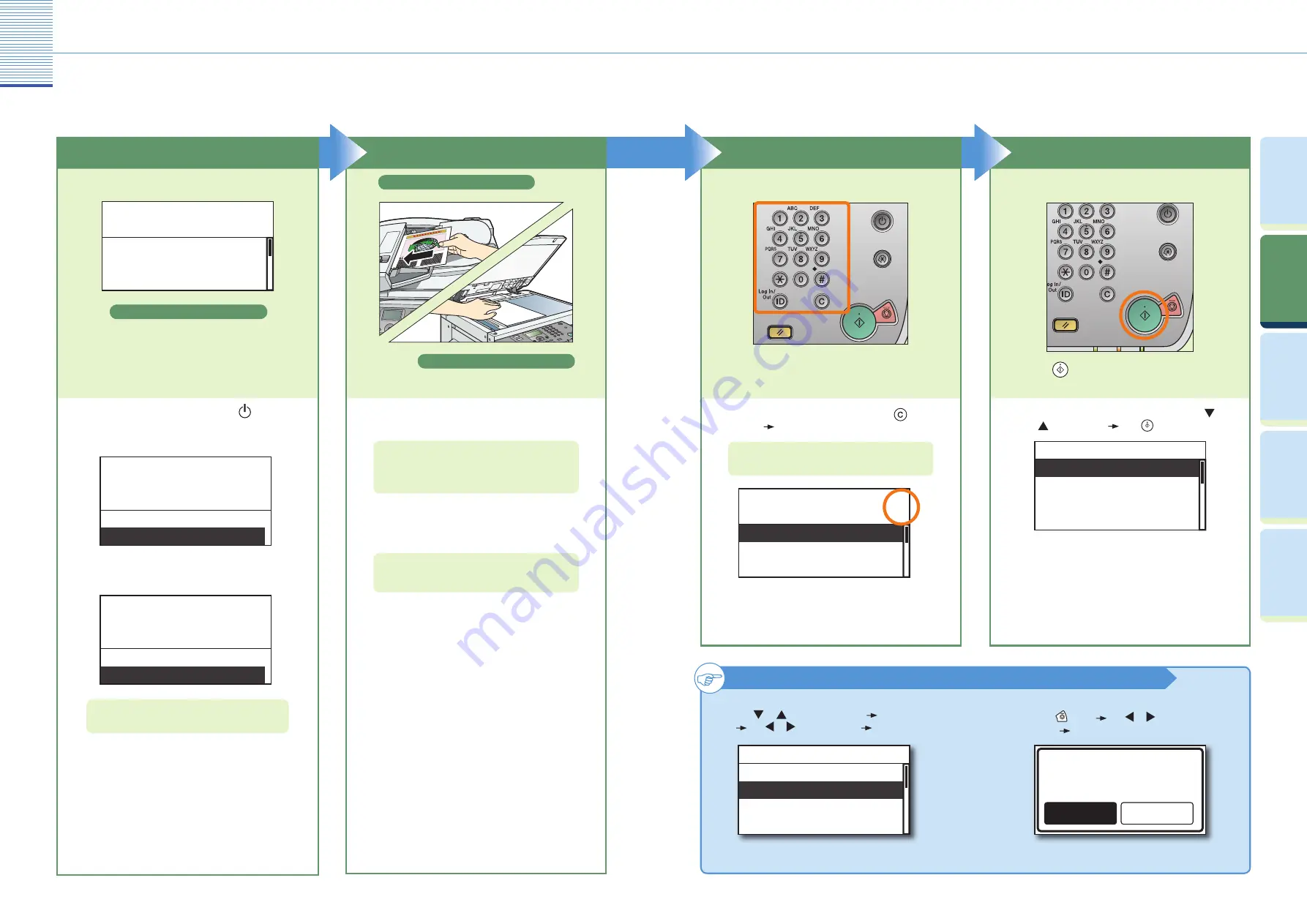
Copying Function
7
Making a Copy
8
Prin
ting
Func
tion
Pr
efac
e
Cop
ying
Func
tion
U
seful
Func
tions and
Settings
O
ther U
seful
Func
tions
Start Copying
Press
(Start).
When a message appears on the LCD display, press
or
to select the size
press
(Start) again.
●
A4
A4R
A3
A5
Original Size
When copying is complete, remove your originals.
●
Making a Copy
The following is the basic procedure for copying a document. For more information, see the references to other guides.
To cancel copying
Use
or
to select <Cancel>
press [OK]
use or to select <Yes>
press [OK].
Done
Cancel
SheetXCopy: 0X 0/ 5
Copy Ratio: 100%
Scanning and Printing
Specify the Number of Copies
Enter the desired number of copies (1 to 99)
with the numeric keys.
To change the value you have entered, press
(Clear)
enter the correct value.
●
The number of copies you specify is displayed on the
upper right side of the LCD display.
Density: Auto
ImgQual.: Text
2-Sided: Off
100% Auto
Start to copy
5
Place Your Originals
Place in the feeder
Place on the platen glass
Place your originals.
Close the feeder/platen cover after placing your
originals on the platen glass.
●
For more information on the basic copying functions,
see p. 9 to p. 12. For more information on the optional
copying functions, see p. 13 and p. 14.
You can also place paper in the stack bypass to copy.
(For more information, see Chapter 1, “Basic
Operations,” in the
Copying Guide
.)
●
For details about the size and type of paper, see
Chapter 2, “Basic Operations,” in the
Reference Guide
.
Prepare
Density: Auto
ImgQual.: Text
2-Sided: Off
100%
Auto
Start to copy
1
Copy Standby Display
If the machine is in the Sleep mode, press
(Power).
If the message <Dept. ID/Pass Input> appears, enter the
Department ID and password.
●
●
Dept. ID/Pass Input
Password:*******
ID Key after Input
When done press ID key
Dept. ID:0000001
If the message <Enter User ID/Pass> appears, enter the
User ID and password.
●
ID Key after Input
When done press ID key
User ID:User01
Password:******
Enter User ID/Pass
For more information, see Chapter 2, “Basic
Operations,” in the
Reference Guide
.
Yes
No
Cancel?
Press
(Stop)
use or to select
<Yes>
press [OK].*
or
* For more details about canceling jobs, see Chapter 2,
“Basic Operations,” in the
Reference Guide
.






































