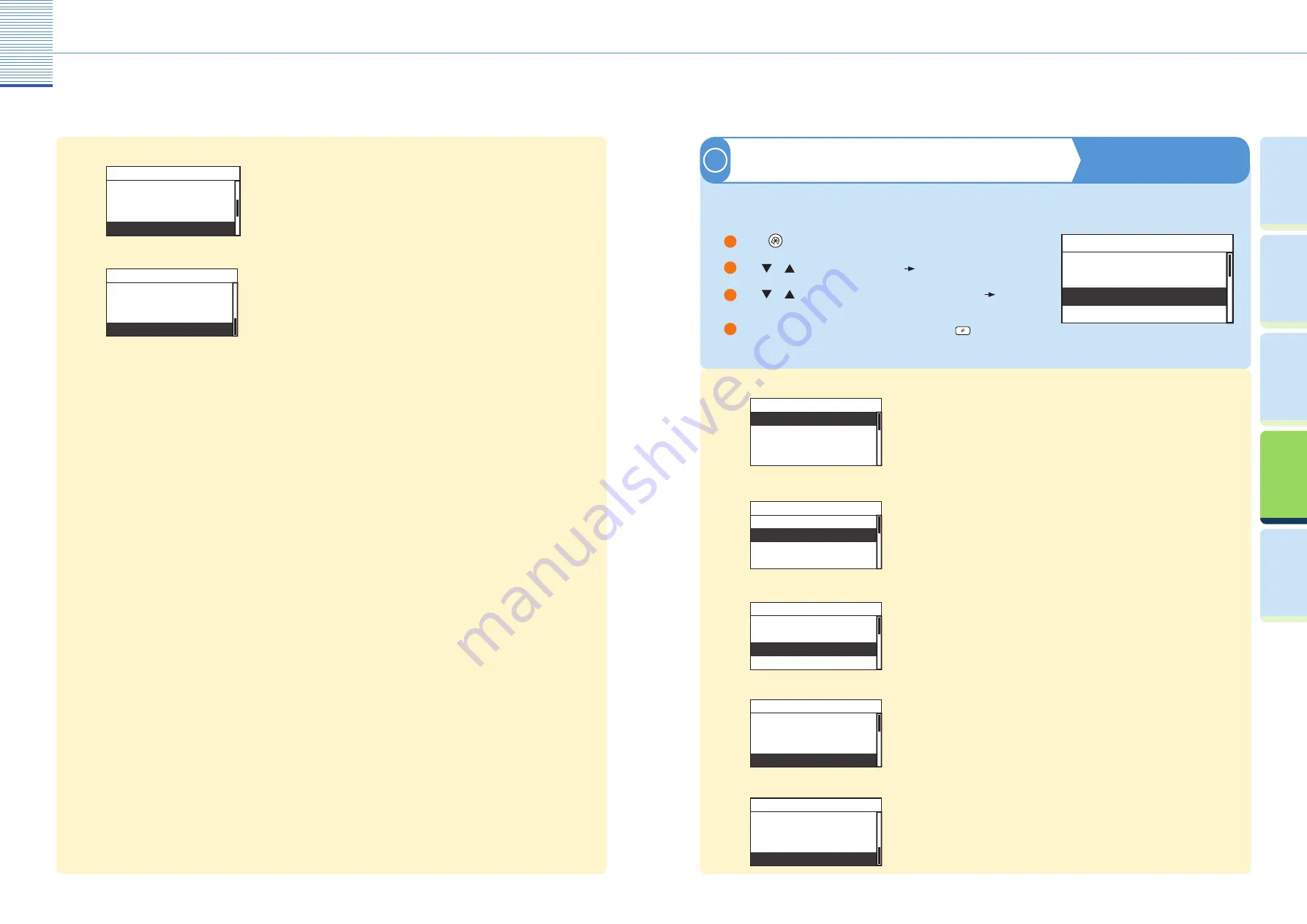
23
Useful Functions and Settings
24
Useful Functions and Settings
Pr
efac
e
U
seful
Func
tions and
Settings
O
ther U
seful
Func
tions
Cop
ying
Func
tion
Prin
ting
Func
tion
Image Orientation
●
Image Orientation
Auto Orientation
Standard Settings
Sharpness
Copy Settings
You can set the standard direction priority.
Auto Orientation
●
Image Orientation
Auto Orientation
Standard Settings
Sharpness
Copy Settings
If <Auto Orientation> is set to ‘On’, the machine uses information, such as the
size of the original and the zoom ratio, to determine the most suitable
orientation for the specifi ed paper size and automatically rotates the image, if
necessary.
Standard Settings
●
Image Orientation
Auto Orientation
Standard Settings
Sharpness
Copy Settings
You can set the standard settings for copying:
<No. of Copies>
<Density>
<Image Quality>
<2-Sided>
<Copy Ratio>
<Paper Select>
<Image Combination>
<Diff er. Size Orig>
<Finishing>
<2-Page Separation>
<Frame Erase>
Sharpness
●
Image Orientation
Auto Orientation
Standard Settings
Sharpness
Copy Settings
You can set the sharpness of the copied image. If you want to copy text and
lines clearly, increase the sharpness level. If you want to copy a halftone
original such as a picture, decrease the sharpness level.
Initialize Copy Settings
●
Auto Orientation
Standard Settings
Sharpness
Initialize Copy Set.
Copy Settings
Modes that have been changed in Copy Settings (from the Additional
Functions menu) can be restored to their default settings.
Paper Size Group
●
Remote Scan Compress
Remote Scan Gamma
Inch/Millimeter
Paper Size Group
Common Settings
You can select a paper size group for your machine.
Initialize Common
●
Remote Scan Gamma
Inch/Millimeter
Paper Size Group
Initialize Common
Common Settings
You can restore all the Common Settings to their defaults (initial settings).
Enables you to edit the settings for the Copy function.
●
Audible Tones
Common Settings
Copy Settings
Printer Settings
Additional Functions
Press
(Additional Functions).
Use
or
to select <Copy Settings>
press [OK].
Use
or
to select the setting item you want to change
press [OK]. You can change the settings below.
When you have fi nished making the settings, press
(Reset).
1
2
3
4
Copying Guide Chapter 3
Copy Settings
3
Useful Functions and Settings







































