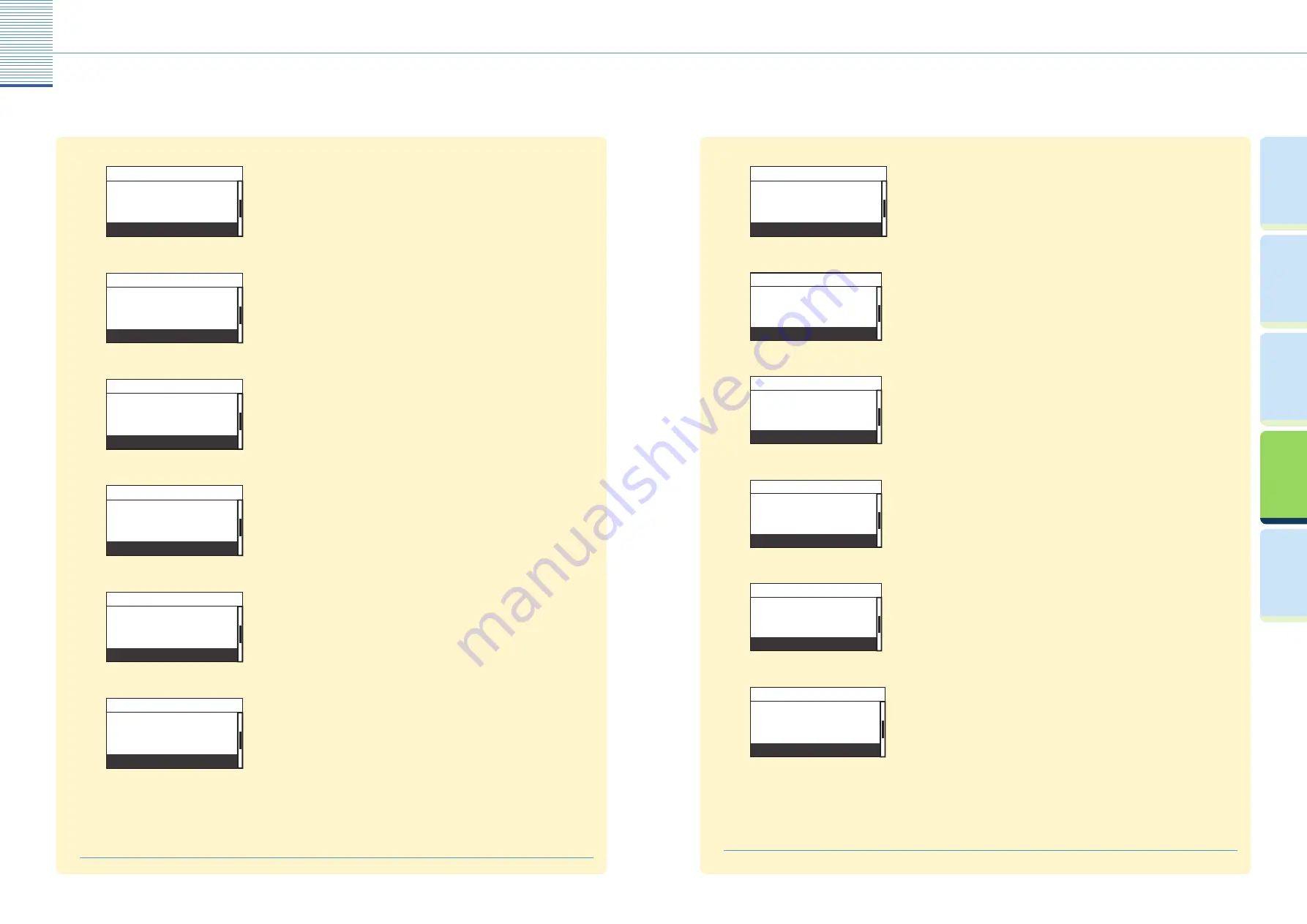
21
Useful Functions and Settings
22
Useful Functions and Settings
Pr
efac
e
U
seful
Func
tions and
Settings
O
ther U
seful
Func
tions
Cop
ying
Func
tion
Prin
ting
Func
tion
Toner Save Mode
●
Contrast
Invert Screen Colors
Auto Clear Setting
Toner Save Mode
Common Settings
You can select the toner consumption level for printing.
Printer Density
●
Invert Screen Colors
Auto Clear Setting
Toner Save Mode
Printer Density
Common Settings
You can adjust the density scale if you fi nd diff erences between the image on
the original and the print.
Auto Drawer Selection
●
Auto Clear Setting
Toner Save Mode
Printer Density
Auto Drawer Select
Common Settings
You can set the paper drawers to be used for Automatic Paper Selection and
Automatic Drawer Switching. This setting can be made separately for Copying
and Printing.
Register Paper Type
●
Toner Save Mode
Printer Density
Auto Drawer Select
Register Paper Type
Common Settings
You can set the paper type loaded in each paper drawer.
Tray Designation*
●
Printer Density
Auto Drawer Select
Register Paper Type
Tray Designation
Common Settings
You can specify the machine’s output trays to be used for specifi c functions.
The output trays are indicated by Tray A and Tray B.
Standard Stack Bypass
●
Auto Drawer Select
Register Paper Type
Tray Designation
Stand. Stack Bypass
Common Settings
You can set the paper size and type that the stack bypass uses beforehand.
This setting is useful if you always load the same paper size and type into the
stack bypass.
* Displayed only if the optional Inner 2 Way Tray-E2 or Finisher-U2 is attached.
Paper Feed Switch*
●
Register Paper Type
Tray Designation
Stand. Stack Bypass
Paper Feed Switch
Common Settings
You can switch the paper feed method for paper loaded in the machine. This
is useful when you want to make one-sided or two-sided prints on preprinted
paper (paper which has logos or patterns already printed on it) without
changing the orientation of the paper loaded in paper source.
Language Switch
●
Tray Designation
Stand. Stack Bypass
Paper Feed Switch
Language Switch
Common Settings
You can select the language displayed on the LCD display.
Dirty Feeder Error**
●
Stand. Stack Bypass
Paper Feed Switch
Language Switch
Dirty Feeder Error
Common Settings
You can use this mode to prompt you to clean the scanning area when the
machine detects streaks or stains.
Remote Scan Data Compression
●
Paper Feed Switch
Language Switch
Dirty Feeder Error
Remote Scan Compress
Common Settings
You can set the compression ratio for network scanning.
Remote Scan Gamma
●
Language Switch
Dirty Feeder Error
Remote Scan Compress
Remote Scan Gamma
Common Settings
You can set the gamma value that is used for scanning color documents into
your computer through the Network Scan function.
Inch/Millimeter
●
Dirty Feeder Error
Remote Scan Compress
Remote Scan Gamma
Inch/Millimeter
Common Settings
You can set the unit of measurement of the frame erase width
for Frame Erase function and other settings you need enter the value in inch
or millimeter.
* Displayed only if the optional Duplex Unit-A1 is attached.
** Displayed only if the optional Feeder (DADF-P2) is attached.
Useful Functions and Settings





















