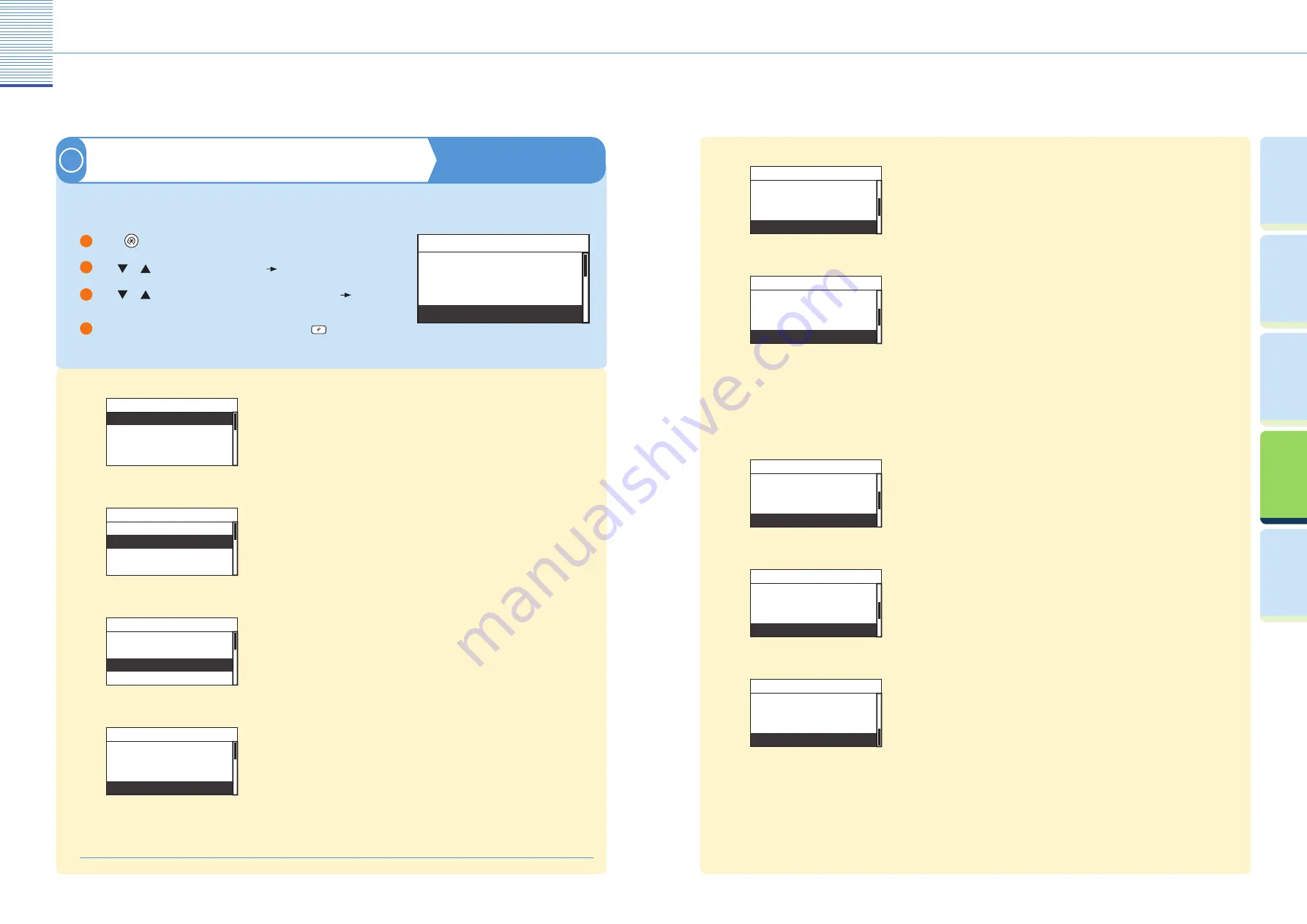
25
Useful Functions and Settings
26
Useful Functions and Settings
Pr
efac
e
U
seful
Func
tions and
Settings
O
ther U
seful
Func
tions
Cop
ying
Func
tion
Prin
ting
Func
tion
Audible Tones
Common Settings
Copy Settings
Printer Settings
Additional Functions
UFR II Printer Guide Chapter 1
Printer Settings
4
Default Paper Size
●
Default Paper Size
Default Paper Type
2-Sided
Print Quality
Printer Settings
You can set the default paper size.
Default Paper Type
●
Default Paper Size
Default Paper Type
2-Sided
Print Quality
Printer Settings
You can set the default paper type.
2-Sided*
●
Default Paper Size
Default Paper Type
2-Sided
Print Quality
Printer Settings
You can make the default 2-Sided mode settings.
Print Quality
●
Default Paper Size
Default Paper Type
2-Sided
Print Quality
Printer Settings
You can make the following settings:
<Image Refi nement>
<Density>
<Toner Saver>
* Displayed only if the optional Duplex Unit-A1 is attached.
Page Layout
●
Default Paper Type
2-Sided
Print Quality
Page Layout
Printer Settings
You can make the following settings:
<Binding>
<Margin>
Finishing
●
2-Sided
Print Quality
Page Layout
Finishing
Printer Settings
You can make the following settings:
If the Finisher-U2 is not attached:
<Group>
<Collate>
< Group>
< Collate>
If the Finisher-U2 is attached:
<Group>
<Collate>
<Staple>
<Off set + Group>
<Off set + Collate>
–
–
Error Time Out
●
Print Quality
Page Layout
Finishing
Error Time Out
Printer Settings
You can make the Error Time Out setting.
Auto Size Detection
●
Page Layout
Finishing
Error Time Out
Auto Size Detection
Printer Settings
Enables the machine to automatically select a substitute paper size as A4 to
LTR, or LTR to A4, when the paper size set on the printer driver is not available.
Initialize Printer
●
Finishing
Error Time Out
Auto Size Detection
Initialize Printer
Printer Settings
You can initialize the printer settings.
Press
(Additional Functions).
Use
or
to select <Printer Settings>
press [OK].
Use
or
to select the setting item you want to change
press [OK]. You can change the settings below.
When you have fi nished making the settings, press
(Reset).
1
2
3
4
Useful Functions and Settings
Enables you to specify the printer settings.
●





















