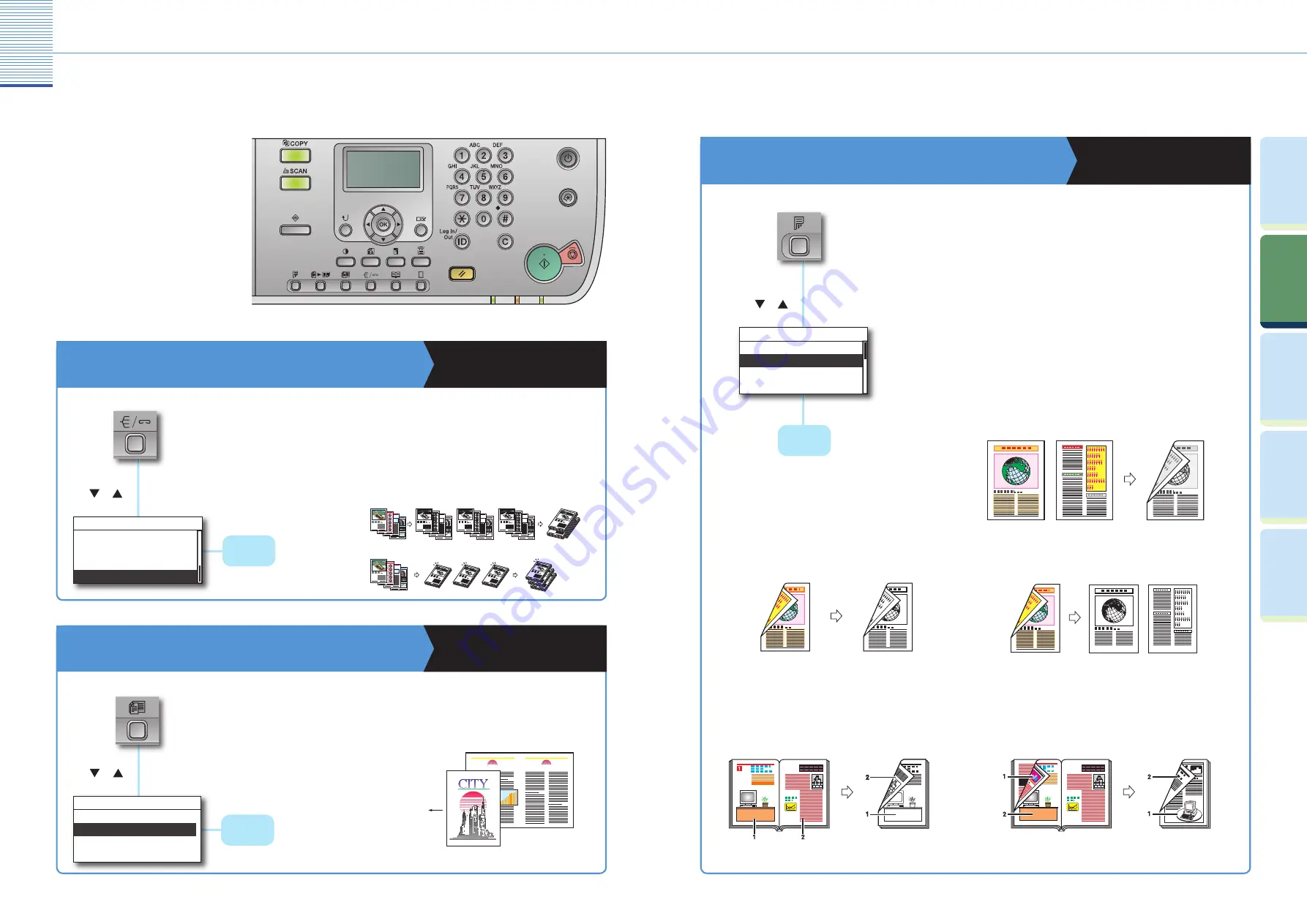
Copying Function
13
Optional Copying Functions
14
Prin
ting
Func
tion
Pr
efac
e
Cop
ying
Func
tion
U
seful
Func
tions and
Settings
O
ther U
seful
Func
tions
Optional Copying Functions
Off set/Staple Copies
Copying Guide Chapter 2
If the Off set + Collate mode is set, the copies are automatically collated into sets
arranged in page order and shifted to the front and back alternately. If the Staple
mode is set, the copies are automatically collated into sets arranged in page order
and stapled.
The following is the features with the
optional equipment attached to the
machine. For more information, see the
references to other guides.
Copy Diff erent Size Originals Together
Copying Guide Chapter 2
This mode enables you to copy diff erent size originals together.
Press [OK].
(Diff erent Size Originals)
(Finishing)
* The optional Feeder (DADF-P2) is required to use this mode.
* The Off set + Collate mode and Staple mode can be set only if the optional Finisher-U2 is attached.
A3 Original
A4 Original
Direction for loading
paper
Off
On
Differ. Size Originals
1
4
3
2
1
4
3
2
1
4
3
2
1
4
3
2
1
1
1
Off set +
Collate
Original
Copy 1
Copy 2
Copy 3
Staple
4
3
2
1
1
1
1
1
1
1
Original
Copy 1 Copy 2 Copy 3
Use
or
to select a Diff erent Size
Originals mode you want to use.
Make 2-Sided Copies
Copying Guide Chapter 2
This mode enables you to make two-sided copies from one-sided or two-
sided originals, or make one-sided copies from two-sided originals.
If the 1 to 2-Sided mode is used when the <2 on 1> mode in the Image
Combination mode is set to ‘On’ for copying four pages originals, two pages
of the original are printed on one side of the paper, and the other two
pages are printed on the other side.
Press [OK].
Use
or
to select a 2-Sided
mode you want to use .
(2-Sided)
* To make 2-Sided copies, either the optional Duplex Unit-A1, the Feeder (DADF-P2),
or both are required.
Off
1->2-Sided
2->2-Sided
2->1-Sided
2-Sided
Original
1 > 2-Sided
Copy
Book > 2-Sided (Front/Back 2-Sided)
Original
Copy
Book > 2-Sided (Left/Right 2-Sided)
Original
Copy
2 > 2-Sided
Original
Copy
Collate
Staple
Group
Collate
Finishing
Press [OK].
Use
or
to select a fi nishing
mode you want to use.
2 > 1-Sided
Copy
Original





















