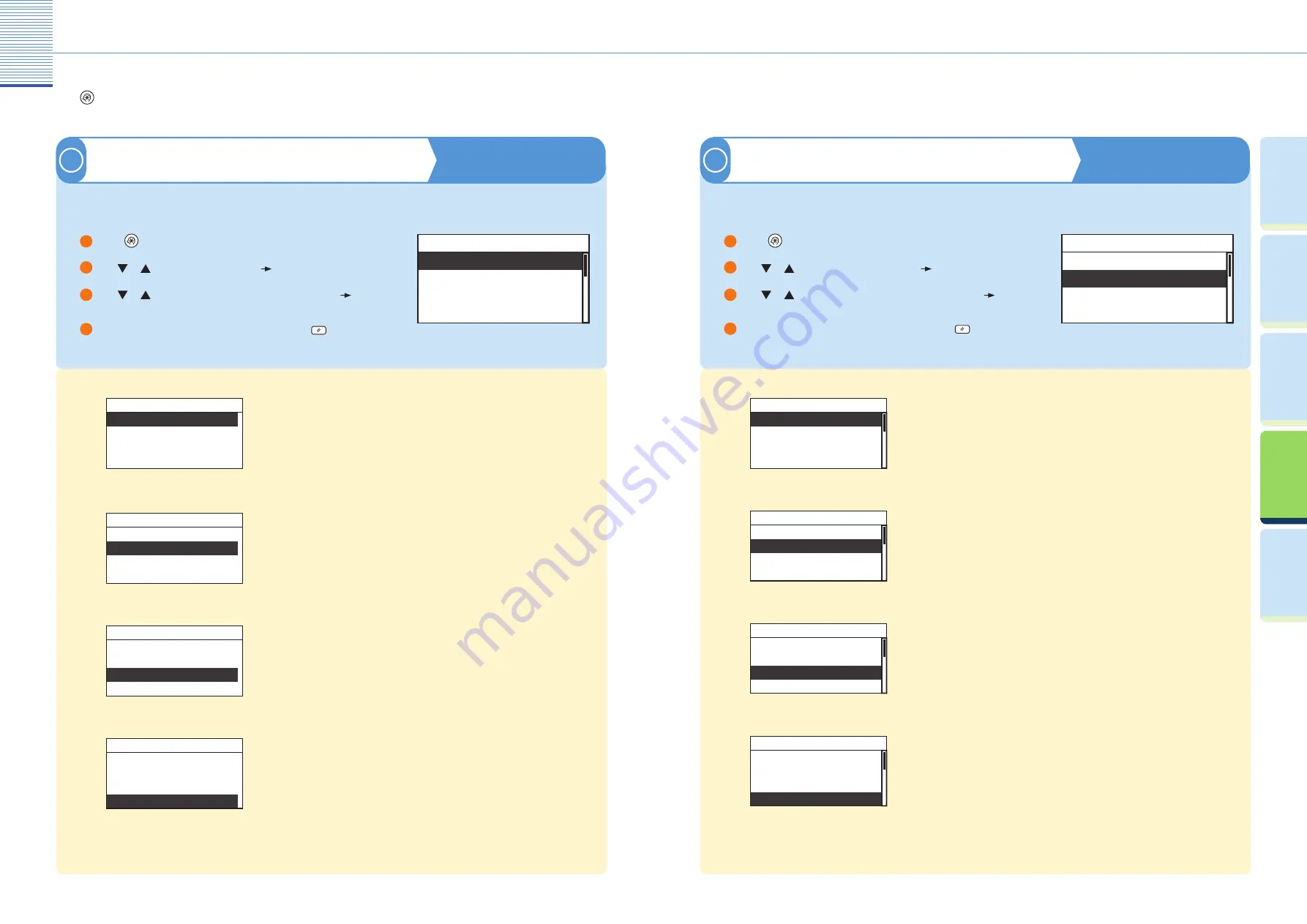
19
Useful Functions and Settings
20
Useful Functions and Settings
Pr
efac
e
U
seful
Func
tions and
Settings
O
ther U
seful
Func
tions
Cop
ying
Func
tion
Prin
ting
Func
tion
Reference Guide Chapter 3
Audible Tones
1
Useful Functions and Settings
Press
(Additional Functions) on the control panel to display the Additional Functions menu. The Additional Functions menu
enables you to customize the various settings of the machine.
Enables you to set whether or not to sound audible tones.
●
Audible Tones
Common Settings
Copy Settings
Printer Settings
Additional Functions
Enables you to specify the settings that are common to the Copy and Printer functions.
●
Audible Tones
Common Settings
Copy Settings
Printer Settings
Additional Functions
Reference Guide Chapter 3
Common Settings
2
Initial Function
●
Initial Function
Contrast
Invert Screen Colors
Auto Clear Setting
Common Settings
You can specify the screen that is displayed when you turn ON the main
power, or after the Auto Clear mode initiates.
Contrast
●
Initial Function
Contrast
Invert Screen Colors
Auto Clear Setting
Common Settings
You can set the contrast of the LCD display.
Invert Screen Colors
●
Initial Function
Contrast
Invert Screen Colors
Auto Clear Setting
Common Settings
You can reverse the light and dark areas on the LCD display.
Auto Clear Setting
●
Initial Function
Contrast
Invert Screen Colors
Auto Clear Setting
Common Settings
You can set whether the screen specifi ed as the Initial Function is displayed
after the Auto Clear mode initiates.
Entry Tone
●
Entry Tone
Error Tone
Scan Done Tone
Print Done Tone
Audible Tones
Entry Tone sounds when the keys on the control panel are pressed.
Error Tone
●
Entry Tone
Error Tone
Scan Done Tone
Print Done Tone
Audible Tones
Error Tone sounds when a malfunction occurs (e.g. paper jam or operational
error).
Scan Done Tone
●
Entry Tone
Error Tone
Scan Done Tone
Print Done Tone
Audible Tones
Scan Done Tone sounds when scanning is complete.
Print Done Tone
●
Entry Tone
Error Tone
Scan Done Tone
Print Done Tone
Audible Tones
Print Done Tone sounds when printing is complete.
Use
or
to select the setting item you want to change
press [OK]. You can change the settings below.
Use
or
to select <Audible Tones>
press [OK].
Press
(Additional Functions).
When you have fi nished making the settings, press
(Reset).
1
2
3
4
Press
(Additional Functions).
Use
or
to select <Common Settings>
press [OK].
Use
or
to select the setting item you want to change
press [OK]. You can change the settings below.
When you have fi nished making the settings, press
(Reset).
1
2
3
4







































