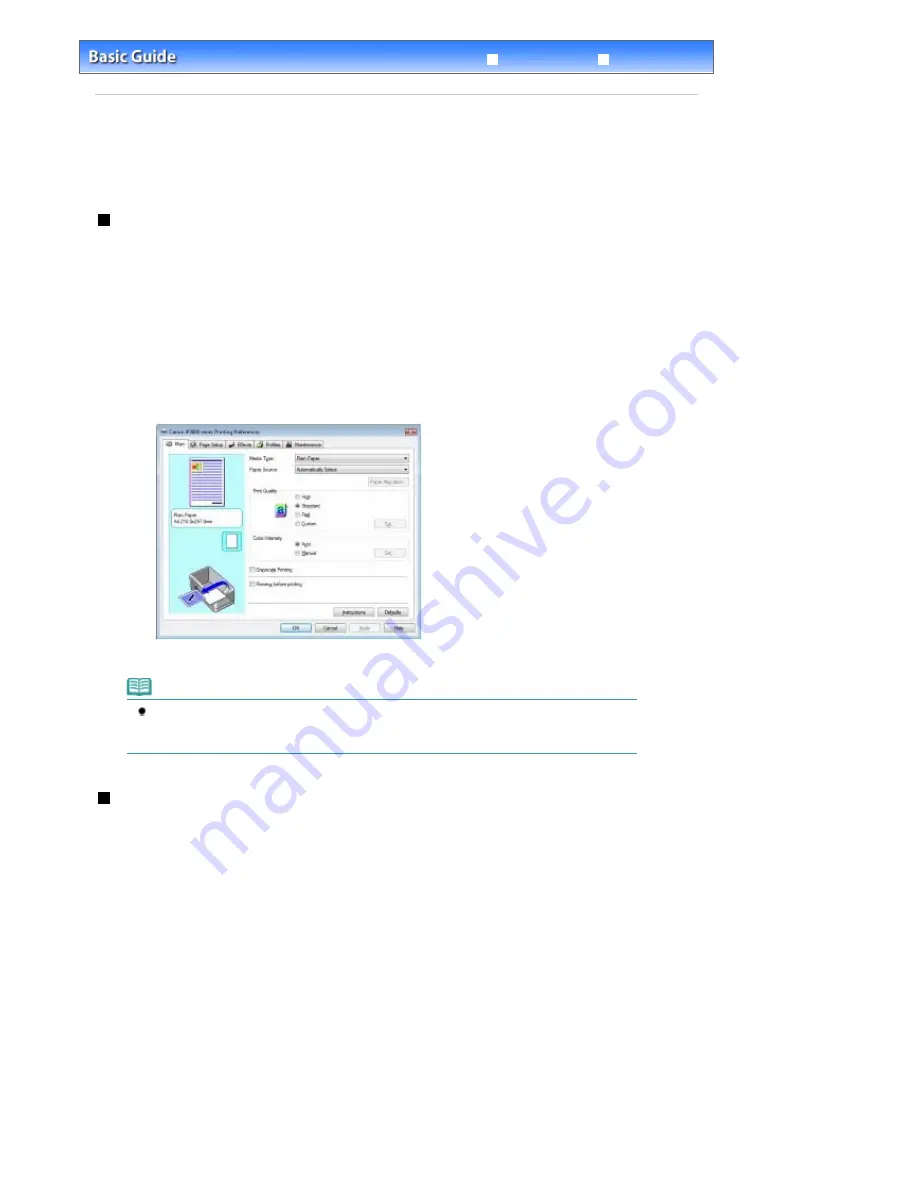
Advanced Guide
Troubleshooting
Contents
>
Routine Maintenance
> Opening the Maintenance Screens
Opening the Maintenance Screens
You can maintain the printer from the printer properties dialog box (Windows) or Canon IJ Printer Utility
(Macintosh).
Opening the Printer Properties Dialog Box (Windows)
1.
Click Control Panel, and Printer under Hardware and Sound.
In Windows XP, click Control Panel, Printers and Other Hardware, then Printers and Faxes.
In Windows 2000, click Control Panel, and Printers.
2.
Right-click the Canon XXX icon (where "
XXX
" is your printer's name), and select
Printing Preferences.
The printer properties dialog box opens.
Note
You can also open the printer properties dialog box from your software application or My
Printer on a desktop.
For details, refer to the on-screen manual:
Advanced Guide
.
Opening the Canon IJ Printer Utility (Macintosh)
1.
Open System Preferences, and click Print & Fax.
2.
Select your printer's name in Printers, and click Open Print Queue.
The list of printer jobs appears.
3.
Click Utility.
The print list dialog box appears.
4.
Select your printer's name in the Product list, and click Maintenance.
Стр
. 71
из
366
стр
.
Opening the Maintenance Screens
Summary of Contents for iP3600 SERIES
Page 7: ...Page top Стр 7 из 366 стр Main Components ...
Page 21: ...Page top Стр 21 из 366 стр Printing Documents Macintosh ...
Page 28: ...Page top Стр 28 из 366 стр Loading Paper ...
Page 56: ...Page top Стр 56 из 366 стр Cleaning the Print Head ...
Page 113: ...Page top Стр 113 из 366 стр Selecting a Photo ...
Page 115: ...Page top Стр 115 из 366 стр Editing ...
Page 117: ...Page top Стр 117 из 366 стр Printing ...
Page 189: ...Page top Стр 189 из 366 стр Attaching Comments to Photos ...
Page 193: ...See Help for details on each dialog box Page top Стр 193 из 366 стр Setting Holidays ...
Page 231: ...Page top Стр 231 из 366 стр Setting Paper Dimensions Custom Size ...
Page 244: ...Page top Стр 244 из 366 стр Printing with ICC Profiles ...
Page 295: ...Page top Стр 295 из 366 стр If an Error Occurs ...
Page 313: ...Page top Стр 313 из 366 стр Paper Is Smudged Printed Surface Is Scratched ...
Page 324: ...Page top Стр 324 из 366 стр Paper Does Not Feed Properly ...






























