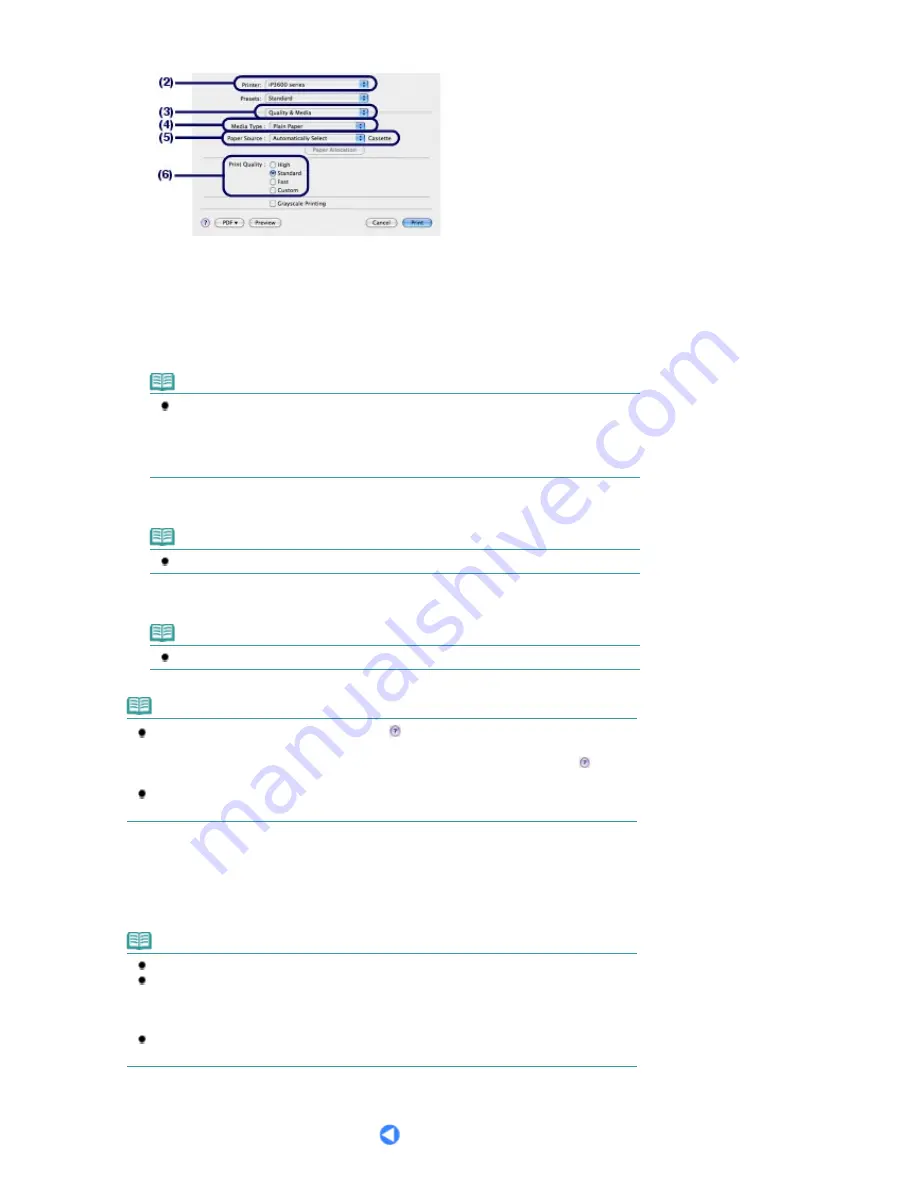
6.
Specify the required print settings.
(1)
Select Print on the File menu in your software application.
The Print dialog box appears.
(2)
Make sure that your printer's name is selected in Printer.
(3)
Select Quality & Media in the pop-up menu.
(4)
Select the media type of the paper to print in Media Type.
Note
If you select A4, B5, A5, or Letter-sized plain paper when Automatically Select is selected
in Paper Source, the printer feeds the paper from the Cassette. If you select other sizes or
types of paper such as photo paper, the printer feeds the paper from the Rear Tray.
If you select the wrong page size or media type, the printer may feed the paper from the
wrong paper source or may not print with the proper print quality.
(5)
Make sure that Automatically Select is selected in Paper Source.
Note
For details on other paper feeding, refer to the on-screen manual:
Advanced Guide
.
(6)
Select the print quality in Print Quality.
Note
For details on the print quality, refer to the on-screen manual:
Advanced Guide
.
Note
For details on the printer driver functions, click
(Question) on the Quality & Media, Color
Options, Special Effects, Borderless Printing, or Margin screen to view the on-screen manual:
Advanced Guide
. If the on-screen manual is not installed, it does not appear even if
(Question) is clicked.
To display the preview to confirm the print result, click Preview. Some software applications
may not have a preview function.
7.
Start printing.
Click Print to start printing.
Note
Click the printer icon in the Dock to display the list of print jobs in progress.
To cancel a print job in progress, select the desired job in the Name list and click Delete. After
canceling the print job, blank sheets of paper may be ejected.
To temporarily stop a job in progress, click Hold. To temporarily stop all the jobs in the list, click
Stop Jobs.
If printed ruled lines are misaligned or print results are unsatisfactory, adjust the print head
position. See
Aligning the Print Head
.
Стр
. 20
из
366
стр
.
Printing Documents (Macintosh)
Summary of Contents for iP3600 SERIES
Page 7: ...Page top Стр 7 из 366 стр Main Components ...
Page 21: ...Page top Стр 21 из 366 стр Printing Documents Macintosh ...
Page 28: ...Page top Стр 28 из 366 стр Loading Paper ...
Page 56: ...Page top Стр 56 из 366 стр Cleaning the Print Head ...
Page 113: ...Page top Стр 113 из 366 стр Selecting a Photo ...
Page 115: ...Page top Стр 115 из 366 стр Editing ...
Page 117: ...Page top Стр 117 из 366 стр Printing ...
Page 189: ...Page top Стр 189 из 366 стр Attaching Comments to Photos ...
Page 193: ...See Help for details on each dialog box Page top Стр 193 из 366 стр Setting Holidays ...
Page 231: ...Page top Стр 231 из 366 стр Setting Paper Dimensions Custom Size ...
Page 244: ...Page top Стр 244 из 366 стр Printing with ICC Profiles ...
Page 295: ...Page top Стр 295 из 366 стр If an Error Occurs ...
Page 313: ...Page top Стр 313 из 366 стр Paper Is Smudged Printed Surface Is Scratched ...
Page 324: ...Page top Стр 324 из 366 стр Paper Does Not Feed Properly ...






























