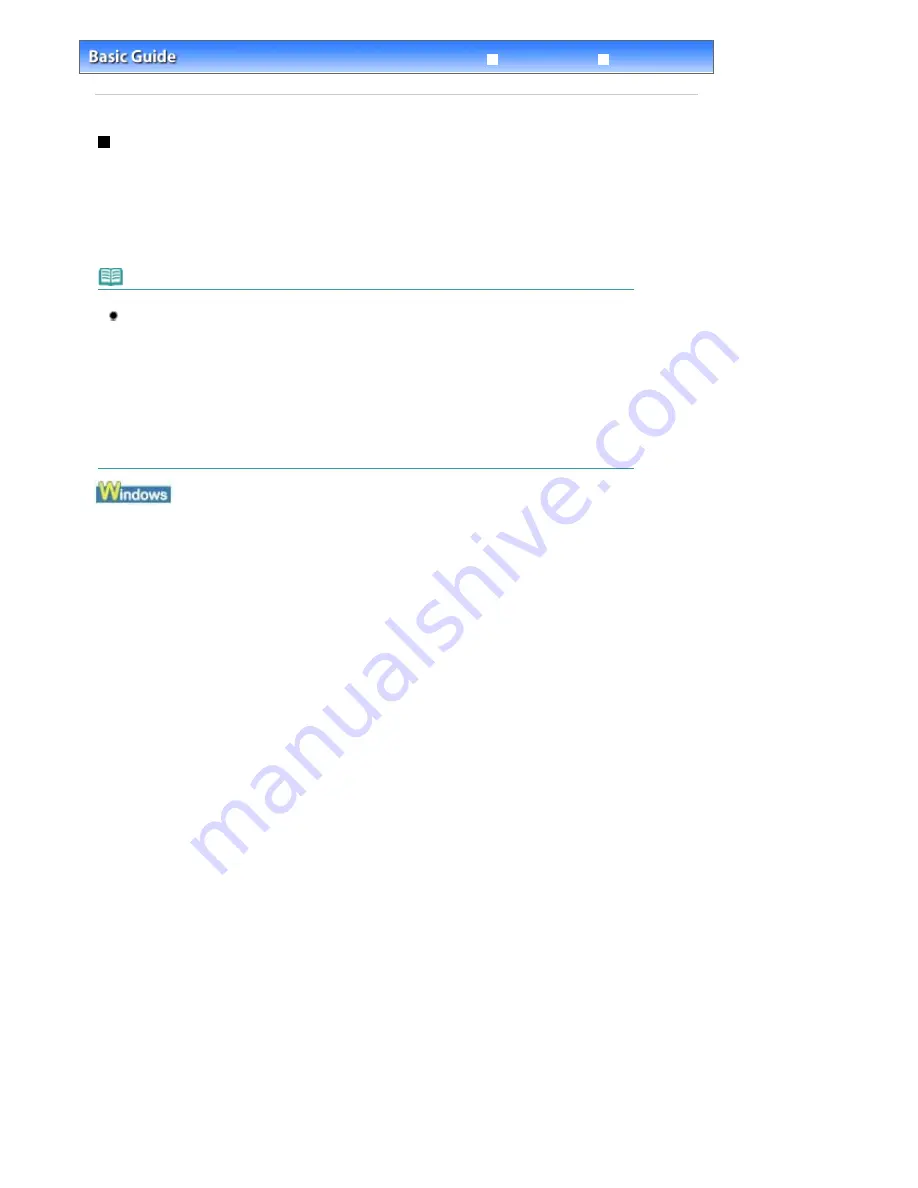
Advanced Guide
Troubleshooting
Contents
>
Routine Maintenance
>
When Printing Becomes Faint or Colors Are Incorrect
> Cleaning the Print Head
Cleaning the Print Head
Clean the Print Head if lines are missing or if white streaks are present in the printed nozzle check
pattern. Cleaning unclogs the nozzles and restores the print head condition. Cleaning the Print Head
consumes ink, so clean the Print Head only when necessary.
You need to prepare: a sheet of A4 or Letter-sized plain paper
Note
Cleaning the Print Head without a computer
You can also clean the Print Heads of all color ink tanks at the same time from the printer itself using
the
RESUME/CANCEL
button.
1. Make sure that the power is turned on.
2. Hold down the
RESUME/CANCEL
button until the
Power
lamp flashes green once, and then
release it immediately.
The printer starts cleaning the Print Head. When the
Power
lamp is lit green after flashing, the
cleaning will be completed. Print the nozzle check pattern to check the print head condition after
cleaning.
See
Examining the Nozzle Check Pattern
.
If you click Cleaning on the Pattern Check dialog box that appears after printing the nozzle check pattern,
the printer starts cleaning the Print Head. Make sure that one or more sheets of A4 or Letter-sized paper
are loaded in the Cassette, and then go to the procedure of (3) in step 4.
1.
Make sure that the power is turned on and one or more sheets of A4 or Letter-sized
plain paper are loaded in the Cassette.
2.
Open the Paper Output Tray gently, and extend to open the Output Tray Extension.
3.
Open the printer properties dialog box.
See
Opening the Printer Properties Dialog Box (Windows)
.
4.
Clean the Print Head.
Стр
. 53
из
366
стр
.
Cleaning the Print Head
Summary of Contents for iP3600 SERIES
Page 7: ...Page top Стр 7 из 366 стр Main Components ...
Page 21: ...Page top Стр 21 из 366 стр Printing Documents Macintosh ...
Page 28: ...Page top Стр 28 из 366 стр Loading Paper ...
Page 56: ...Page top Стр 56 из 366 стр Cleaning the Print Head ...
Page 113: ...Page top Стр 113 из 366 стр Selecting a Photo ...
Page 115: ...Page top Стр 115 из 366 стр Editing ...
Page 117: ...Page top Стр 117 из 366 стр Printing ...
Page 189: ...Page top Стр 189 из 366 стр Attaching Comments to Photos ...
Page 193: ...See Help for details on each dialog box Page top Стр 193 из 366 стр Setting Holidays ...
Page 231: ...Page top Стр 231 из 366 стр Setting Paper Dimensions Custom Size ...
Page 244: ...Page top Стр 244 из 366 стр Printing with ICC Profiles ...
Page 295: ...Page top Стр 295 из 366 стр If an Error Occurs ...
Page 313: ...Page top Стр 313 из 366 стр Paper Is Smudged Printed Surface Is Scratched ...
Page 324: ...Page top Стр 324 из 366 стр Paper Does Not Feed Properly ...






























