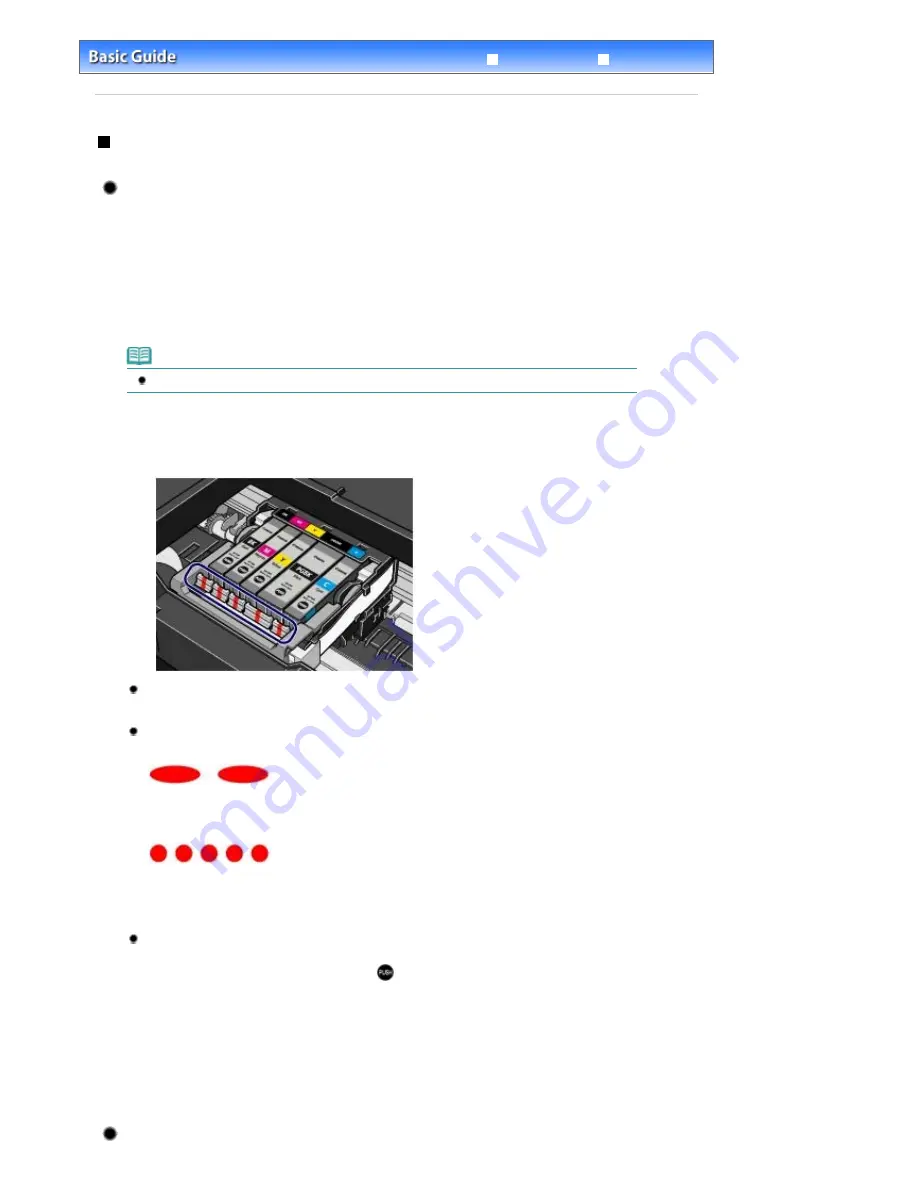
Advanced Guide
Troubleshooting
Contents
>
Routine Maintenance
>
Replacing an Ink Tank
> Checking the Ink Status
Checking the Ink Status
You can check the ink status on the ink lamps or your computer screen.
With the Ink Lamps
1.
Make sure that the power is turned on, and open the Paper Output Tray gently.
2.
Open the Top Cover.
Note
The printer may make operating noise when the Print Head moves to the replacement position.
3.
Check the ink lamps.
Ink lamp is on
The ink tank is correctly installed and there is sufficient ink left for printing.
Ink lamp is flashing
Flashing slowly (at around 3-second intervals)
...... Repeats
Ink is low. You can continue printing for a while, but we recommend you to have a new ink tank available.
Flashing fast (at around 1-second intervals)
...... Repeats
The ink tank is installed in the wrong position or it is empty. Make sure that the ink tank is installed in the
correct position as indicated by the label on the Print Head Holder. If the position is correct but the lamp
flashes, the ink tank is empty. Replace it with a new one.
Ink lamp is off
The ink tank is not installed properly or the function for detecting the remaining ink level is disabled. If the ink
tank is not installed properly, press the mark
(Push) on the ink tank until the ink tank clicks into place. If it
does not click into place, make sure that the orange protective cap has been removed from the bottom of
the ink tank. If the function for detecting the remaining ink level is disabled, replace the ink tank with a new
one.
See
Prepare the new ink tank.
.
If the ink lamp is still off after reinstalling the ink tank, there has been an error and the printer cannot print.
Check the
Alarm
lamp on the printer.
Refer to "
Troubleshooting
" in the on-screen manual:
Advanced Guide
.
With the Computer Screen
Стр
. 42
из
366
стр
.
Checking the Ink Status
Summary of Contents for iP3600 SERIES
Page 7: ...Page top Стр 7 из 366 стр Main Components ...
Page 21: ...Page top Стр 21 из 366 стр Printing Documents Macintosh ...
Page 28: ...Page top Стр 28 из 366 стр Loading Paper ...
Page 56: ...Page top Стр 56 из 366 стр Cleaning the Print Head ...
Page 113: ...Page top Стр 113 из 366 стр Selecting a Photo ...
Page 115: ...Page top Стр 115 из 366 стр Editing ...
Page 117: ...Page top Стр 117 из 366 стр Printing ...
Page 189: ...Page top Стр 189 из 366 стр Attaching Comments to Photos ...
Page 193: ...See Help for details on each dialog box Page top Стр 193 из 366 стр Setting Holidays ...
Page 231: ...Page top Стр 231 из 366 стр Setting Paper Dimensions Custom Size ...
Page 244: ...Page top Стр 244 из 366 стр Printing with ICC Profiles ...
Page 295: ...Page top Стр 295 из 366 стр If an Error Occurs ...
Page 313: ...Page top Стр 313 из 366 стр Paper Is Smudged Printed Surface Is Scratched ...
Page 324: ...Page top Стр 324 из 366 стр Paper Does Not Feed Properly ...






























