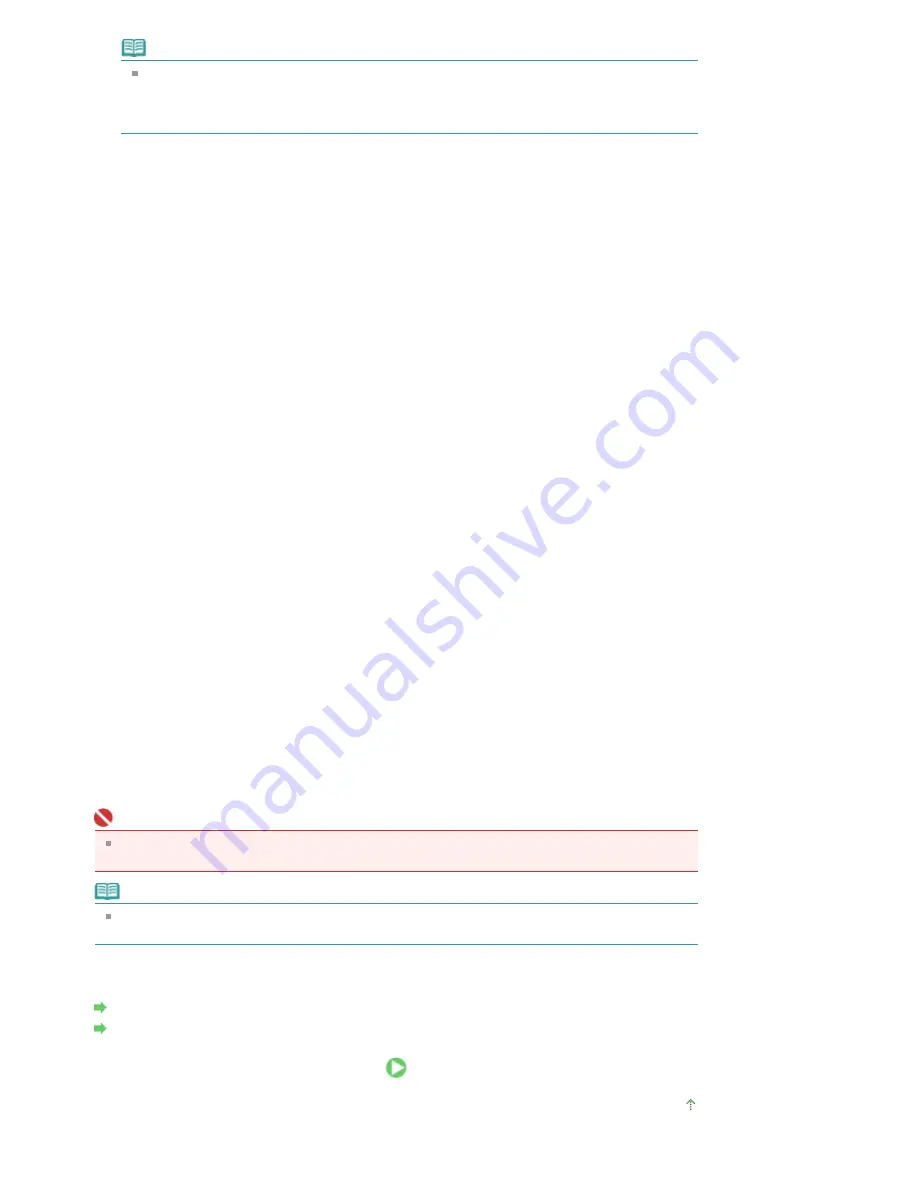
Note
The stamp is given priority because the stamp is printed over the document data in the
sections where the stamp and the document data overlap. If the Place stamp over text check
box is unchecked, the stamp is printed behind the document data and may be hidden in the
overlapping sections depending on the application used.
Stamp first page only
To print the stamp only on the first page, check this check box.
Define Stamp... button
To change the stamp text, bitmap, or position, click this (refer to Saving a Stamp Setting).
5.
Complete the setup
Click OK on the Page Setup tab.
When you execute print, the data is printed with the specified stamp.
Printing a background
1.
Select the background for which the settings are to be changed
Two bitmap files are pre-registered as samples.
2.
Click Stamp/Background... on the Page Setup tab
The Stamp/Background dialog box opens.
3.
Select the background
Check the Background check box, and select a desired background from the list.
The current settings are displayed in the Settings Preview on the left side of the Page Setup tab.
4.
Set the background details
If necessary, complete the following settings, and then click OK.
Background first page only
To print the background only on the first page, check this check box.
Select Background... button
To use another bitmap file or change the layout or density of a background, click this (refer to
Saving
Image Data to be Used as a Background
).
5.
Complete the setup
Click OK on the Page Setup tab.
When you execute print, the data is printed with the specified background.
Important
When the Borderless Printing check box is checked, the Stamp/Background... button appears
grayed out and is unavailable.
Note
The stamp and background are not printed on blank sheets inserted with the Insert blank page
function of Booklet Printing.
Related Topics
Saving a Stamp Setting
Saving Image Data to be Used as a Background
Page top
Стр
. 219
из
366
стр
.
Stamp/Background Printing
Summary of Contents for iP3600 SERIES
Page 7: ...Page top Стр 7 из 366 стр Main Components ...
Page 21: ...Page top Стр 21 из 366 стр Printing Documents Macintosh ...
Page 28: ...Page top Стр 28 из 366 стр Loading Paper ...
Page 56: ...Page top Стр 56 из 366 стр Cleaning the Print Head ...
Page 113: ...Page top Стр 113 из 366 стр Selecting a Photo ...
Page 115: ...Page top Стр 115 из 366 стр Editing ...
Page 117: ...Page top Стр 117 из 366 стр Printing ...
Page 189: ...Page top Стр 189 из 366 стр Attaching Comments to Photos ...
Page 193: ...See Help for details on each dialog box Page top Стр 193 из 366 стр Setting Holidays ...
Page 231: ...Page top Стр 231 из 366 стр Setting Paper Dimensions Custom Size ...
Page 244: ...Page top Стр 244 из 366 стр Printing with ICC Profiles ...
Page 295: ...Page top Стр 295 из 366 стр If an Error Occurs ...
Page 313: ...Page top Стр 313 из 366 стр Paper Is Smudged Printed Surface Is Scratched ...
Page 324: ...Page top Стр 324 из 366 стр Paper Does Not Feed Properly ...






























