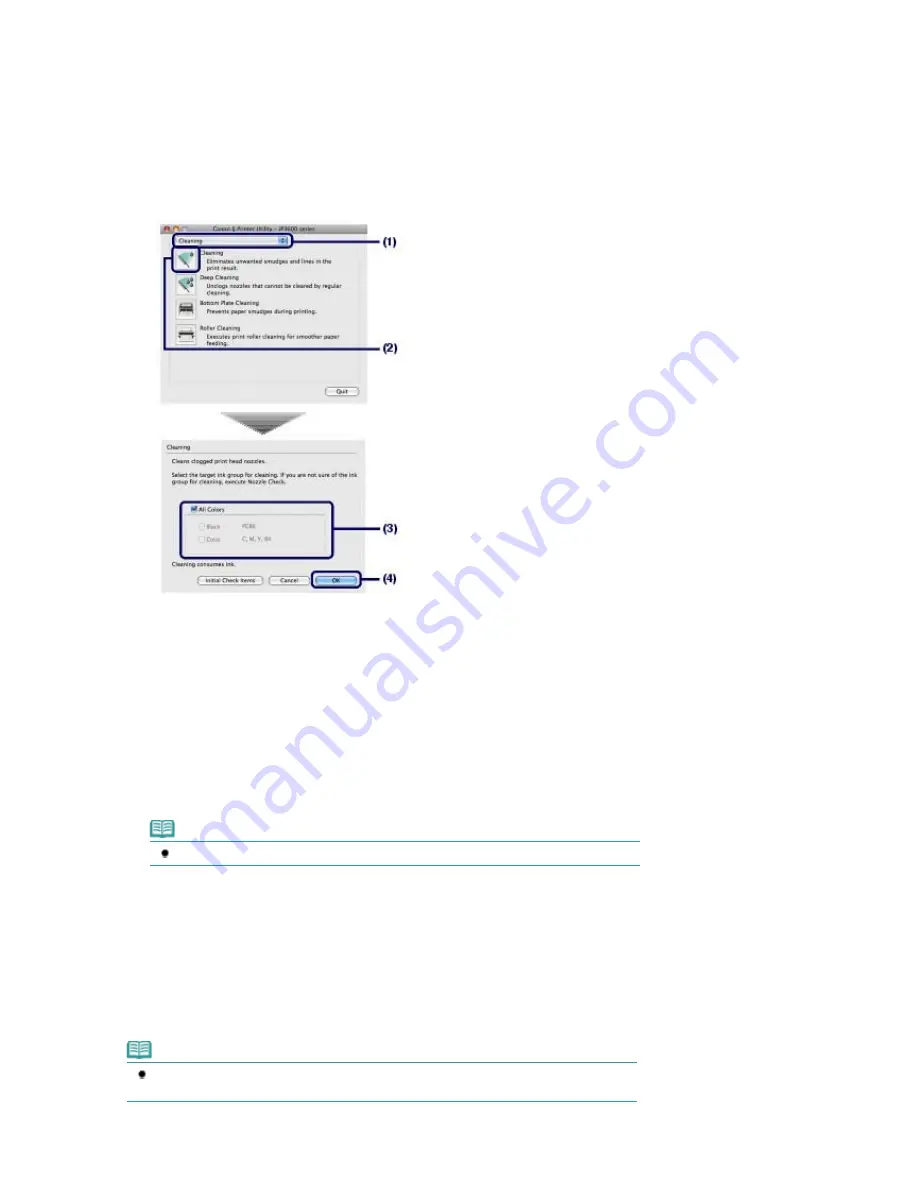
2.
Open the Paper Output Tray gently, and extend to open the Output Tray Extension.
3.
Open the Canon IJ Printer Utility dialog box.
See
Opening the Canon IJ Printer Utility (Macintosh)
.
4.
Clean the Print Head.
(1)
Make sure that Cleaning is selected in the pop-up menu.
(2)
Click Cleaning.
(3)
Select the ink group to clean.
When cleaning the nozzles of black ink tanks: Select Black if there are missing lines in PGBK of the nozzle
check pattern, or Color if there are white streaks in BK of the nozzle check pattern.
For details on the nozzle check pattern, see
Examining the Nozzle Check Pattern
.
(4)
Click OK.
The printer starts cleaning the Print Head when the
Power
lamp starts flashing green.
Do not perform any other operations until the printer completes the cleaning of the Print Head. This takes
about 1 minute 30 seconds.
Note
Clicking Initial Check Items displays the items to be checked before cleaning.
(5)
Confirm the displayed message and click Print Check Pattern.
The nozzle check pattern will be printed.
Do not perform any other operations until the printer completes the printing of the nozzle check pattern.
5.
Check the printed nozzle check pattern.
See
Examining the Nozzle Check Pattern
.
Note
If the problem is not resolved after cleaning the Print Head twice, clean the Print Head deeply.
See
Cleaning the Print Head Deeply
.
Стр
. 55
из
366
стр
.
Cleaning the Print Head
Summary of Contents for iP3600 SERIES
Page 7: ...Page top Стр 7 из 366 стр Main Components ...
Page 21: ...Page top Стр 21 из 366 стр Printing Documents Macintosh ...
Page 28: ...Page top Стр 28 из 366 стр Loading Paper ...
Page 56: ...Page top Стр 56 из 366 стр Cleaning the Print Head ...
Page 113: ...Page top Стр 113 из 366 стр Selecting a Photo ...
Page 115: ...Page top Стр 115 из 366 стр Editing ...
Page 117: ...Page top Стр 117 из 366 стр Printing ...
Page 189: ...Page top Стр 189 из 366 стр Attaching Comments to Photos ...
Page 193: ...See Help for details on each dialog box Page top Стр 193 из 366 стр Setting Holidays ...
Page 231: ...Page top Стр 231 из 366 стр Setting Paper Dimensions Custom Size ...
Page 244: ...Page top Стр 244 из 366 стр Printing with ICC Profiles ...
Page 295: ...Page top Стр 295 из 366 стр If an Error Occurs ...
Page 313: ...Page top Стр 313 из 366 стр Paper Is Smudged Printed Surface Is Scratched ...
Page 324: ...Page top Стр 324 из 366 стр Paper Does Not Feed Properly ...






























