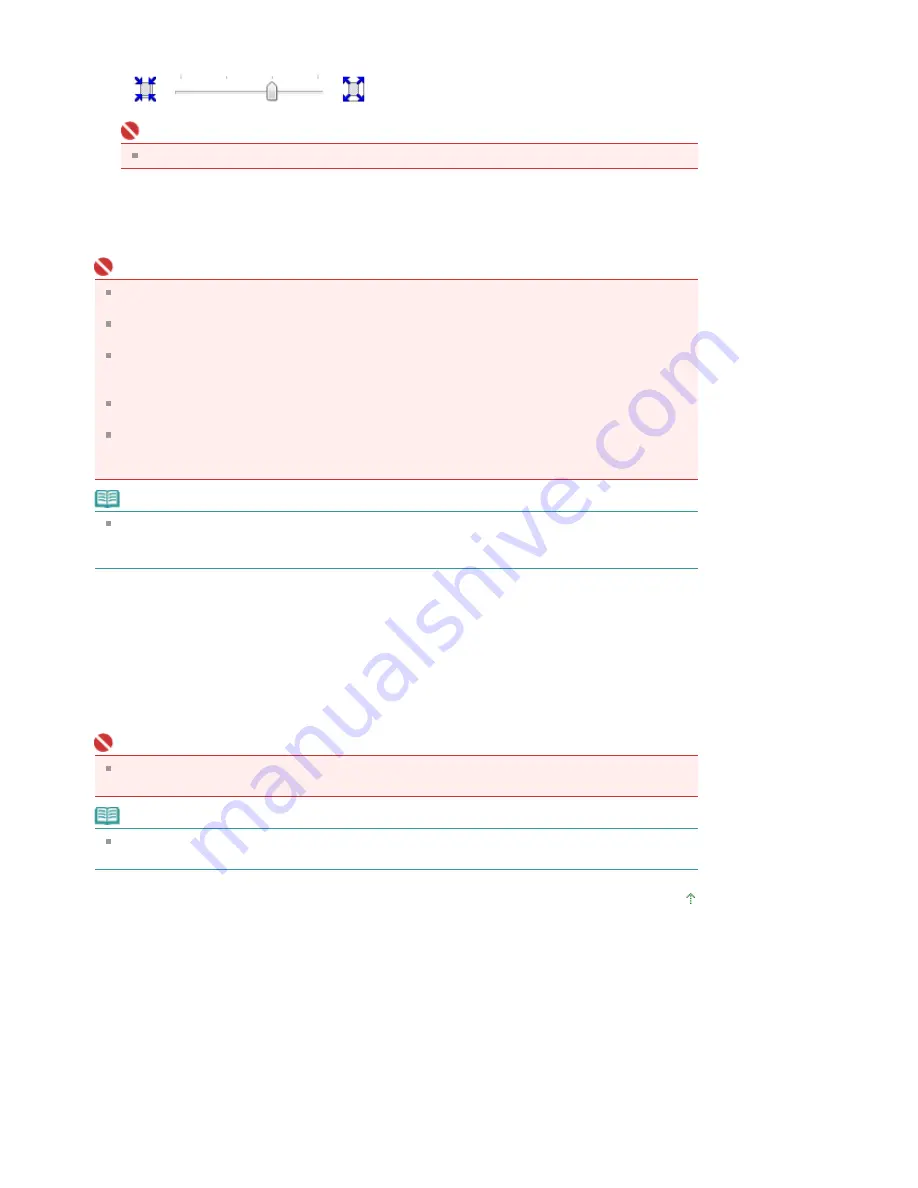
It is recommended to set the slider at the second position from the right for most cases.
Important
If you set the slider at the rightmost position, the back side of the paper may become smudged.
5.
Complete the setup
Click OK.
The data will be printed without any margins on the paper.
Important
If a page size that cannot be used for borderless printing is selected, the size is automatically
changed to the valid page sizes for borderless printing.
When High Resolution Paper, T-Shirt Transfers, or Envelope is selected from the Media Type list on
the Main tab, you cannot perform borderless printing.
When Borderless Printing is checked, the Printer Paper Size, Page Layout, Staple Side (when
Duplex Printing is not selected) settings, and the Stamp/Background... button on the Page Setup tab
appear grayed out and are unavailable.
Print quality may deteriorate or the sheet may be stained at the top and bottom depending on the
type of the media used.
When the ratio of the height to the width differs greatly from the image data, a portion of the image
may not be printed depending on the size of the media used.
In this case, crop the image data with an application software according to the paper size.
Note
When Plain Paper is selected for Media Type on the Main tab, borderless printing is not
recommended, and therefore the dialog box for media selection appears.
If you are using plain paper for test printing, select Plain Paper, and click OK.
Expanding the range of the document to print
Specifying a large amount of extension allows you to perform borderless printing with no problems.
However, the portion of the document that extends off the paper range will not be printed. Subjects
around the perimeter of a photo may not be printed.
Try borderless printing once. If you are not satisfied with the result of borderless printing, reduce the
amount of extension. The extension amount becomes shorter as the Amount of Extension slider is
moved to the left.
Important
If the Amount of Extension is shortened, an unexpected margin may be produced on the print,
depending on the size of the paper.
Note
If Preview before printing is checked on the Main tab, you can confirm before printing whether there
will be no border.
Page top
Стр
. 204
из
366
стр
.
Borderless Printing
Summary of Contents for iP3600 SERIES
Page 7: ...Page top Стр 7 из 366 стр Main Components ...
Page 21: ...Page top Стр 21 из 366 стр Printing Documents Macintosh ...
Page 28: ...Page top Стр 28 из 366 стр Loading Paper ...
Page 56: ...Page top Стр 56 из 366 стр Cleaning the Print Head ...
Page 113: ...Page top Стр 113 из 366 стр Selecting a Photo ...
Page 115: ...Page top Стр 115 из 366 стр Editing ...
Page 117: ...Page top Стр 117 из 366 стр Printing ...
Page 189: ...Page top Стр 189 из 366 стр Attaching Comments to Photos ...
Page 193: ...See Help for details on each dialog box Page top Стр 193 из 366 стр Setting Holidays ...
Page 231: ...Page top Стр 231 из 366 стр Setting Paper Dimensions Custom Size ...
Page 244: ...Page top Стр 244 из 366 стр Printing with ICC Profiles ...
Page 295: ...Page top Стр 295 из 366 стр If an Error Occurs ...
Page 313: ...Page top Стр 313 из 366 стр Paper Is Smudged Printed Surface Is Scratched ...
Page 324: ...Page top Стр 324 из 366 стр Paper Does Not Feed Properly ...






























