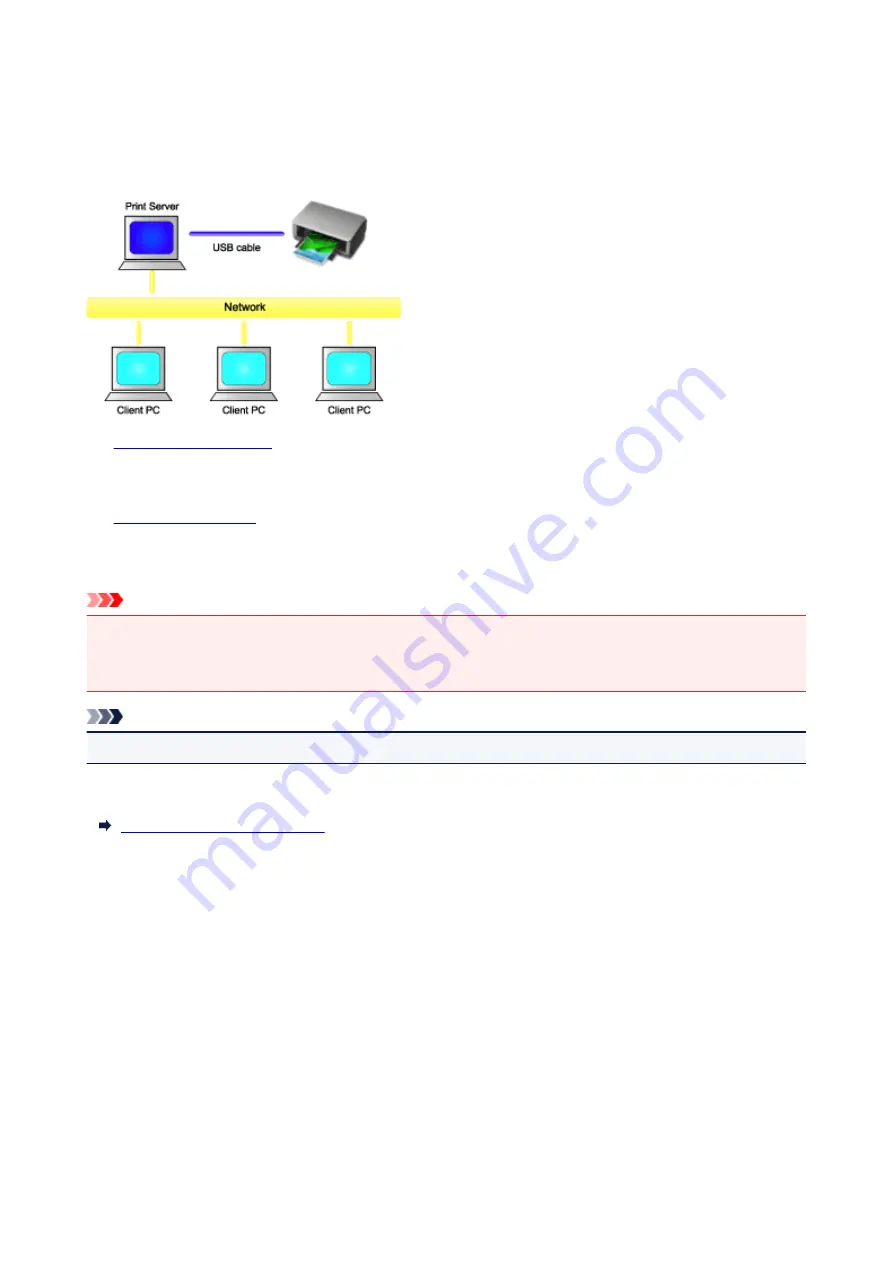
Sharing the Printer on a Network
When multiple computers are being used in the network environment, you can share the printer connected
to one computer with the other computers.
The Windows versions of the computers connected to the network do not necessarily have to be the same.
•
This section describes the procedure for setting a computer that connects with this printer directly
through a USB cable.
•
This section describes the procedure for setting a computer that uses this printer though a network.
When you execute print, the data is sent to the printer through the print server system.
Important
• In case an error occurred when a document is printed by the client system to a shared printer, the error
message of Canon IJ Status Monitor will be displayed both on the client system and the print server
system. For regular printing, Canon IJ Status Monitor will be displayed only on the client system.
Note
• You must install a print driver in the print server and in each client.
Related Topic
Restrictions on Printer Sharing
232
Summary of Contents for IP2800 series
Page 19: ...Safety Guide Safety Precautions Regulatory and Safety Information 19 ...
Page 24: ...Main Components and Basic Operations Main Components About the Power Supply of the Printer 24 ...
Page 25: ...Main Components Front View Rear View Inside View 25 ...
Page 36: ...Loading Paper Loading Paper 36 ...
Page 48: ...Printing Area Printing Area Other Sizes than Letter Legal Envelopes Letter Legal Envelopes 48 ...
Page 81: ...Changing the Printer Settings Changing Printer Settings from Your Computer 81 ...
Page 90: ...Note The effects of the quiet mode may be less depending on the print quality settings 90 ...
Page 119: ...Note Selecting Scaled changes the printable area of the document 119 ...
Page 149: ...Note During Grayscale Printing inks other than black ink may be used as well 149 ...
Page 154: ...Adjusting Brightness Adjusting Intensity Adjusting Contrast 154 ...
Page 246: ...Problems with Printing Quality Print Results Not Satisfactory Ink Is Not Ejected 246 ...
Page 261: ...Aligning the Print Head Position from Your Computer 261 ...
Page 273: ...About Errors Messages Displayed If an Error Occurs A Message Is Displayed 273 ...
Page 276: ...For details on how to resolve errors without Support Codes see A Message Is Displayed 276 ...
Page 291: ...1200 Cause The cover is open Action Close the cover and wait for a while 291 ...
Page 309: ...5B00 Cause Printer error has occurred Action Contact the service center 309 ...
Page 310: ...5B01 Cause Printer error has occurred Action Contact the service center 310 ...
















































