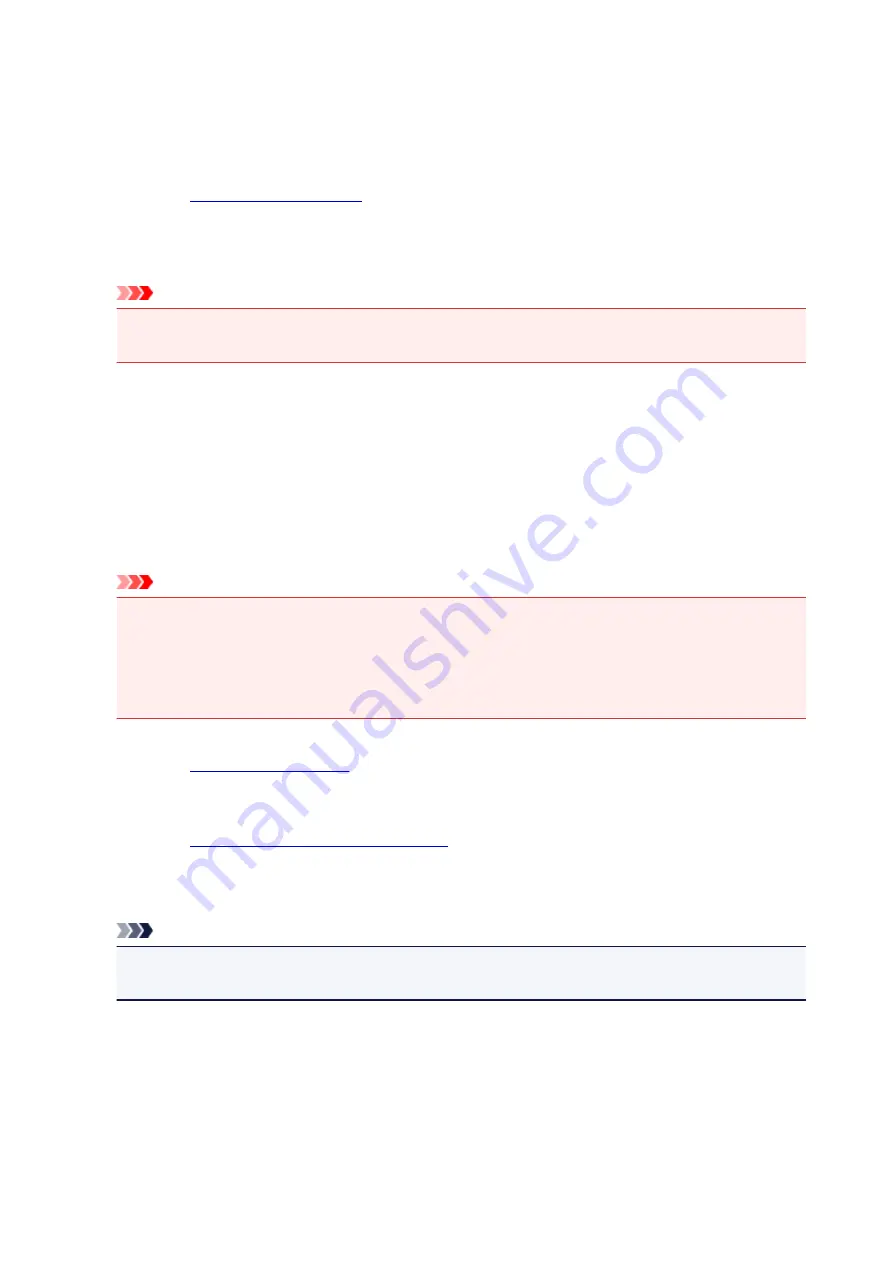
Stapling Side
Selects the stapling margin position.
The printer analyzes the
Orientation
and
Page Layout
settings, and automatically selects the best
stapling margin position. Check
Stapling Side
, and select from the list to change it.
Specify Margin...
You can specify the width of the margin.
Copies
Specifies the number of copies you want to print. You can specify a value from 1 to 999.
Important
• If the application used to create your document has a similar function, specify the number of copies
with the application without specifying it here.
Print from Last Page
Check this check box when you want to print from the last page in order. If you do this, you do not need
to sort the pages into their correct order after printing.
Uncheck this check box to print your document in normal order, starting from the first page.
Collate
Check this check box to group together the pages of each copy when you want to print multiple copies.
Uncheck this check box when you want to print with all pages of the same page number grouped
together.
Important
• When the application software that you used to create the document has the same function, give
priority to the printer driver settings. However, if the print results are not acceptable, specify the
function settings on the application software. When you specify the number of copies and the
printing order with both the application and this printer driver, the number of copies may be
multiplied numbers of the two settings or the specified printing order may not be enabled.
Print Options...
.
Changes detailed printer driver settings for print data that is sent from applications.
Stamp/Background... (Stamp...)
Stamp/Background (Stamp) dialog box
The
Stamp
function allows you to print a stamp text or a bitmap over or behind document data. It also
allows you to print date, time and user name. The
Background
function allows you to print a light
illustration behind the document data.
Note
• With the XPS printer driver, the
Stamp/Background...
button has become the
Stamp...
button and
only the stamp function can be used.
Depending on the type of printer driver you are using and the environment,
Stamp
and
Background
may not be available.
Custom Paper Size dialog box
This dialog box allows you to specify the size (width and height) of the custom paper.
198
Summary of Contents for IP2800 series
Page 19: ...Safety Guide Safety Precautions Regulatory and Safety Information 19 ...
Page 24: ...Main Components and Basic Operations Main Components About the Power Supply of the Printer 24 ...
Page 25: ...Main Components Front View Rear View Inside View 25 ...
Page 36: ...Loading Paper Loading Paper 36 ...
Page 48: ...Printing Area Printing Area Other Sizes than Letter Legal Envelopes Letter Legal Envelopes 48 ...
Page 81: ...Changing the Printer Settings Changing Printer Settings from Your Computer 81 ...
Page 90: ...Note The effects of the quiet mode may be less depending on the print quality settings 90 ...
Page 119: ...Note Selecting Scaled changes the printable area of the document 119 ...
Page 149: ...Note During Grayscale Printing inks other than black ink may be used as well 149 ...
Page 154: ...Adjusting Brightness Adjusting Intensity Adjusting Contrast 154 ...
Page 246: ...Problems with Printing Quality Print Results Not Satisfactory Ink Is Not Ejected 246 ...
Page 261: ...Aligning the Print Head Position from Your Computer 261 ...
Page 273: ...About Errors Messages Displayed If an Error Occurs A Message Is Displayed 273 ...
Page 276: ...For details on how to resolve errors without Support Codes see A Message Is Displayed 276 ...
Page 291: ...1200 Cause The cover is open Action Close the cover and wait for a while 291 ...
Page 309: ...5B00 Cause Printer error has occurred Action Contact the service center 309 ...
Page 310: ...5B01 Cause Printer error has occurred Action Contact the service center 310 ...
















































