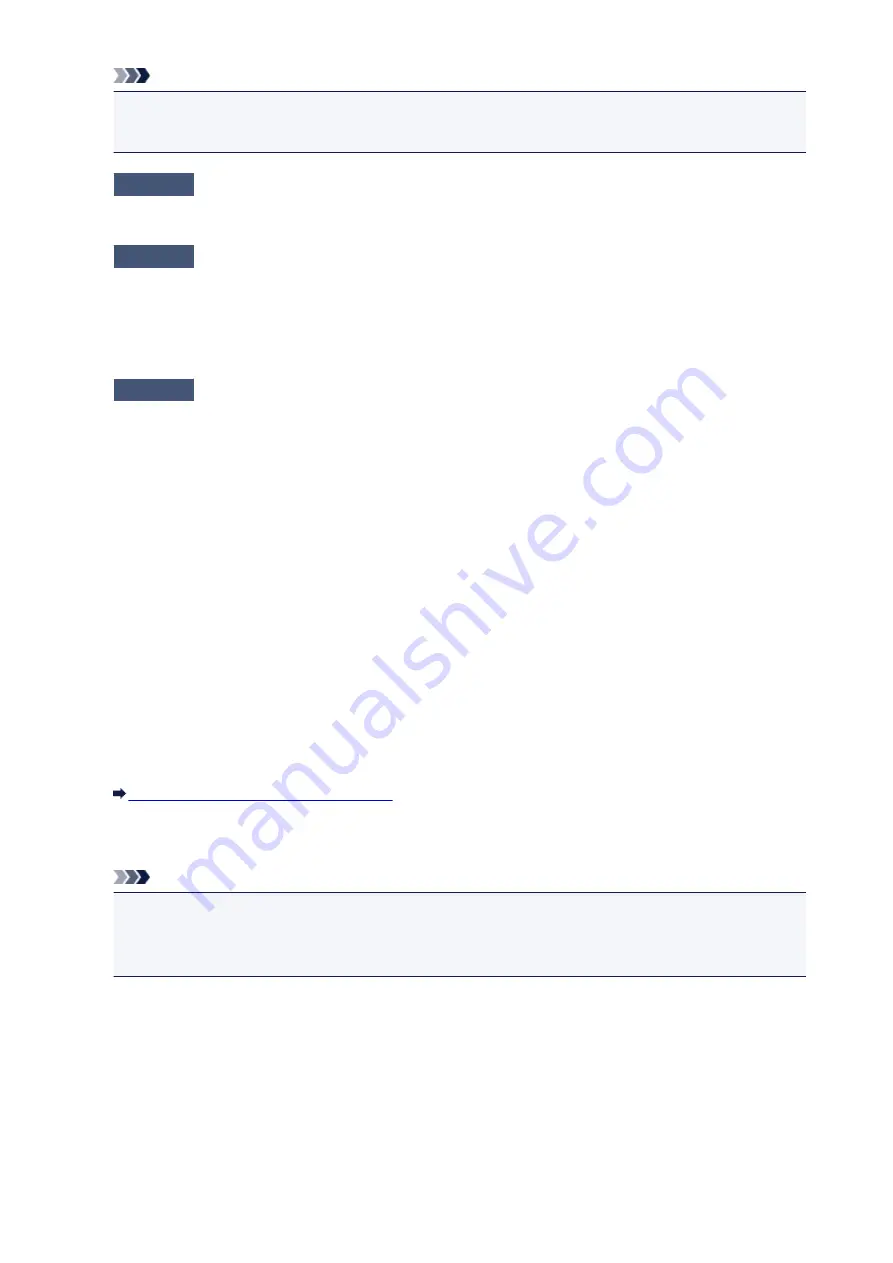
Note
•
The printer is not detected. Check the connection.
may be displayed depending on the
computer you use.
Check1
Make sure that the USB cable is securely plugged in to the printer and the
computer.
Check2
Follow the procedure below to connect the printer and the computer again.
1. Turn the printer off.
2. Unplug the USB cable from the printer and the computer, then connect it again.
3. Turn the printer on.
Check3
If you cannot resolve the problem, follow the procedure below to reinstall the
printer driver.
1. Click
Cancel
.
2. Click
Start Over
on the
Installation Failure
screen.
3. Click
Exit
on the "PIXMA XXX" screen (where "XXX" is your printer's name), then remove the CD-
ROM.
4. Turn the printer off.
5. Restart the computer.
6. Make sure that you have no application software running.
7. Insert the CD-ROM again, then install the printer driver.
•
In other cases:
Reinstall the printer driver.
If the driver was not installed correctly, uninstall the printer driver, restart your computer, then reinstall
the driver.
Deleting the Unnecessary Printer Driver
If you reinstall the printer driver, install the printer driver with the Setup CD-ROM or install it from our
website.
Note
• If the installer was forced to be terminated due to a Windows error, the system may be in an
unstable condition and you may not be able to install the driver. Restart your computer before
reinstalling.
271
Summary of Contents for IP2800 series
Page 19: ...Safety Guide Safety Precautions Regulatory and Safety Information 19 ...
Page 24: ...Main Components and Basic Operations Main Components About the Power Supply of the Printer 24 ...
Page 25: ...Main Components Front View Rear View Inside View 25 ...
Page 36: ...Loading Paper Loading Paper 36 ...
Page 48: ...Printing Area Printing Area Other Sizes than Letter Legal Envelopes Letter Legal Envelopes 48 ...
Page 81: ...Changing the Printer Settings Changing Printer Settings from Your Computer 81 ...
Page 90: ...Note The effects of the quiet mode may be less depending on the print quality settings 90 ...
Page 119: ...Note Selecting Scaled changes the printable area of the document 119 ...
Page 149: ...Note During Grayscale Printing inks other than black ink may be used as well 149 ...
Page 154: ...Adjusting Brightness Adjusting Intensity Adjusting Contrast 154 ...
Page 246: ...Problems with Printing Quality Print Results Not Satisfactory Ink Is Not Ejected 246 ...
Page 261: ...Aligning the Print Head Position from Your Computer 261 ...
Page 273: ...About Errors Messages Displayed If an Error Occurs A Message Is Displayed 273 ...
Page 276: ...For details on how to resolve errors without Support Codes see A Message Is Displayed 276 ...
Page 291: ...1200 Cause The cover is open Action Close the cover and wait for a while 291 ...
Page 309: ...5B00 Cause Printer error has occurred Action Contact the service center 309 ...
Page 310: ...5B01 Cause Printer error has occurred Action Contact the service center 310 ...






























