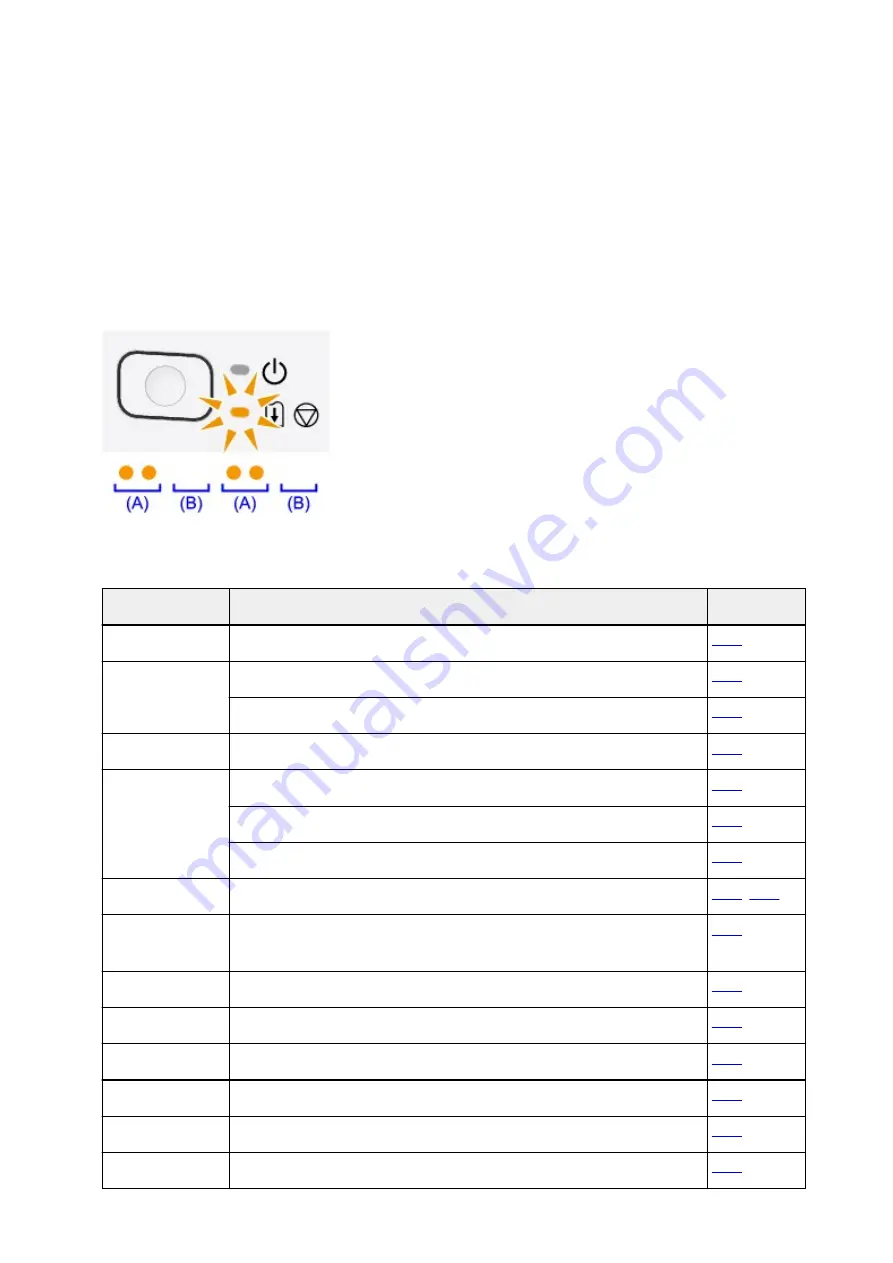
If an Error Occurs
When an error occurs in printing such as the printer is out of paper or paper is jammed, a troubleshooting
message is displayed automatically. Take the appropriate action described in the message.
When an error occurs, the
Alarm
lamp flashes orange and a Support Code (error number) is displayed on
the computer screen. For some errors, the
POWER
lamp and the
Alarm
lamp flashes alternately. Check the
status of the lamps and the message, then take the appropriate action to resolve the error.
Support Code Corresponding to the Number of Flashes of the Alarm Lamp
Example of 2 times flashing:
(A) Flashes
(B) Goes off
Number of flashes Cause
Support Code
2 flashes
There is no paper in the rear tray.
3 flashes
The cover is opened while printing is in progress.
Paper is jammed in the paper output slot or in the rear tray.
4 flashes
The FINE cartridge is not installed properly.
5 flashes
The FINE cartridge is not installed.
The FINE cartridge cannot be recognized.
Appropriate FINE cartridge is not installed.
8 flashes
The ink absorber is almost full.
9 flashes
The protective material for the FINE cartridge holder or the tape may remain
attached to the holder.
11 flashes
Paper type and paper size settings are incorrect.
12 flashes
You cannot print the contents on CREATIVE PARK PREMIUM.
13 flashes
The ink may have run out.
14 flashes
The ink cartridge cannot be recognized.
15 flashes
The FINE cartridge cannot be recognized.
16 flashes
The ink has run out.
274
Summary of Contents for IP2800 series
Page 19: ...Safety Guide Safety Precautions Regulatory and Safety Information 19 ...
Page 24: ...Main Components and Basic Operations Main Components About the Power Supply of the Printer 24 ...
Page 25: ...Main Components Front View Rear View Inside View 25 ...
Page 36: ...Loading Paper Loading Paper 36 ...
Page 48: ...Printing Area Printing Area Other Sizes than Letter Legal Envelopes Letter Legal Envelopes 48 ...
Page 81: ...Changing the Printer Settings Changing Printer Settings from Your Computer 81 ...
Page 90: ...Note The effects of the quiet mode may be less depending on the print quality settings 90 ...
Page 119: ...Note Selecting Scaled changes the printable area of the document 119 ...
Page 149: ...Note During Grayscale Printing inks other than black ink may be used as well 149 ...
Page 154: ...Adjusting Brightness Adjusting Intensity Adjusting Contrast 154 ...
Page 246: ...Problems with Printing Quality Print Results Not Satisfactory Ink Is Not Ejected 246 ...
Page 261: ...Aligning the Print Head Position from Your Computer 261 ...
Page 273: ...About Errors Messages Displayed If an Error Occurs A Message Is Displayed 273 ...
Page 276: ...For details on how to resolve errors without Support Codes see A Message Is Displayed 276 ...
Page 291: ...1200 Cause The cover is open Action Close the cover and wait for a while 291 ...
Page 309: ...5B00 Cause Printer error has occurred Action Contact the service center 309 ...
Page 310: ...5B01 Cause Printer error has occurred Action Contact the service center 310 ...
















































